Add a New Field to a Database
In this example, a new field PROPERTY_ID is added to the project database PROREG.
If there is a field on the project data card that is grayed out or the information supplemented in it is not stored, it means that the field in question is missing from the project database. When you activate the field and view the database information, you will see the field name and the entry <FIELD MISSING>.
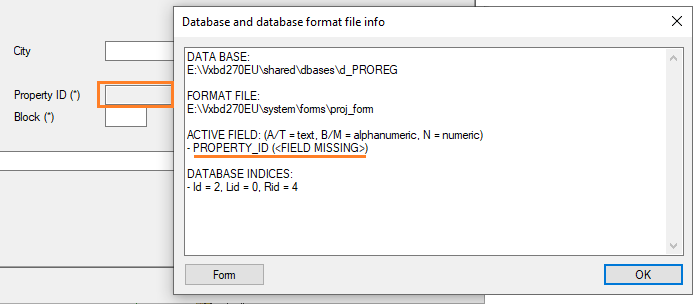
Please note
You can add new fields to databases when you have Vertex BD system administrator rights.
Close any open project before editing the project database.
- Select System | Maintenance > Define Structure.
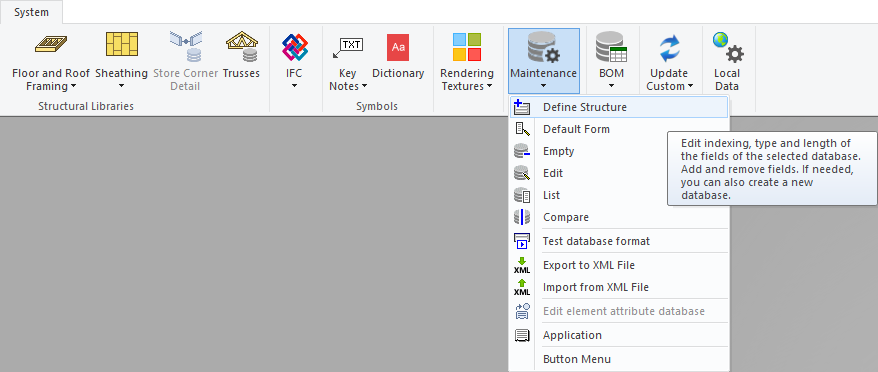
- Select the folder shared\dbases in the Vertex BD installation folder.
- Select the file d_PROREG and click Save.
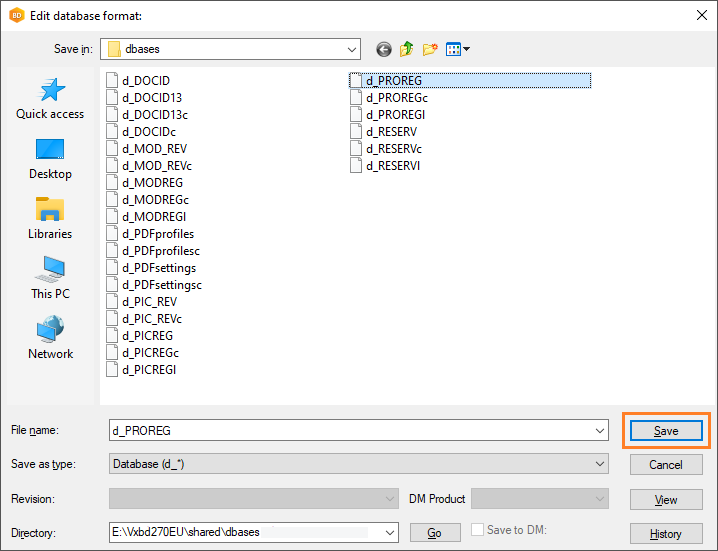
- The "Edit database format" dialog box opens. Select the last row in the database, right-click and select Add row after.
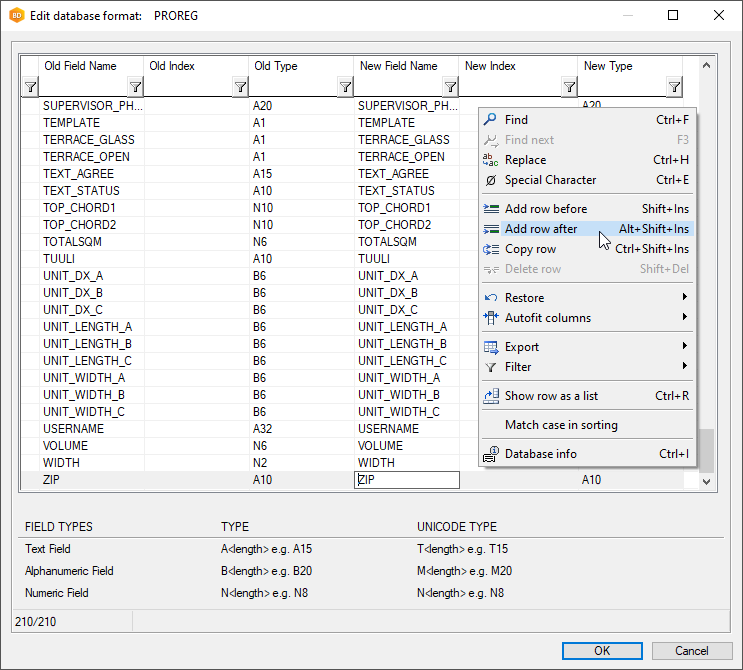
- Fill in the fields:
New Field Name
New Index
New Type
and click OK.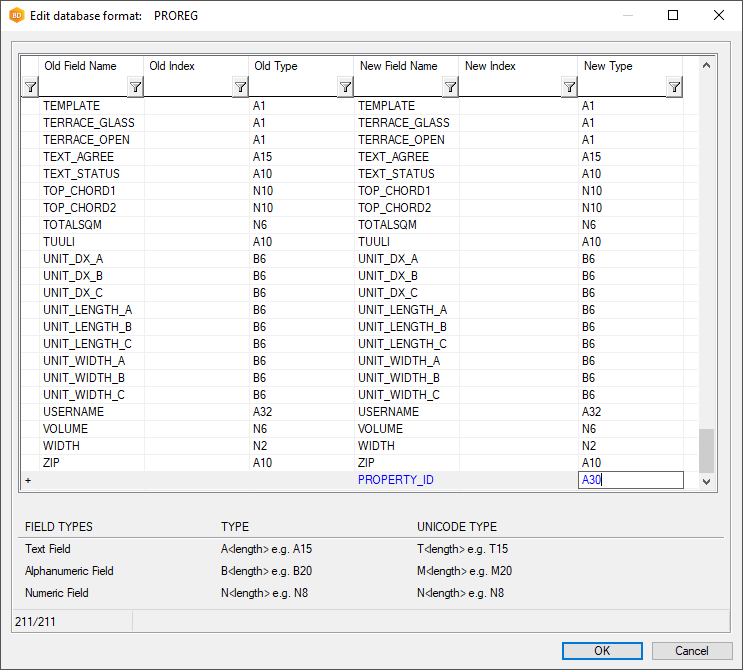
- The program asks for the default format file. Leave the field empty and click OK.
- The program asks you to confirm the changes in the database format. Click Yes.
