Add a Barcode to a Panel Drawing
To be able to add barcodes to panel drawings, you will need a barcode true type font that a handheld reader can scan. Save the font to your computer, right-click the .ttf file and select Install. The font is now available to use in Microsoft Word.
Activate the font in Vertex BD as follows:
- Select File > Preferences > Edit.
- Select the Administrator's View.
- Select the keyword group draft / Graphics fonts / BD Graphics fonts.
- Insert a new keyword.
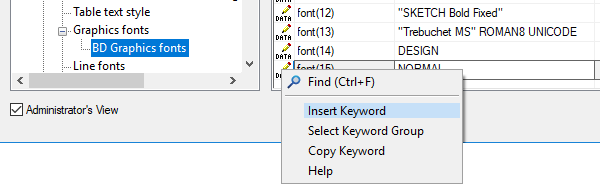
- Type the name of the font in quotation marks as it appears in the Windows settings.
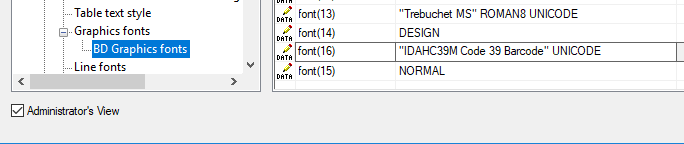
- Click OK and restart Vertex BD.
You should now be able to write texts in Vertex BD drawings using this font. Barcode text should start with * (asterisk) and end with a * (asterisk) eg *GE1*, the text property char spacing has to be 0.1.
To add separating columns, for example to be used with Microsoft Excel, is a bit more tricky and seems to be reader-specific. You may find this page helpful:
For dynamic text on a panel drawing (different barcode for every panel containing panel label, total length of steel and weight, for example), you have to use the Vertex application development tool to build the text string using the hidden text property.
For example, the hidden code could be like this:
# set _PANELID #PANELID#
# set _TOT_LEN #TOT_PCE_LEN#
# set _AREA #SE_AREA#
# exec_file barcode.prg
#OUT#
The barcode.prg in custom/macros folder could be like this:
PanelID$ = get(_PANELID)
TotLen$ = get(_TOT_LEN)
Area$ = get(_AREA)
Out$ =ascii(42)&PanelID$&ascii(36)&"I"&Area$&ascii(36)&"I"&TotLen$&ascii(42)
set OUT Out$