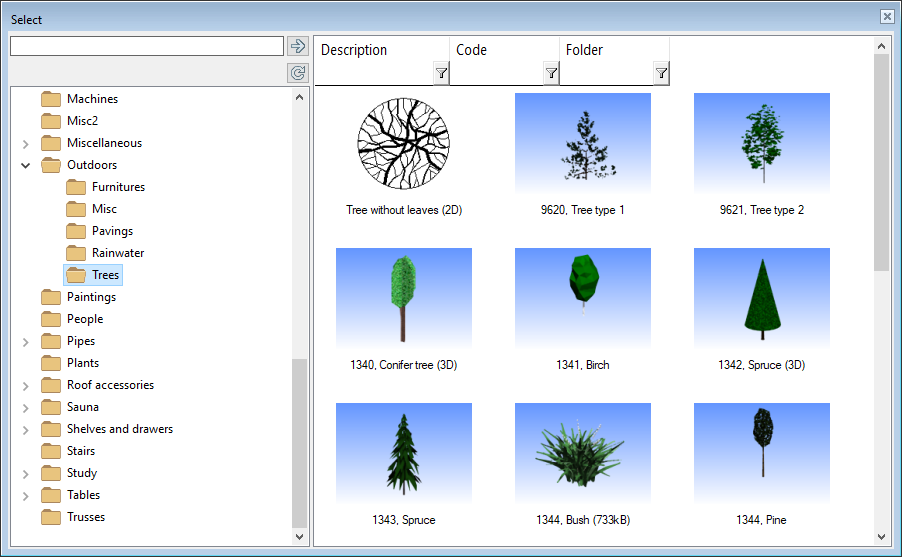Add a 2D Component to the Component Library
You can also add components with only 2D presentation and without 3D geometry to the component library. First, draw the component's drawing. Consider the following when designing the drawing:
- The drawing origin will be the component's locating point.
- Select a layer for the geometry according to the component type.
- If you want the 2D presentation to have a color fill, add two hatches: a color fill on the layer 59 and a covering hatch on the layer 101.
Save the file (.vxp) on your disc.
Select System | Libraries | Libraries > Save Building Component to Library.
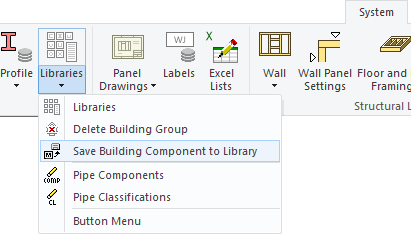
Enter the following data:
2D - Select the 2D tab below the preview image. Click the Browse button above the preview image, and select the drawing file you saved.
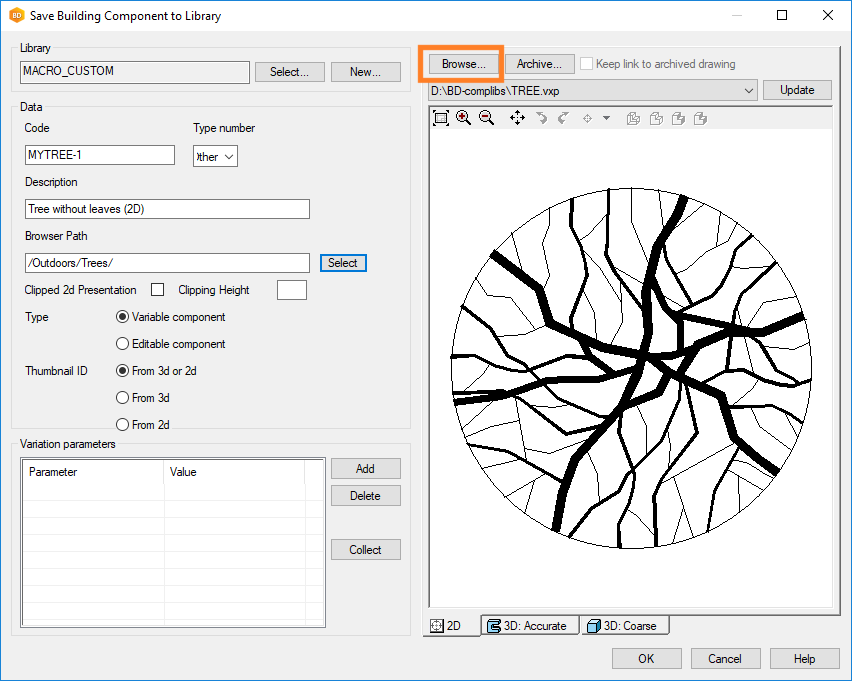
Library - The default library is MACRO_CUSTOM. If necessary, select another library by clicking Select.
Code - The code is used in material collection.
Type number - Select 2 Other as the component type, for example.
Description - Enter a description for the component. The description will be displayed in the browser when you select the component to be added.
Browser path - Define the browser folder for the component. Do either of the following:
- Select an existing browser folder by clicking Select. The browser opens. Select a folder, right-click and select Select Folder.
- Create a new folder in the browser. Enter the name of the folder in the text field in the format /folder/ or /folder/subfolder/.
You can use the default values for the other properties.
Accept by clicking OK.
The drawing is saved in the ../custom/complibs/macro_custom folder.
The program will update the component library browser.