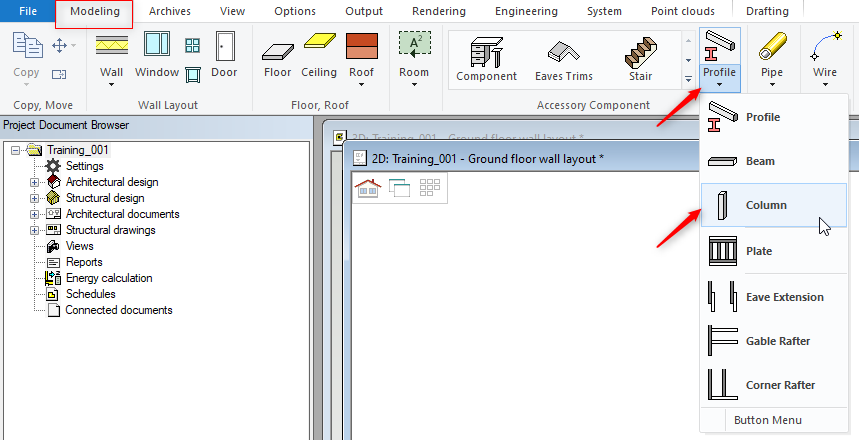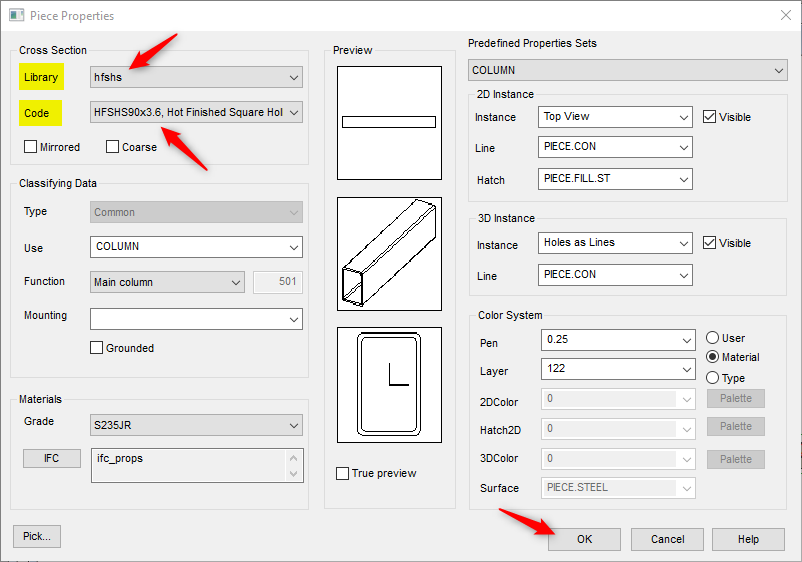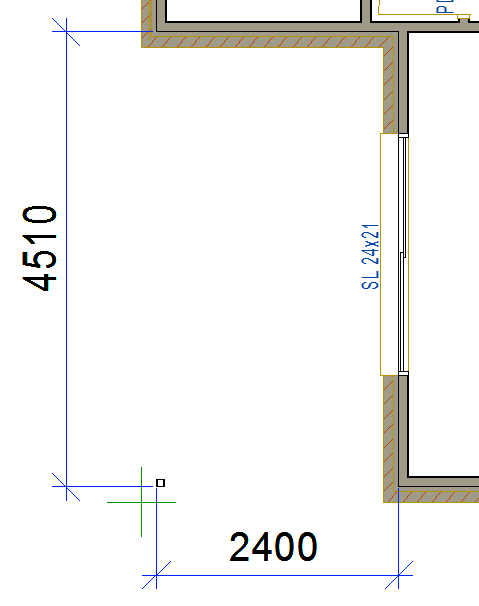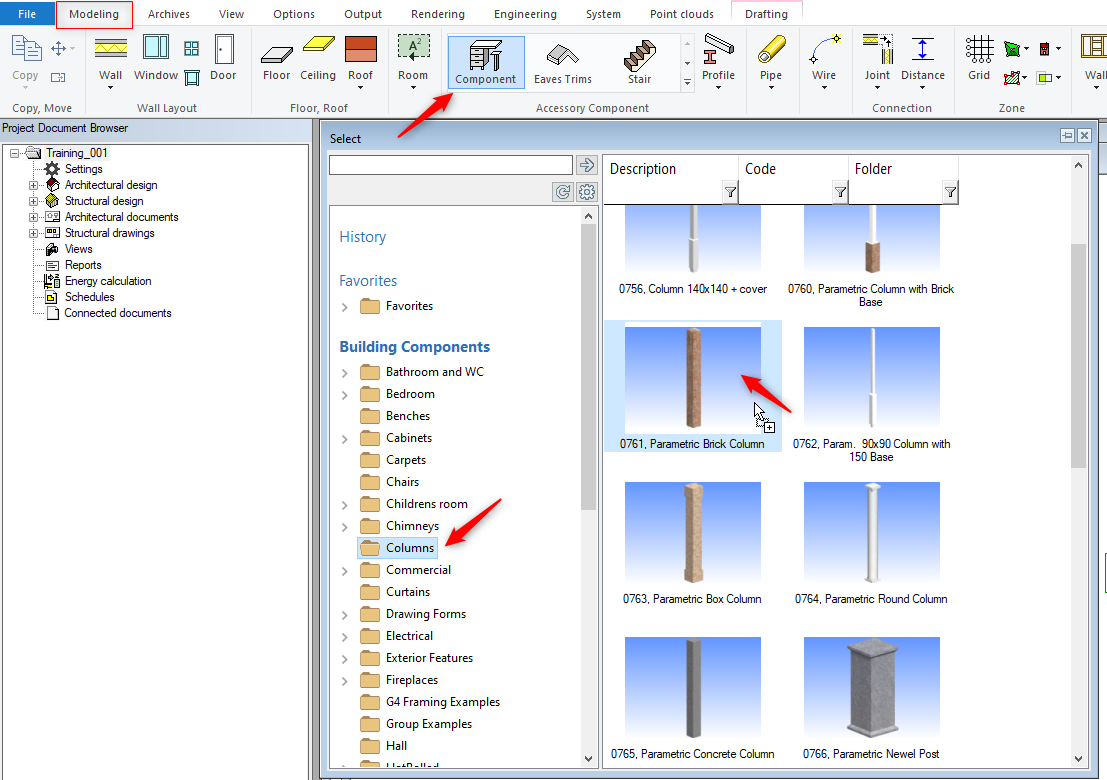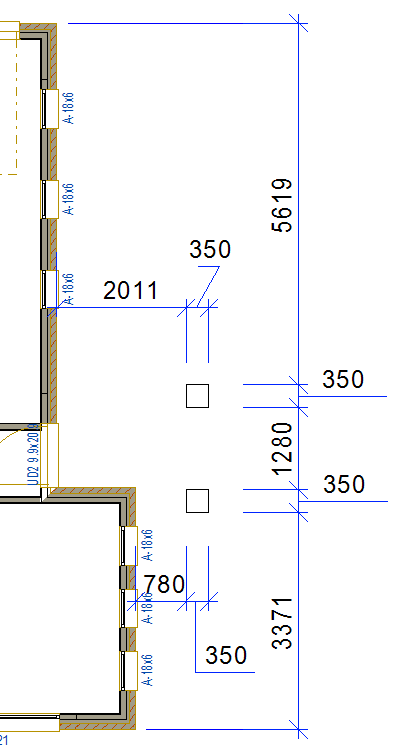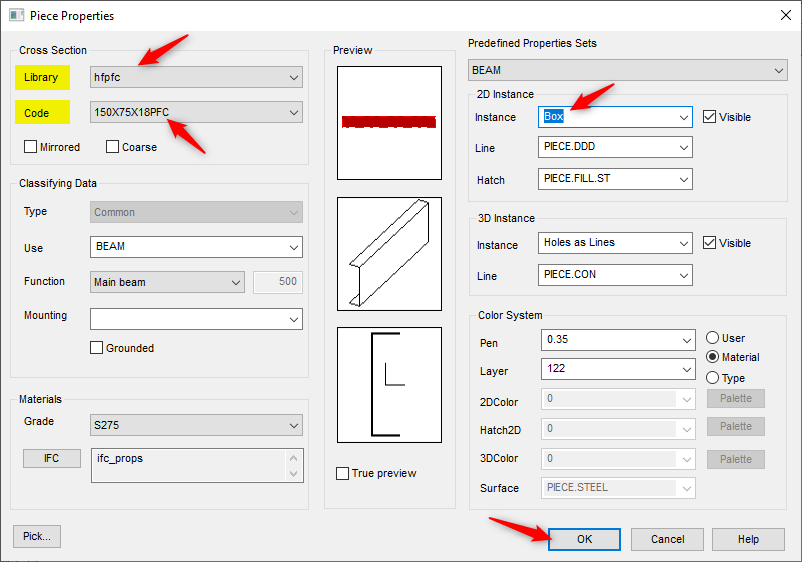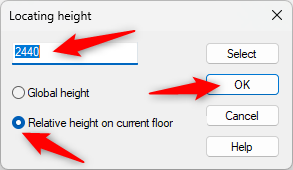4.3 Adding column and Beam
- Add Column and beam similar to that shown below
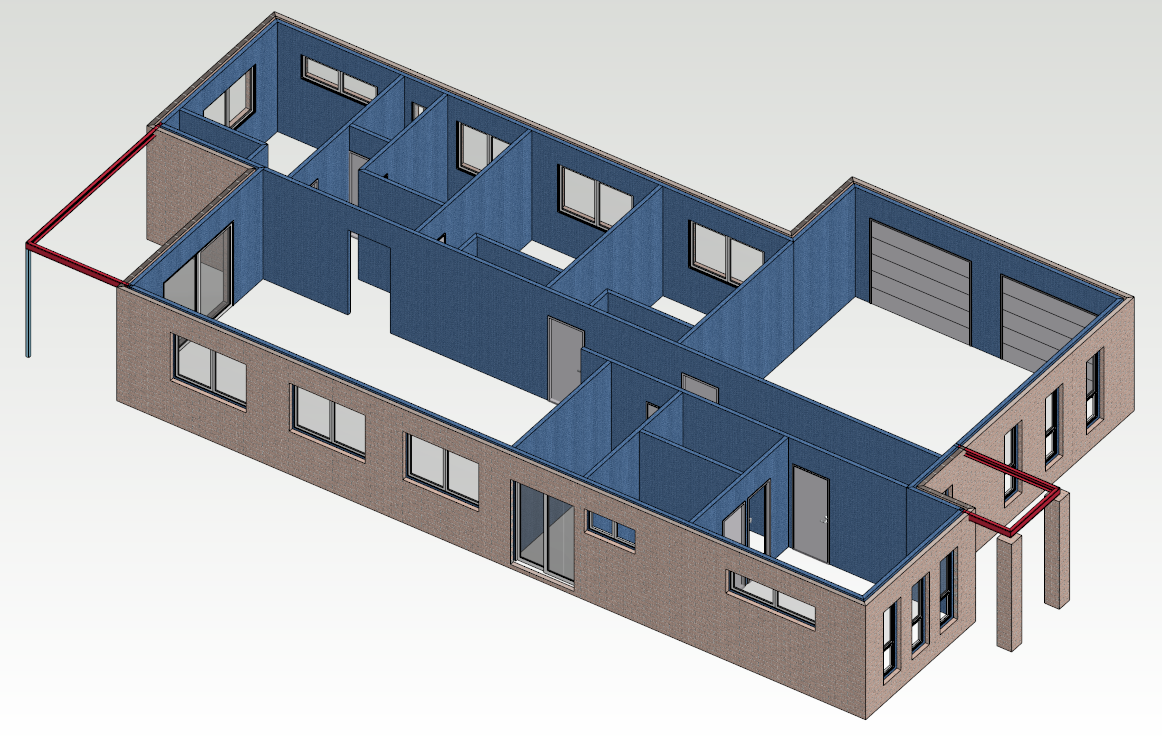
Add Column:
Add beam :
- Now add some beams in 2D view. Since we are using 89mm external walls, so the beams need to be extended into the wall by 89mm.
- Before you position the beam ( in line with the end wall ), select the locating point option from the menu
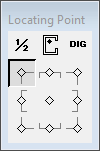
- Now right click and from the contextual menu select ‘PAR’.
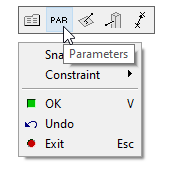
- Click on OK and draw / position the beam ( in line with the end wall ) similar to as shown below
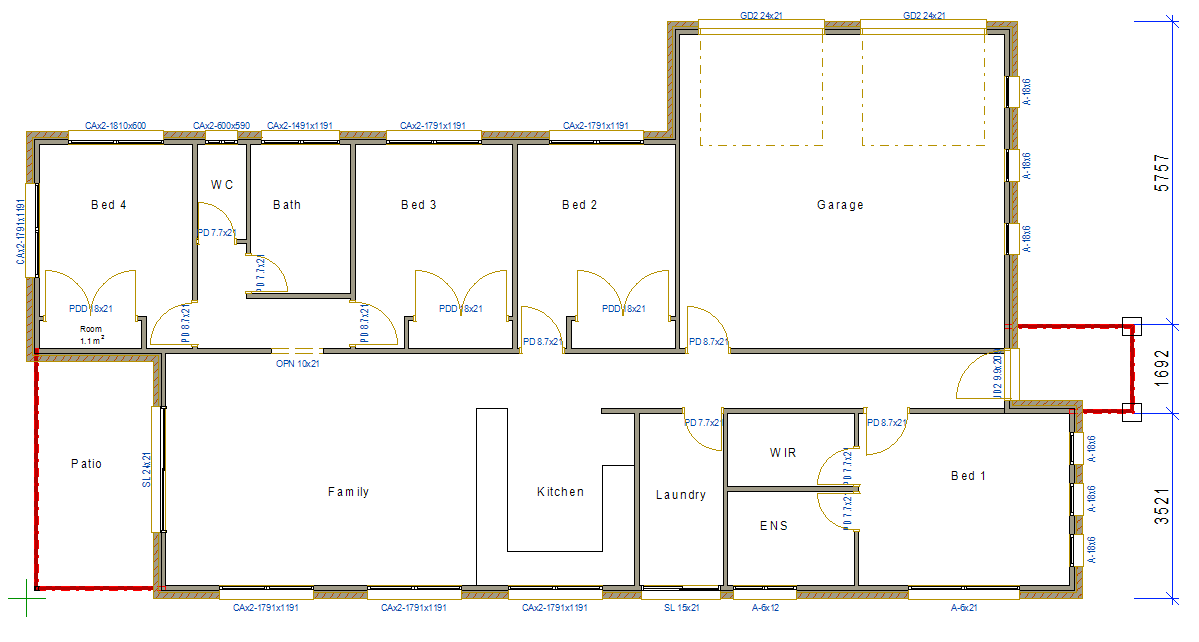
NOTE
We need to create beam pockets in the frames to accommodate the beams to support Patio roof at the rear and the Entry roof of the house
We also need to create Base plate and connections ( We will do them in later exercise )