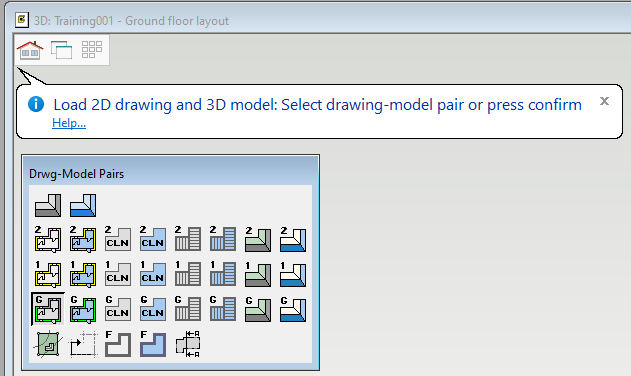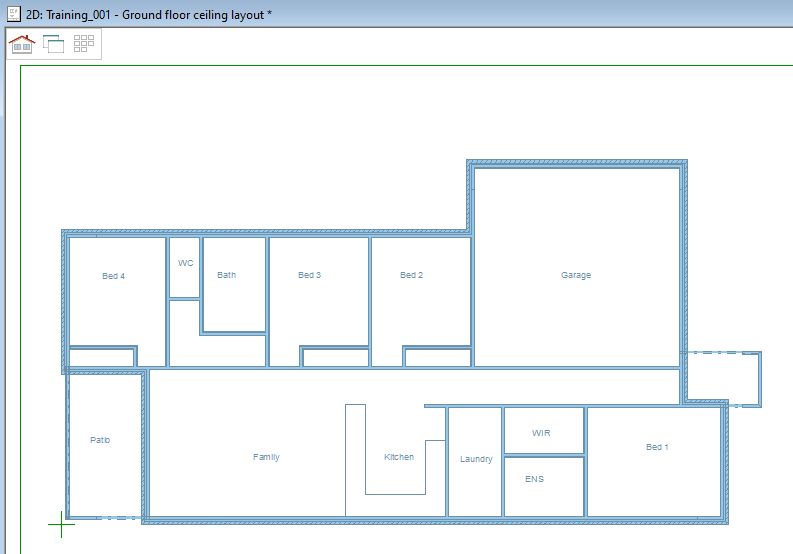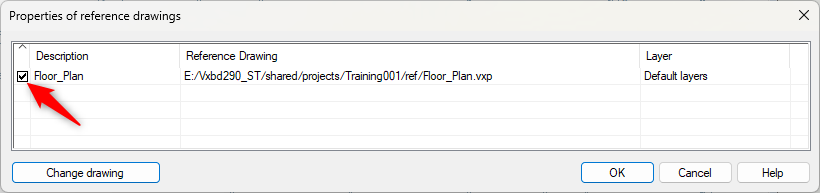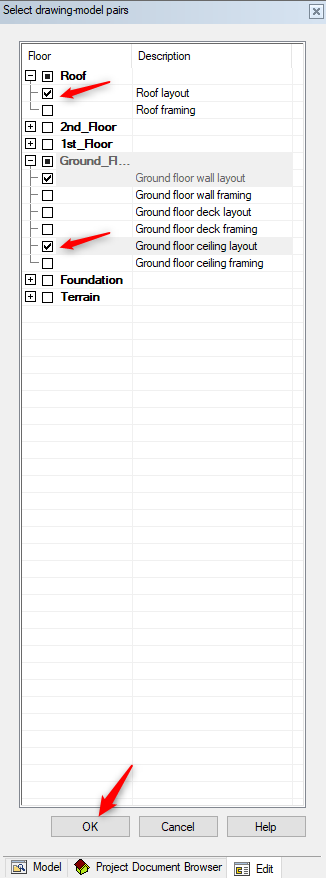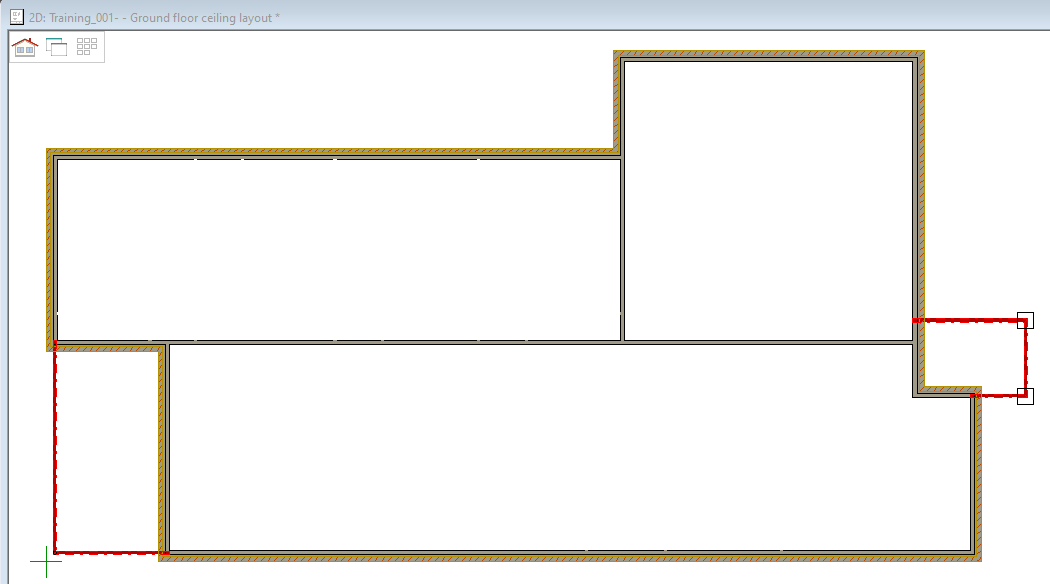3.2 Quickly load drawing model pair as reference or Set Visibility
You can add Reference Drawing form the drawing model pair. Or ‘Set visibility’ for the intended drawing model pair.
Quick Load Reference Drawing or Model:
- In modelling tab select ‘Reference Drawings’ and ‘Quick Load Reference Drawing or Model’.
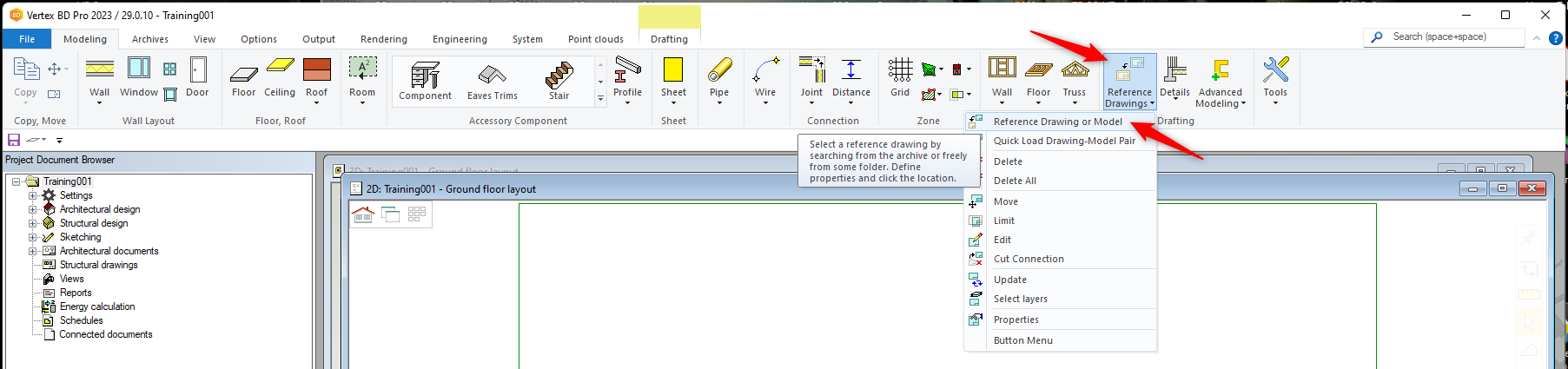
Set Visibility: (I THINK THIS SECTION NEEDS TO BE MOVED!)
TIP
Generally you draw walls in the ground floor model pair. But you can make them visible in the Ceiling and roof model pair. That way, you don’t have to use reference drawings. but you have to be careful that you don’t, accidently modify or delete them in other model pair)