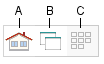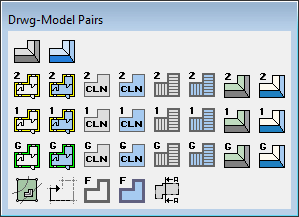2.3 Active Working Window / Drawing Model Pairs (General)
- You can change the active working window or drawing-model pair by clicking the buttons in the top left corner of the working window.
TIP
Press shortcut key F4 to activate “Drwg–Model Pairs” selection menu
- Objects added to the model are entered into the active drawing-model pair, which defines the object's visibility in the project. Drawing-model pairs do not limit the 3D visibility of objects.
- Since presets, such as wall height, mid floor thickness, levels etc., have already been defined for each drawing-model pairs, so it is important to use the correct drawing-model pair to model the various sections of the buildings. For example, if you add walls in second floor walls model pair, walls will be placed on the second floor level by default.
Generally you begin in the architectural view to build your model and then work in the framing view, this is mainly for 3D use.