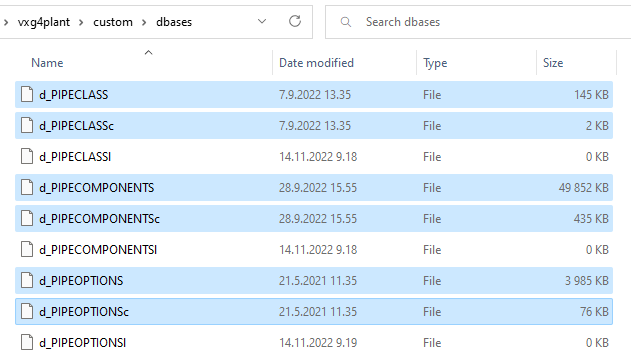Maintenance
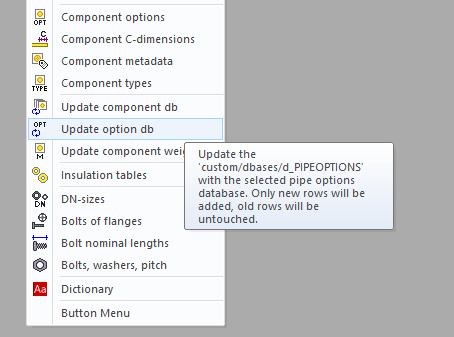
Update databases
Update component db
The program copies the pipe component database d_PIPECOMPONENTS from the system folder to the folder /custom/dbases/ when you make the first modification to that database. For example, adding a new pipe component to the library will launch the copy function. All your further modifications to these databases are saved to the databases in the custom folder after this point.
New pipe components with their unmodelled sub-parts that come with main versions and update packages do not automatically migrate to databases in the custom folder. Completing databases with new database rows requires user intervention. The program has a function Update component db which you can use to insert new database rows to your database in the custom folder.
Sheet System > Components > Update component db.
Select first the dbase containing the updates data which is /system/dbases/d_PIPECOMPONENTS > Open.
This action opens a window for Database update settings. You can now select the suitable update method:
Copy the new data only. Do not update the existing data. This method inserts new pipe component rows from the default library to our library, which are not yet there. This update does not affect the existing database rows.
Copy the new data and update existing data also. This method inserts new pipe component rows from the default library to our library, which are not yet there. The method will also update the existing rows with the values from the default library. This might become handy when the values in the dimension standards change or we fix mistakes.
Please note the check-box Browse and filter... You can filter the pipe component database and select only those rows you wish to update. Remember to select one row from the database view before you approve the selection by clicking the OK button.
Run the update by clicking the OK button.
The program notifies how many rows were added and how many were updated. Close the window by clicking the OK button.
When the update is complete, a PipeCompUpd.log document will appear, showing you the added pipe components. When the update is complete, a PipeCompUpd2.log document will appear, showing you the updated pipe components. Close the document(s).
The update is complete.
We recommend running the update each time you install a new service pack or the main version.
Please activate the full-screen mode to see the video properly. Exit the full-screen mode by clicking the Esc button.
Update option db
The program copies the pipe option database d_PIPEOPTIONS from the system folder to the folder /custom/dbases/ when you make the first modification to that database. All your further modifications to these databases are saved to the databases in the custom folder after this point.
New pipe options that come with main versions and update packages do not automatically migrate to databases in the custom folder. Completing databases with new database rows requires user intervention. The program has a function Update option db which you can use to insert new database rows to your database in the custom folder.
Sheet System > Components > Update option db.
Select first the dbase containing the updates data which is /system/dbases/d_PIPEOPTIONS > Open.
Approve the proposed action by clicking the Yes button. The update will add new rows, but it doesn't change the existing rows.
When the update is complete, a PipeOptUpd.log document will appear, showing you the added pipe components. Close the document.
The update is complete.
We recommend running the update each time you install a new service pack or the main version.
Please activate the full-screen mode to see the video properly. Exit the full-screen mode by clicking the Esc button.
Transfer pipe component from on system to another
Export zip
This feature allows you to create a transfer package that allows you to migrate pipe component database rows and associated pipe options, c-dimensions, and models between two Vertex installations. This transfer package only inserts lines that are not already existing in the receiving system.
How to create the transfer package:
Open the pipe component database > Sheet System > Components > Use searches or direct options.
First filter those rows to the database view, which you want to transfer > Select one row > Export Zip.
The program asks a question from you > Yes > The program asks that do you want to send the transfer package (TransferPipeComponents.zip) via email > Yes/No.
You can locate the package also from the user’s home folder /user/.
Drag and drop the package to the working window of another Vertex installation. The program will take care of the rest. It won’t overwrite the existing rows.
Finally, the program tells you how many new pipe components were added to the system.
Please activate the full-screen mode to see the video properly. Exit the full-screen mode by clicking the Esc button.
Export db
This feature allows you to create an update package that allows you to migrate pipe component database rows and associated pipe options, and c-dimensions between two Vertex installations. This update package inserts new lines and updates the existing lines. You can conveniently update the selection data of the existing pipe components or insert new variants to existing pipe components.
How to create the update package:
Open the pipe component database > Sheet System > Components > Use searches or direct options.
First filter those rows to the database view, which you want to transfer > Select one row > Export Db.
The program asks a question from you > Yes > The program asks that do you want to send the transfer package (UpdatePipeComponents.zip) via email > Yes/No.
You can locate the package also from the user’s home folder /user/.
Drag and drop the package to the working window of another Vertex installation. The program will take care of the rest. It will overwrite the existing rows and insert new rows.
Finally, the program tells you how many new pipe components were added to the system.
Please activate the full-screen mode to see the video properly. Exit the full-screen mode by clicking the Esc button.
Transfer entire pipe component library
You can also transfer the entire "customized" pipe component library from a file server (source) to a local installation (target), for example.
Note! This transfer overwrites the databases in the target environment and the already existing pipe component models. So be careful not to lose anything you have done yourself.
Transfer:
Open File Explorer.
Copy first required databases from the source environment's folder /custom/dbases/
Pipe component database: d_PIPECOMPONENTS and d_PIPECOMPONENTSc
Pipe option database: d_PIPEOPTIONS and d_PIPEOPTIONSc
Paste the databases to the target environment's folder /custom/dbases/ and replace the existing files.
Copy a folder /shared/pipelibrary from the source environment. This folder contains the pipe component models and related picture files.
Paste this folder to the same place to the target environment. Replace the existing files.
In case you have also added new pipe classes and their fasteners to your environment, please copy this database from the source environment's folder /custom/dbases/
Pipe class database: d_PIPECLASS and d_PIPECLASSc
Note! The database of fasteners for pipe classes has been integrated into the database of pipe classes in version 2023. Click here for further details.
Paste the databases to the target environment's folder /custom/dbases/ and replace the existing files.
The "customized" pipe component library is now ready for use in the target environment.