Remote Work with Vertex CAD and Data Management System
This guide describes the supported remote access technologies for Vertex CAD and the data management system. The data management system can be Flow (mechanical, plant, electrical design) or DS (building design). Using programs over the internet always causes slowness compared to LANs. This is just to be accepted.
Info
Network usability is greatly affected by data transmission speed and latency. Local area network today supports typically a theoretical maximum data rate of one gigabit per second (1,000 Mbps) with less than 1ms latency. The internet latency varies according to the distance: latency within Finland 10-20 ms (4G 25 ms). Connections extending beyond borders mean more latency: From Finland to Sweden, Norway 30-40ms, Germany 30-50ms (location of the closest Microsoft Azure service). Longer latencies are unsustainable. USA 100-150ms, Australia 400ms. Do not use Wifi when operating CAD-Flow/DS. Use a wire instead, if it is available. Wifi extends latency by 5ms and increases connection speed fluctuations. Distance and physical obstacles also diminish the connection quality.
Remote access means that the user connects to a corporate network from a remote location, home or subcontractor. Technically, it does not matter whether the remote user is a subcontractor or an in-house employee. For the purposes of this document, prime contractor means the subcontractor's customer company or the remote worker's own employer on whose internal network the Vertex software is installed.
A common practice in a corporate LAN (inside a firewall) is to do a CAD server installation on a server and a client installation on a workstation. Instead, for remote use, a CAD installation should always be done as a standalone installation. See the instructions Remote Work with Vertex CAD. Client installation based on the prime contractor's server would be too slow and is not supported for remote work with Vertex CAD software.
The starting point is the company's current installation method. If you have a CAD and data management system, you have two options:
Installation methods of Flow/DS data management system
1. Flow/DS installed on LAN
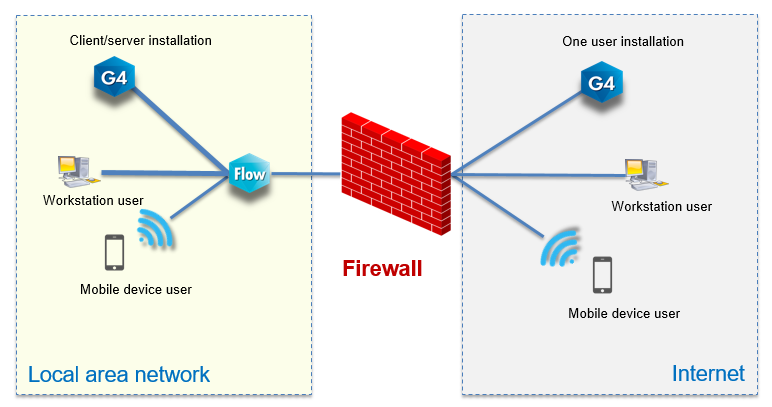
In the figure, the desktop user and the remote user are directly connected to the Flow/DS system using a browser. The CAD user checks-out models, items, and drawings from the Flow/DS system to his own CAD environment and checks-in the changes to the Flow/DS system. Thus, remote users move files across the internet, which is slower compared to working on a corporate network. Usually most users are inside a firewall, but remote access is over the internet. The company's own firewall must be open to remote users.
2. Flow/DS installed in cloud
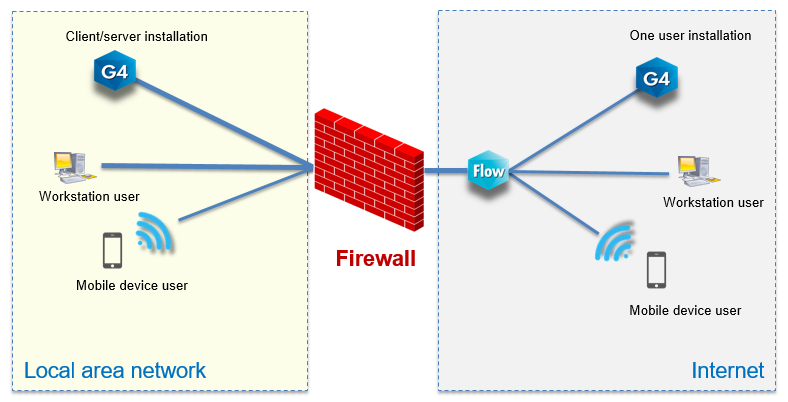
In the figure, the desktop user and the remote user are directly connected to the Flow/DS system using a browser. The CAD user checks-out models, items and drawings from the Flow/DS system to his own computer and checks-in the changes to the Flow/DS system. All Flow/DS access is via the internet. Files also always move over the internet. The firewall of the service provider must allow all users access to the Flow/DS server.
VPN
VPN connections are often used for remote access. Simplified, VPN is a technology that can be used to “extend” a corporate LAN to an outside user. Thus, the user feels that he or she is on a corporate LAN, even when connecting from outside the company. A VPN connection is an encrypted connection for security. The idea is to connect the remote user to the company's own LAN, with little to no difference compared to working on the LAN, except for slowness over the internet. VPN software includes server installation as well as installation on the computer of a remote user.
There are many softwares such as Cisco, Fortinet, etc.
Vertex CAD is always running locally on the remote user's own computer, but connection to the Flow/DS system is handled through VPN. Since we are using Flow as if inside LAN, IP-settings and URL-address do not change. VPN is a simple method for the administrator as well. There is no need to configure the firewall either.
Remote Installations
Typical installation procedures for remote work:
Install the CAD program as a standalone installation on your own computer. (At this point, you will not care about connecting to the prime contractor's network later. Just do the basic standalone installation.)
Open a VPN connection to the prime contractor's network if the Flow/DS system is on the company's network.
Start the CAD program and set the Flow/DS server address in the CAD system settings to the same as the Flow/DS server address on the prime contractor's network.
In no case should you configure the CAD settings in the remote office to read anything from the prime contractor's CAD environment. If you want to enable prime contractor's forms and archives, for example, you need to copy the shared and custom folder to the standalone installation at the remote office (and of course, move the original shared and custom of the CAD to another name).
If you copy the shared folder to the remote office, you might want to clear archives such as MODREG, PICREG, and PROREG from the copied folder structure, especially if they are large in the prime contractor's environment. Also, the picts and projects folders should not be copied from the prime contractor's disk, as they may contain many files that are virtually not needed by the subcontractor or the remote user. The files only fill the disk.
One major reason for the slowness of the CAD at the remote office may be the attempt to access the prime contractor's Vertex databases (MODREG, PICREG and PROREG) over the network. CAD's own databases are for LAN use ONLY. Using them across the network is not supported, is extremely slow, and can even corrupt archives!
Of course, test installations are recommended to ensure that the selected concept works. In a test installation, you might also want to try checking-out a few large models and assemblies from the prime contractor's Flow/DS system for editing in the CAD program, and checking-in them after editing.
Remote Desktop
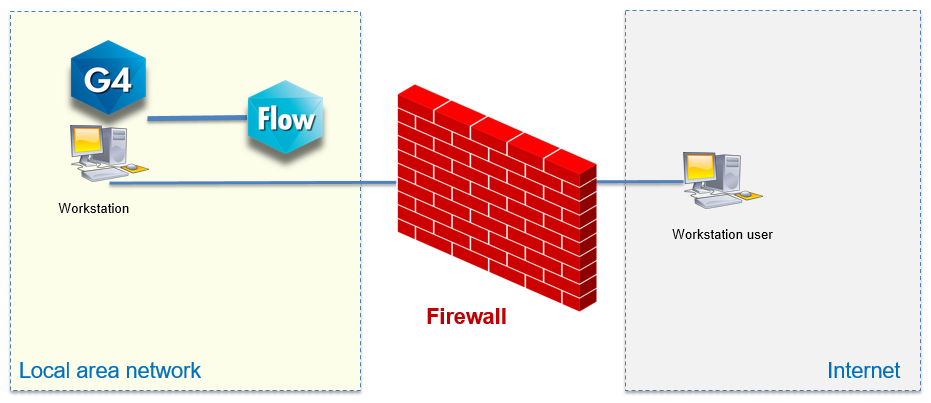
An alternative to the above methods is remote access to a workstation. This eliminates the need for CAD installation on the remote user's own computer. The principle is that a connection is created from outside the company to a specific workstation in the company's network, and a CAD installation and a working Flow/DS connection is ready on this workstation. The workstation is often reserved for remote connections only, since the operating system (depending on the version) will usually only allow one user, which can be local or remote. So if a remote connection is made, the local user will fly out. Connection to the LAN can be done via VPN or without VPN, depending on the nature of the installation. To connect the there is a wide selection of programs like RDC, Team Viewer or Citrix, for example. This allows the remote user to access the corporate LAN. Operation requires that the system administrator allows remote access to the computer in the internal network. Over the internet, only the screen image and mouse and keyboard functions move between the remote user and the workstation, but not the files. Remote access to workstation is a good choice if the files to be processed (for example 3D models) are very large. Operation in CAD is relatively smooth, but mouse movements may seem particularly slow.
