Manage licenses
The Licenses view displays all the company's licenses.
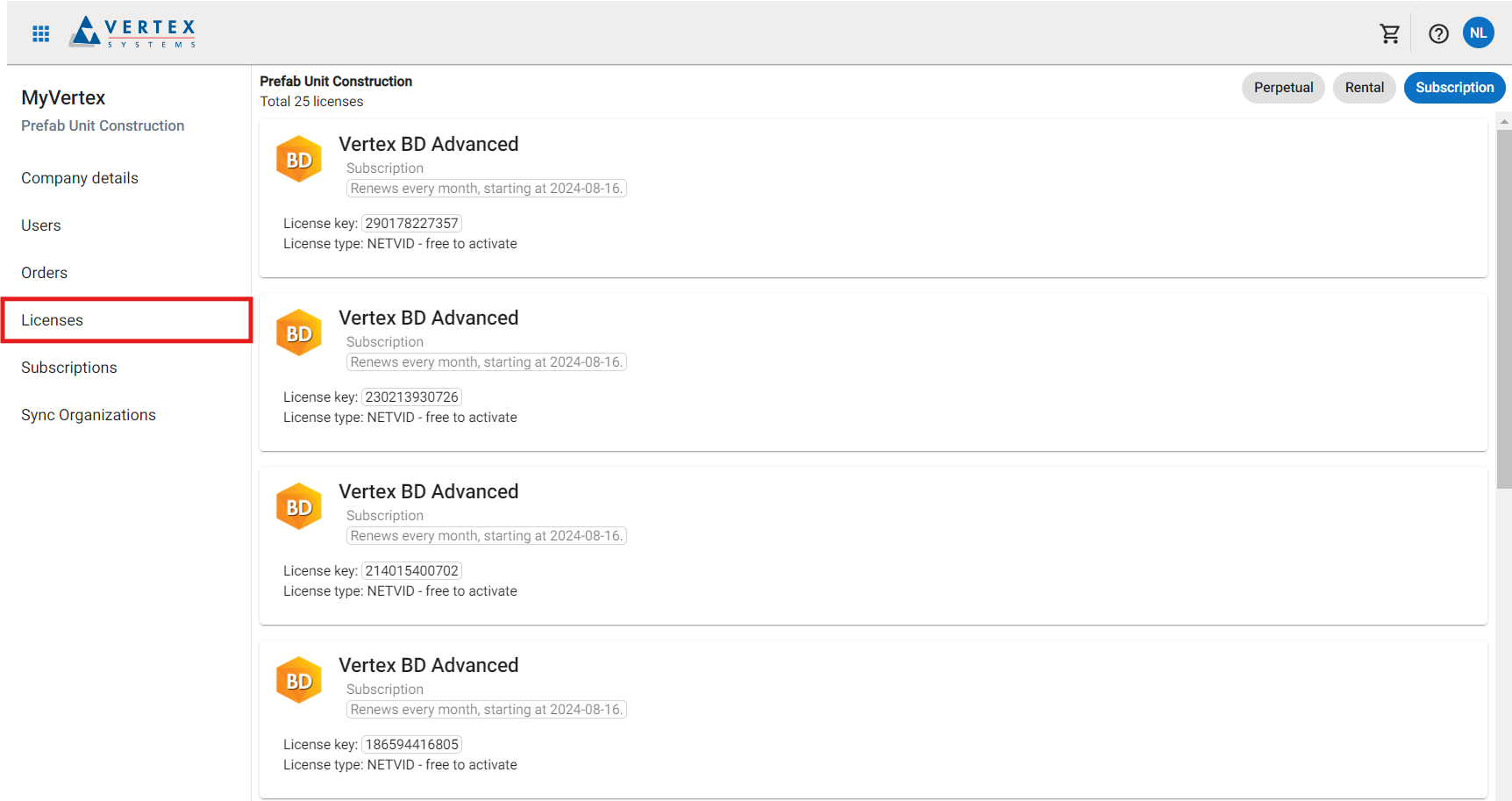
You can filter the view to show either perpetual, rental, or subscription licenses using the chips in the top right corner. By default, subscription licenses are selected.

Each license card represents an individual license.

The license card provides details such as the associated product and order, the state of the license, the license key, and the license type.
ONEUSER license management
With ONEUSER licenses, you can directly assign and unassign them to users from the Licenses view.
ONEUSER licenses are user-specific licenses, such as Vertex Sync. Each license must be assigned to a specific VertexID account before it can be used.
Assign ONEUSER license
To assign a free license to a user, click Free to assign.

A menu opens listing all your company’s users. Select the desired user and click Assign.
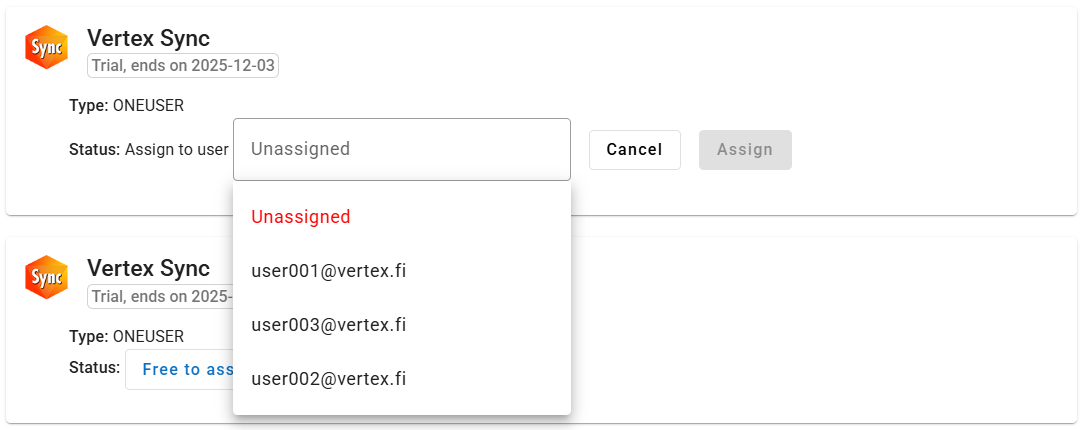
The user now has an active ONEUSER license and is ready for use.

Assigning a Vertex Sync license to a user doesn’t automatically add the user to the Sync organization if they haven’t been previously added there. In this case, the user must be invited from Vertex Sync. User Management | Add-a-New-User
Unassign ONEUSER license
To free a ONEUSER license or assign it to another user, click the username highlighted in the ONEUSER license.

A menu opens listing all your company’s users. To unassign the license, select Unassigned and click Unassign.
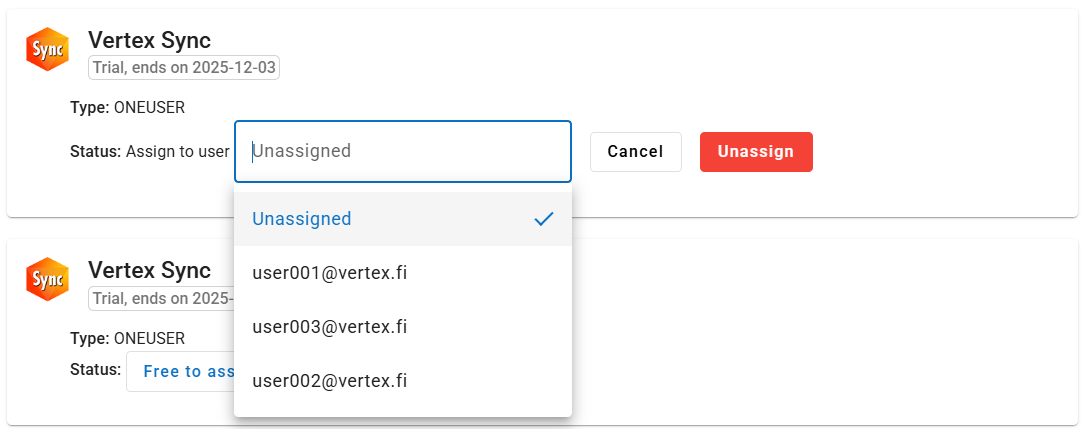
The license is now free for reassignment. You don’t need to unassign the license first if you already know who you’ll reassign it to.