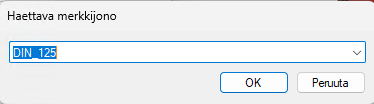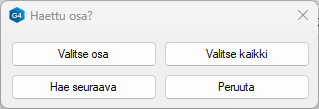Selecting Parts Using the Search Function
Select parts from the assembly tree using the search function.
Selecting parts from the tree is easier than ever.
The previous search function (Ctrl-F) has been improved to allow selecting multiple parts instead of just one. Search criteria can be applied to multiple fields. When performing a search, you can choose whether to select the first match or all parts that meet the search criteria.
No more wasting time manually searching for parts in the model!
Performing a Search in the Assembly Tree
To search for parts in the assembly tree, press Ctrl-F. This opens a list of fields where you can search for specific strings. In the example below, the Part Name field is selected. Other fields include archive card and item data fields.
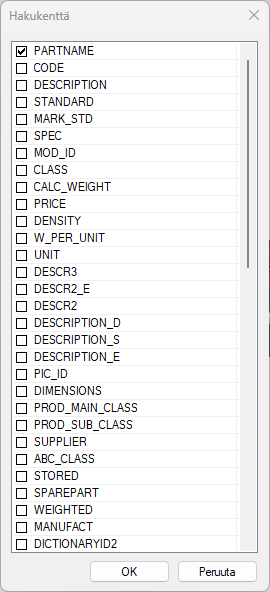
After selecting the field, you will be prompted to enter the search string. Once entered, you can choose whether to search for a single part or select all parts from the tree that match the given string.