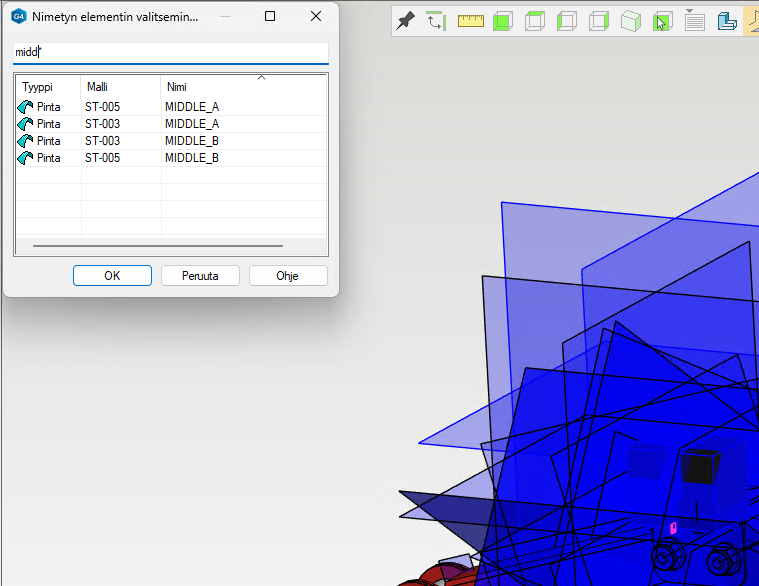Managing Auxiliary Planes
Easily and Accurately Locate Auxiliary Planes
Managing Auxiliary Planes
Auxiliary planes are a powerful tool, but locating them in models has often been challenging. Now, new features make finding and using them much simpler. With improved management, you can better leverage auxiliary planes in modeling and assembly constraints.
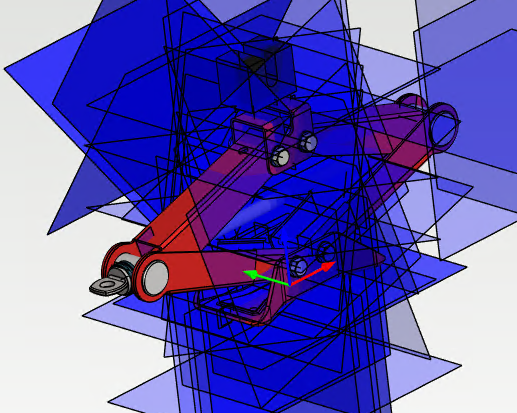
Naming Auxiliary Planes
When creating an auxiliary plane, you can now assign it a name. The plane will appear in the tree under this name, making it easier to locate in the future. Additionally, both sides of the auxiliary plane receive named surfaces, simplifying tasks such as surface identification and part replacement. The sides of the plane are named _A and _B to distinguish them from each other.
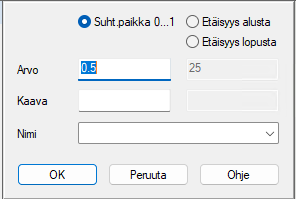
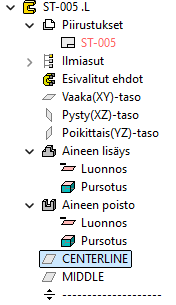
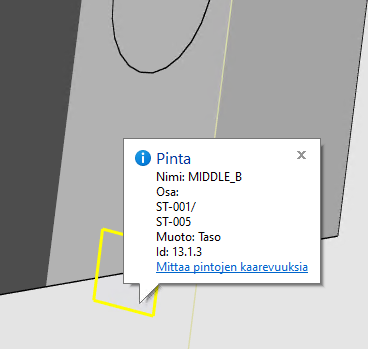
Dynamic Visibility of Auxiliary Planes
On the "View" tab, you can filter the visibility of auxiliary planes based on their name or activate the dynamic auxiliary plane mode. The dynamic mode displays auxiliary planes under the cursor as you hover.
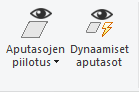
When hiding auxiliary planes, you can perform a text search for the planes you wish to hide. For example, you can hide all XY and XZ planes by using the search term X*. After selecting the auxiliary planes to hide, you can also use the "Hide Other Auxiliary Planes" function.
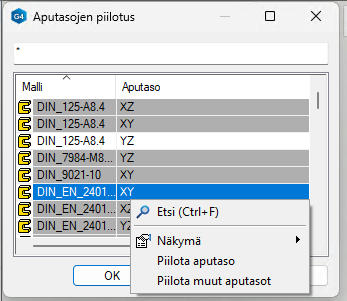
Searching for an Auxiliary Plane by Name
When setting a condition in an assembly, instead of selecting a surface, you can press Ctrl-Shift-G to search for the correct auxiliary plane by name. This allows you to easily locate the desired plane, ensuring your condition is linked to the correct surfaces.