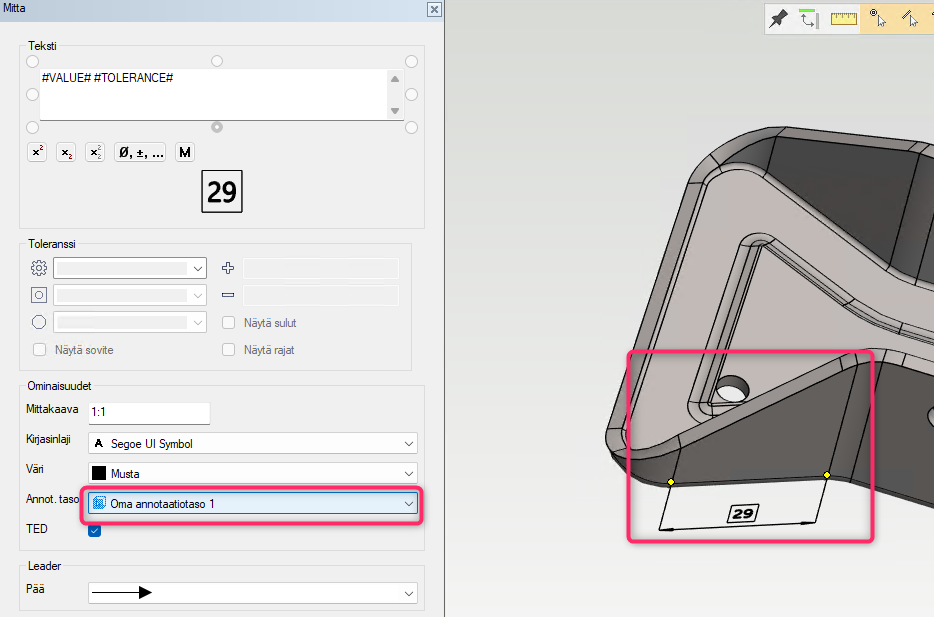Free formation and positioning of annotation levels
Create custom annotation levels based on the part geometry
Create custom annotation levels based on the geometry of the paragraph
Placing dimensions and annotations in the model is now possible on free annotation levels. You can define and name annotation levels yourself, allowing you to manage annotations transferred to drawings on a project-specific basis. This new functionality enables significantly more versatile placement of dimensions and annotations, as well as linking them to drawing projections.
How to create a new annotation plane
Right-click on a part or assembly in the tree and select "Annotation Levels." You can then create a new annotation or marking level in the model. When adding a new annotation level, you can either select a surface from the model or use existing annotation levels. You can also manually enter an annotation level. It is recommended to name the annotation level according to its intended use.
You can also create multiple annotation levels in the same direction. This allows you to define which annotations appear in specific projection drawings.
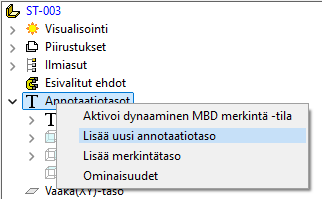
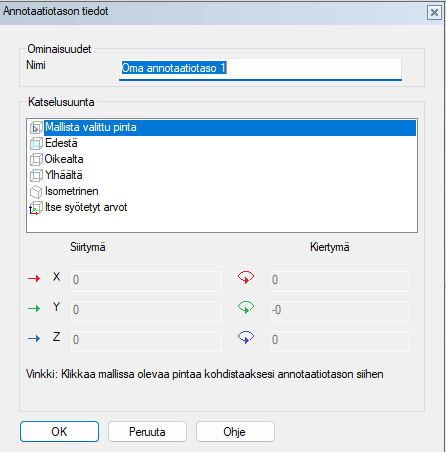
How to Use the New Annotation Level?
In version 31, you can simply select the desired annotation level in the MBD annotation dialog. The dimension will be placed on the selected annotation level. You can still move annotations within the assembly tree to the desired annotation level as needed.
When adding a new annotation, if it is based on geometry that aligns with an existing annotation level, it will automatically be assigned to that level by default. This reduces the need for manual repositioning of annotations afterward.