Where Used function
General
With this function, you can find out in which assemblies the selected item has been used.
If necessary, you can also modify the quantities of the item in the selected structures.
You can also replace the item with a substitute item in the selected structures.
Additionally, you can remove the item from the selected structures.
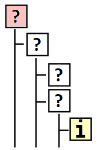
For general information about product structures: Product structures.
Search for structures where the item is used
(1) Select the item whose usage you want to investigate.
(2) Choose the action Tools > Where Used.
Flow will open the "Where Used?" dialog.
(3) Select whether you want to search for all structures where the item has been used, or only those structures where the latest revision of the item has been used.
By Item = Search all structures where the item has been used, or
By Revision X = Search those structures where revision X of the item has been used.
(4) Choose the structures to search.
Work structures = Search for the item in all other structures, but not in individual structures, or
Individual structures = Search for the item only in individual structures.
(5) Select the structure levels.
The default selection - (dash) means the report will include all structure levels.
(6) Choose whether the search results should display:
Only the latest revision of the found structure or all revisions.
Only the top-level assembly item or the entire structure.
If there are many structures, it's recommended to select this option to avoid an overly long list.
Whether to hide configured items or not.
This is related to the Vertex Flow configurator.
If the configurator is not in use, this option will have no effect.
Structures marked as discontinued.
Structures in the trash (those marked for deletion).
(7) If necessary, choose the order of the search results.
Select the Sort field's pre-selection button.
Choose the order from the list, for example, by ID, ascending, or by Modification Date, oldest first.
(8) Select the OK action.
Flow will list the structures.
The list will show the branches of the structure where the searched item is located.
On the results page, each different use case is displayed in its own table.
The table may contain one or more instances of the item under the "Where Used" search, each with its own part number (an independent row in the parts list).
Export search results to Excel
If necessary, you can export the search results to Excel and share the information information with those who do with not use Flow.
(1) Select the Excel action below the listing.
Flow will add the file to the browser's download section.
See download section notes: Browser notes.
(2) Click the report in the browser's download section.
Export search results to the trolley
If necessary, you can export the top-level items of the search results to the trolley for further actions.
(1) Select the items whose top-level "parent item" you want to export to the trolley.
(2) Select Add to trolley.
or Select Add all to trolley.
Edit structures
Structures can be modified by a user who belongs to a group with the Change Structure Item permission.
By default, such a group is Product Management Tools.
The administrator can add a user to the Product Management Tools group.
The administrator can also grant the Change Structure Item permission to the required groups.
Replace an item with another item
(1) Select the items whose structure you want to modify, or
Select Select All.
(2) Select the action Replace item ID with a new item.
(3) Enter the ID of the replacement item, or
Select and use search options.
(4) Choose whether to overwrite the current revision or create a new revision.
If you select Overwrite, Flow will highlight in red any structure items that have a status preventing overwriting.
Note! Despite the warning, you can still update these structures.
(5) Optionally, provide a description of the change.
(6) Confirm the item replacement by selecting OK or select Cancel.
Change the quantity of items
(1) Select the items whose structure you want to modify, or
Select Select All.
(2) Select the action Change item quantity.
(3) Enter the new quantity for the items.
Note that the quantity will be changed for all selected items.
(4) Choose whether to overwrite the current revision or create a new revision.
If you select Overwrite, Flow will highlight in red any structure items that have a status preventing overwriting.
Note! Despite the warning, you can still update these structures.
(5) Optionally, provide a description of the change.
(6) Confirm the item quantity change by selecting OK.
Flow will report the change in item quantities.
Flow will warn of any missing structure transfer to the ERP system.
Remove item from structure
(1) Select the items whose structure you want to modify, or
Select Select All.
(2) Select the action Remove item from structure.
(3) Choose whether to overwrite the current revision or create a new revision.
If you select Overwrite, Flow will highlight in red any structure items that have a status preventing overwriting.
Note! Despite the warning, you can still update these structures.
(4) Optionally, provide a description of the change.
(5) Confirm the removal by selecting OK, or select Cancel.
The changes made follow the item status model settings. Activate the transfer again if the modified assembly was in a transfer status (e.g., Enterprise Resource Planning (ERP) transfer) before the change.
Change the structure status to one that allows the transfer of the structure to ERP.
Item > Status.
For the Administrator
Edit Report Template
The administrator can modify the Excel-based "Where Used" report template.
Excel Reports
Edit User Group or Group Permissions
User Information
User Group Information
