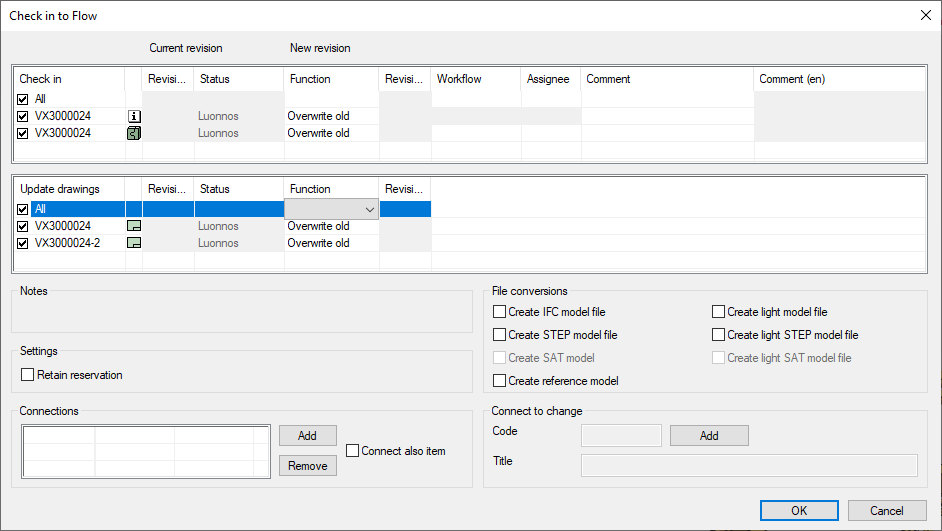Updating model drawings in the background
Updating drawings using the browser
You can update a drawing directly in the Flow browser from the drawing's view card by selecting Tools > Update drawing.
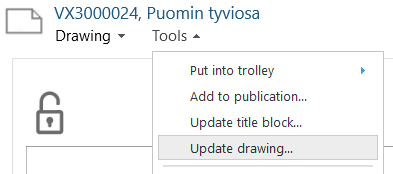
The program confirms the update:
The system checks out and updates the drawing.
Updating drawings using the trolley
If you want to update multiple drawings, you can do so using the trolley. Add the drawings to a trolley and select Tools > Update drawings. If there are drawings that are in a frozen state, or documents that are not Vertex drawings, the documents in question will be skipped, and only the valid drawings will be added to the update queue.
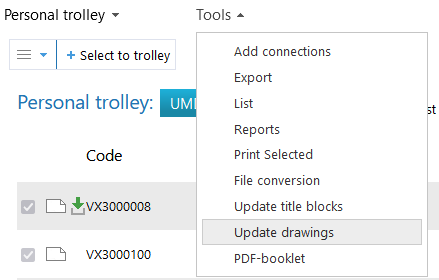
Updating drawings from G4
When you have modified a model or an assembly, which has drawings already in Flow, you can add the drawings to the Flow background converter's update queue directly in G4's Flow check in dialog. The drawings can be selected in the "Update drawings" list view under the "Check in" list view. Select the drawings to be updated and complete the check in as usual. A drawing can not be selected for update if it is checked out, but instead must be released before the check in dialog is opened.