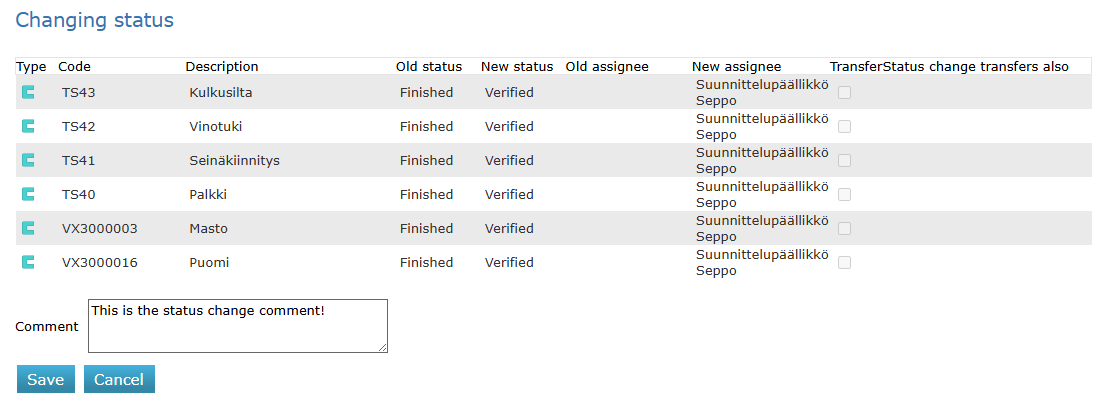Set assignee on the trolley
General
The function can be found in the trolley’s Tools menu under the name Set assignee.
You can assign a responsible person only to objects of the same type at a time. If different object types are selected in the basket, the function will not start, and you will receive an error message: “All selected objects must be of the same type.”
The function allows assigning multiple assignees and changing one or more statuses. The function supports all object types. Previously, changing the status of multiple objects at once was only possible for items.
This feature is available starting from Flow version 26.0.
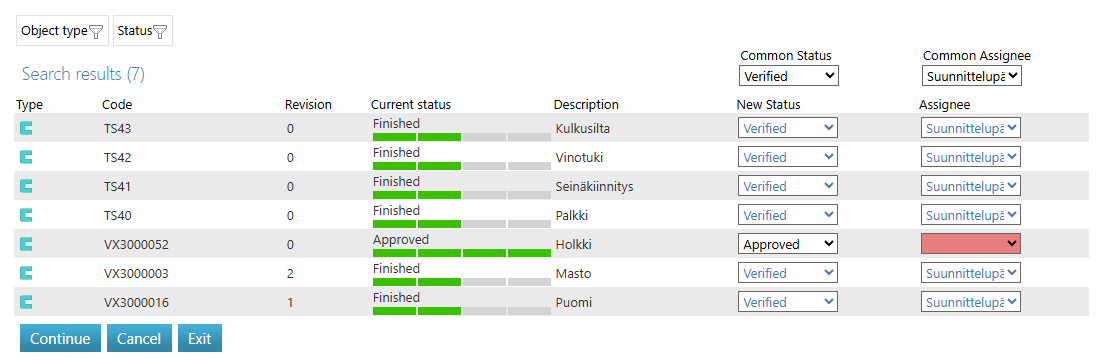
Set assignee
Open the desired trolley and select the objects whose status and/or assignee you want to change. Note: the selected objects must be of the same type.
Open the Tools menu in the trolley and select Set assignee.
Edit the New Status and Assignee columns in the table. You can set the same value for all rows in a column using the Common Status and Common Assignee dropdowns. If a value change violates the rules, the cell’s dropdown will turn red, and the change will be ignored.
After making the necessary changes, click the Continue button. The Cancel button restores the table to its original values. The Exit button takes you back to the trolley.
After clicking Continue, you will be directed to a confirmation view. This view displays all the changes that will be made. You can add a comment in the Comment field, which will be saved as a comment for the status change.
Once you have confirmed the comment, click the Save button.