Print the viewing files
General
The function allows you to compile multiple PDF viewing files into a single file, a PDF book.
The function lists:
Objects suitable for inclusion in the PDF book.
Objects unsuitable for inclusion in the PDF book, which do not contain suitable viewing files.
If necessary, you can choose the content language of the PDF book if the objects are associated with PDF files in that language.
See also the corresponding, more versatile trolley function: Create PDF Book.
Print the viewing files
(1) Select the trolley containing the objects you want to print as a PDF book.
Archive > Favorites and Trolleys > Trolley.
(2) Select if necessary Choose the entire trolley.
(3) Select the editable objects.
(4) Select the action Tools > Print viewing files.
Flow opens a dialog box Create PDF Book.
Flow indicates the total number of pages and the number of objects that are not suitable for creating the PDF book.
(5) Choose the paper size.
(6) Choose the content language.
Default language or for example, English.
Selecting English requires that there is an English equivalent among the PDF viewing files. The same applies to other languages.
(7) If necessary, specify the print order of pages with sequential numbering in the Print Order column.
(8) Select OK or
Select Cancel if you want to edit, for example, those objects that did not have a valid viewing file or when you want to add another object to the trolley or remove an object from the list of printable objects.
Flow exports the files and opens the PdfCreationServlet application, where you can browse the PDF book.
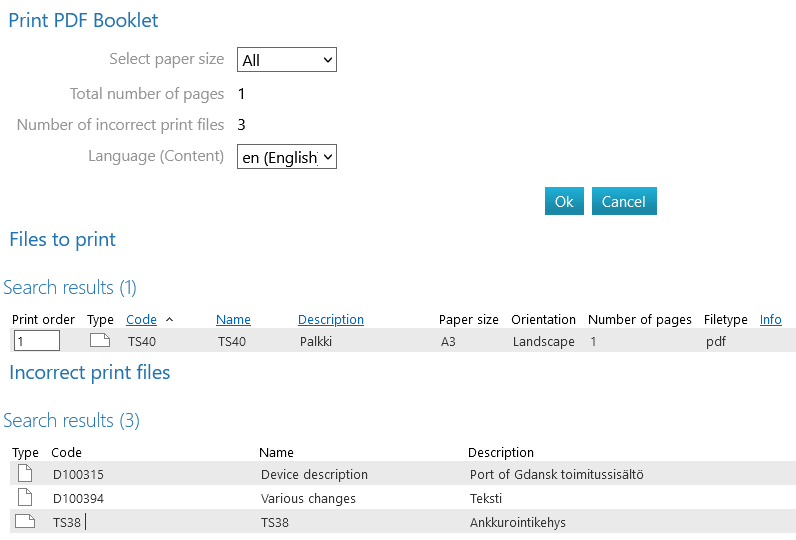
Save or print the PDF book
Save the book if necessary by selecting the action Download (Down arrow on the right).
Print the book if necessary by selecting the action Print (Printer icon on the right).

