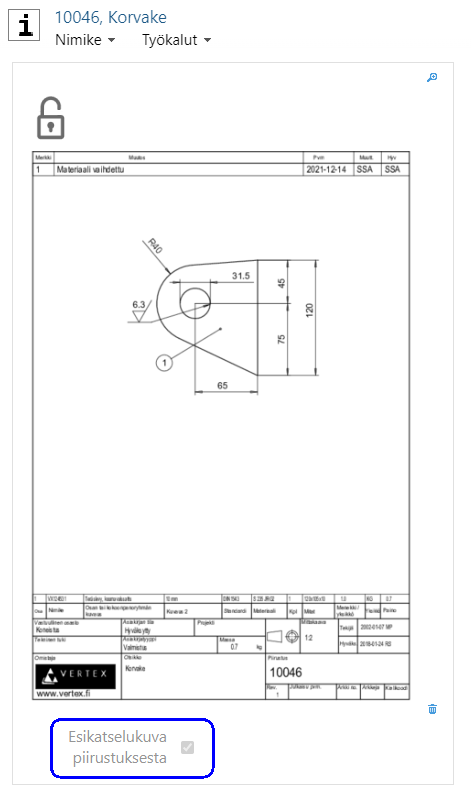Place a drawing preview on the item
General
Normally, the preview image associated with the item is also displayed as the preview image for the item.
You can set the preview image of the item to be the preview image of the associated drawing.
This is a useful feature, for example, when the dimensions of the drawing convey more about the item than the preview image of the model.
You can set the drawing as the preview image of the item either only in exceptional cases (1) or as the default (2).
Enabling the feature
The user must have the right to edit object cards, meaning they must belong to the System Administrator group.
Case 1: Drawing Preview Image for Items in Exceptional Cases
(1) Select the File tab.
(2) Choose Items and Structures > Item.
(3) Select the contextual action Edit Object Card.
By default, the preview image of the item uses the model's preview image, but for each item, you can choose the drawing's preview image.
(4) Drag the PREVIEW_IS_DRAWING component under the preview image on the item card editing page.
(5) Save the editing page.
If there are multiple drawings associated with the item, one of them is randomly selected as the preview image for the item.
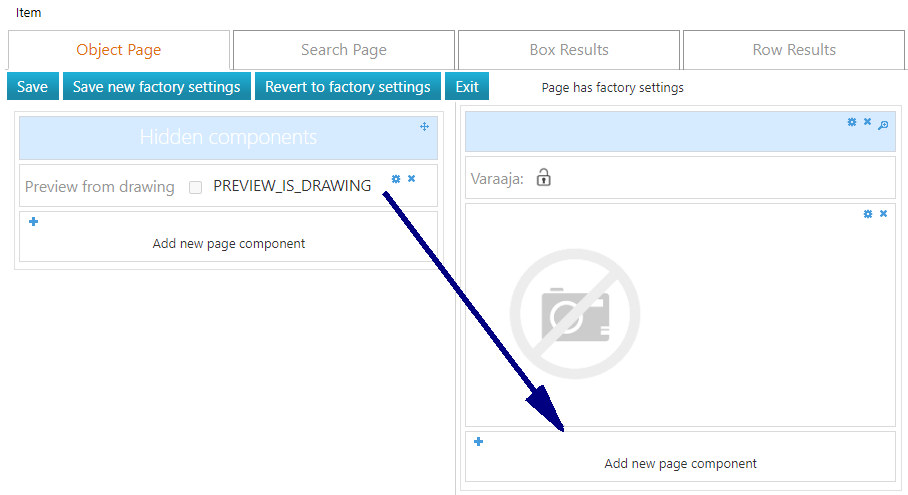
Case 2: Drawing Preview Image by Default for Items
By default, the preview image of the item uses the drawing's preview image, but for each item, the model's preview image can be selected.
(1) Select Portal.
(2) Choose System Administrations > Miscellaneous > System Settings.
(3) Find the keyword item.preview.image.from.drawing
Enter "item.pre" in the Name field
and select the Filter action.
(4) Select the keyword item.preview.image.from.drawing
(5) Enter the new value "true" in the Property value field.
(6) Save the changes by selecting Save.
(7) Exit the portal by selecting the Home action.

(8) Select the Archive tab.
(9) Choose Items and Structures > Item.
(10) Select the contextual action Edit Object Card.
(11) Drag the PREVIEW_IS_MODEL component under the preview image on the item card editing page.
(12) Save the editing page.
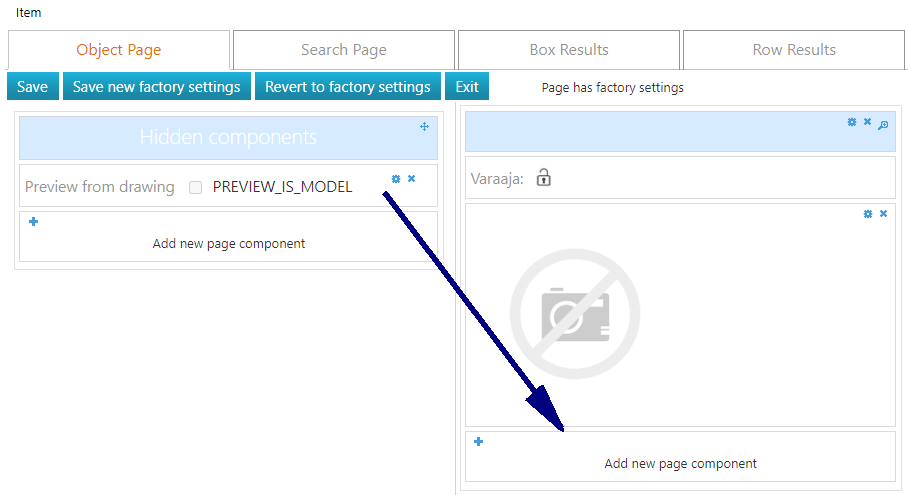
Select a preview image that does not match the settings
Case 1: Select the drawing preview image instead of the model preview image.
The default preview image for the item is the model preview image.
Choose Preview from Drawing in the item preview block.
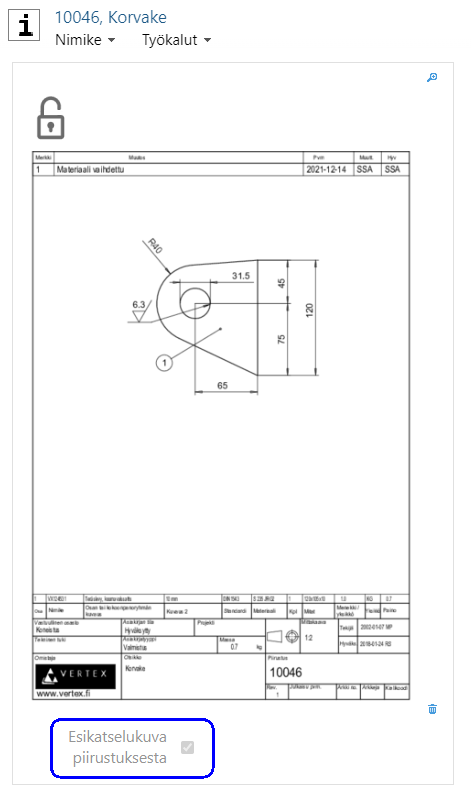
Case 2: Select the model preview image instead of the drawing preview image.
The default preview image for the item is the drawing preview image.
Choose Model Preview in the item preview block.