Object's permissions page
General
Required Permissions
You need the Read meta permission for the object to see its permissions page.
You need the All permission for the object to be able to modify the object's permissions table.
As a rule, you don't need to modify the permissions table because the object's permissions are determined by the permission rules. An exception to this is the inheritance of project or configuration permissions.
About Permissions in General: User Permissions
Look at object permissions
(1) Select the action Object > Permissions (where Object is, for example, Project, Product, Customer, Item, Document, Model, Drawing, etc.)
Flow opens the object's permissions table if you have at least Read meta permissions.
The Permissions page consists of three permissions tables, which are:
Group-specific permissions
By default, follow the permission rule.
Can be defined individually for the object.
Inherited permissions
If inherited permissions are allowed, the permissions follow those given to the higher-level object in the project or item structure.
Other permissions
Other permissions are determined automatically; you cannot influence them.
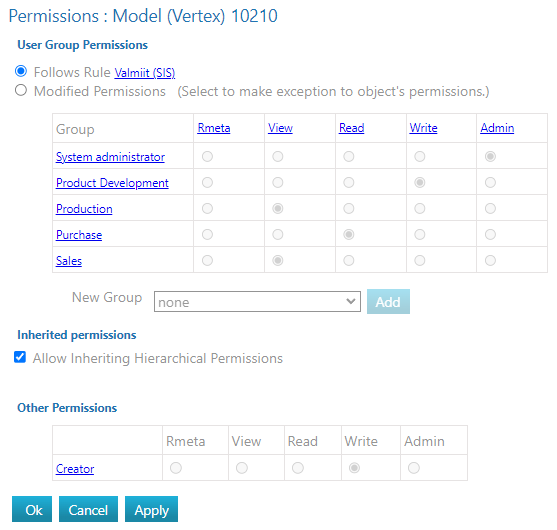
Allow Inherited Hierarchical Permissions
Uncheck Allow inherited hierarchical permissions if you want to prevent permissions from being inherited from a higher item structure.
This makes sense, for example, for objects that everyone already has permissions for.
Edit object permissions (e.g. rights inheritance)
If you want to inherit hierarchical permissions or make changes to the permissions defined by the permission rule for any other reason, select Modified permissions.
(1) Select Object > Permissions (where Object is Project, Customer, Document, Item, Model, Drawing, etc.)
(2) Select Modified permissions.
(3) Select the permission level for each group.
(4) Save the object's permissions table by selecting OK.
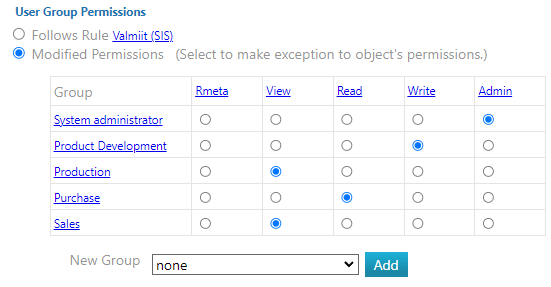
Add permissions to the object
(1) Select Object > Permissions (where Object is Project, Customer, Document, Item, Model, Drawing, etc.)
(2) Select Modified permissions.
(3) Select the group for which you want to grant permissions based on the permission rule.
Click the preselection button in the New group field. Flow opens a list of groups. Select the group.
(4) Select the Add action.
Flow adds the group to the table without any permissions.
(5) Select the permission level.
See Permissions table. Select all permissions (admin) for the administrator group.
(6) Select the Execute action.
The group and its granted permissions are saved.
(7) Repeat steps 3 through 6 as necessary until all required groups are added to the permissions table.
(8) Save the object's permissions table by selecting OK.