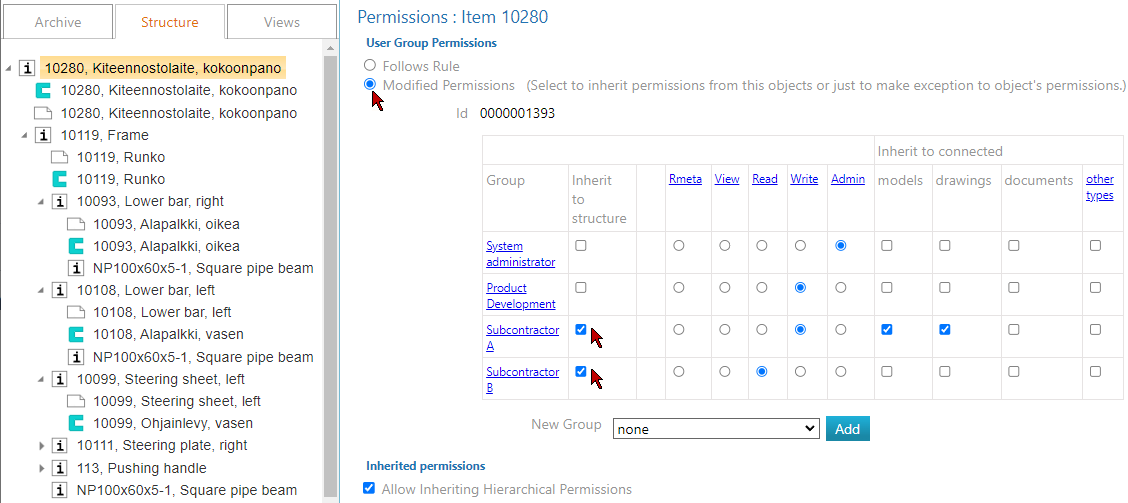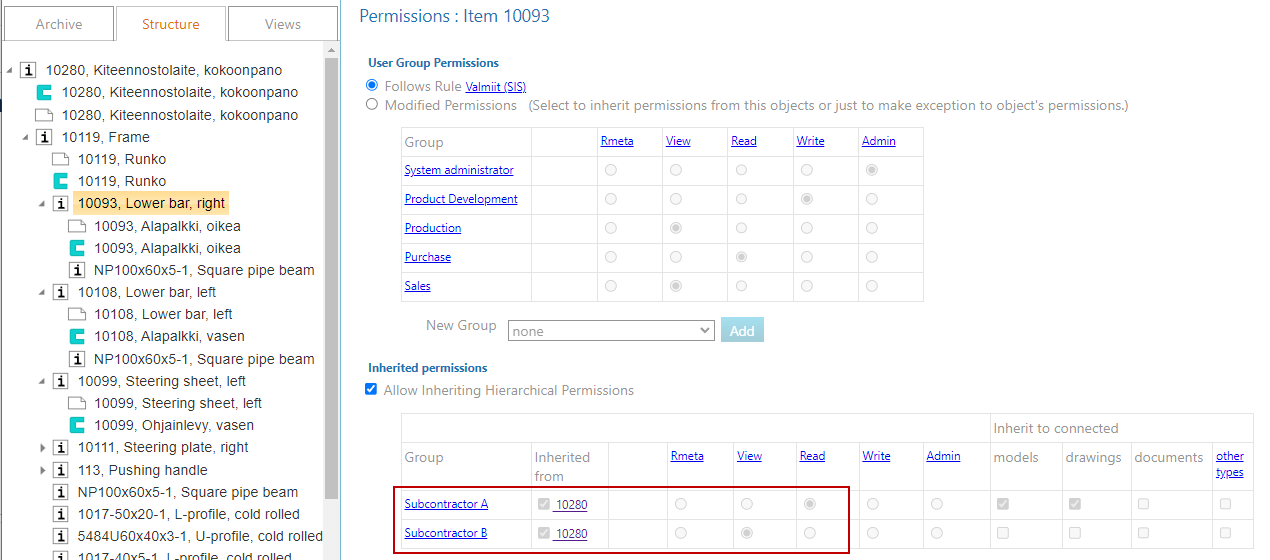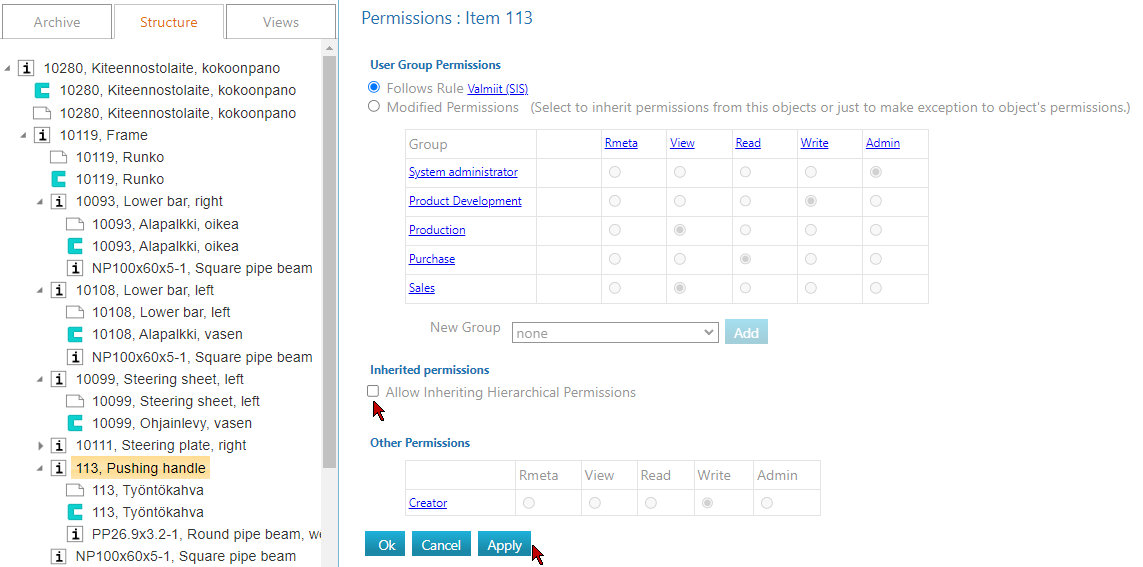Hierarchical permissions
General
Hierarchical permissions can be used to inherit access rights within a project or item structure.
Permissions do not inherit through documents.
The inheritance of object permissions can be prevented on an object-by-object basis or by classifications.
Permissions can be inherited by other objects in addition to items, such as models and drawings.
For example, permissions can be granted to an assembly that recursively copy to all its parts and associated documents.
Principle
The image shows a simple structure consisting of projects, sub-projects, and an item structure.
All objects in the image can be associated with documents, to which permissions can be inherited if necessary.
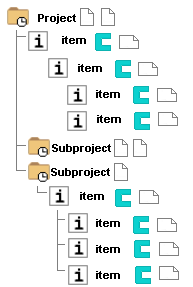
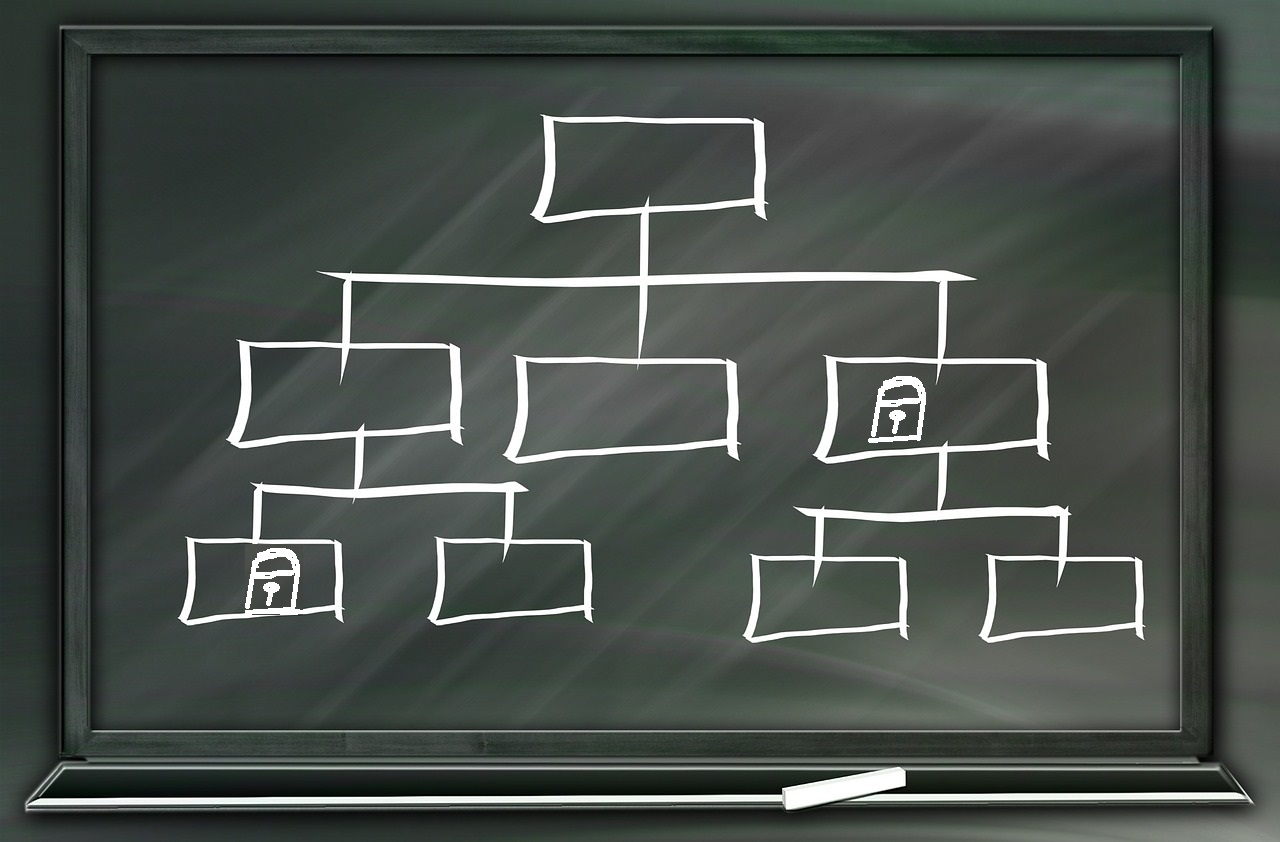
Add hierarchical permissions to the structure
(1) Select Item/Project > Permissions.
(2) Select Modified Permissions.
(3) Select Inherit to structure for the groups you want to grant permissions to.
(4) Select the permission level.
(5) If necessary, select Inherit to related: Models, drawings, documents, other types.
This allows permissions granted higher up to be inherited by the selected object types related to the items.
Selecting other types opens a list of all Flow objects, some of which may be deactivated for selection.
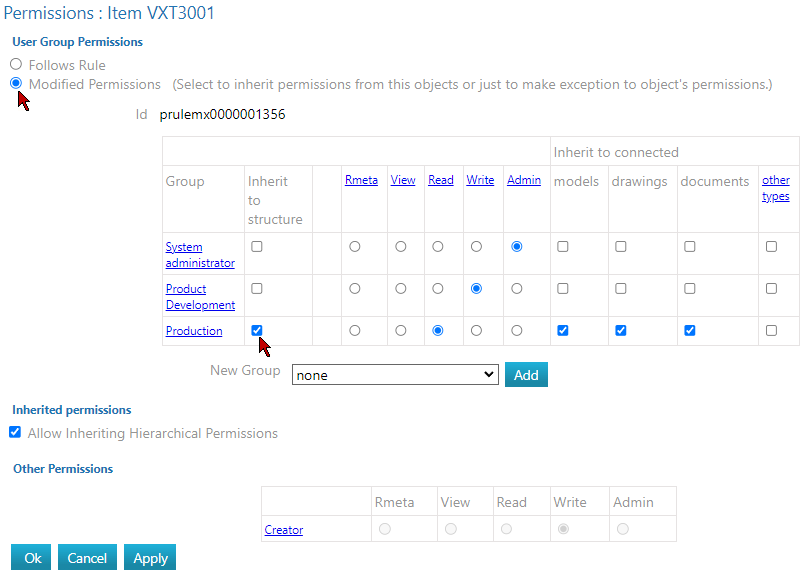
(6) Select Execute.
Flow indicates: Setting permissions, please wait a moment.
After a moment, Flow indicates: Added hierarchical permissions to X objects. Acknowledge the notification by selecting OK.
If the permissions changes could not be made to a branch of the structure, the program will indicate the item's ID.
Permissions are inherited downwards to sub-projects, items, and related documents.
(7) Exit the permissions table by selecting OK.
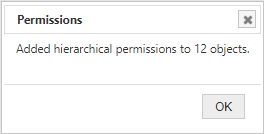
An example of hierarchical rights in an assembly structure
Prevent inheritance of Permissions with classifications
Preventing inheritance can also be done for multiple objects based on classification.
For example, it might be a good idea to prevent inheritance of permissions for all fasteners and raw materials and define them to be visible to all users.
See more details: Permission rules. Brief instructions:
(1) First, create a new rule.
(2) Then set the conditions by selecting View/edit conditions.
Select the object type as Item only.
Select and add the classifications that the permission rule applies to.
(3) Save and exit the conditions by selecting OK.
Example:
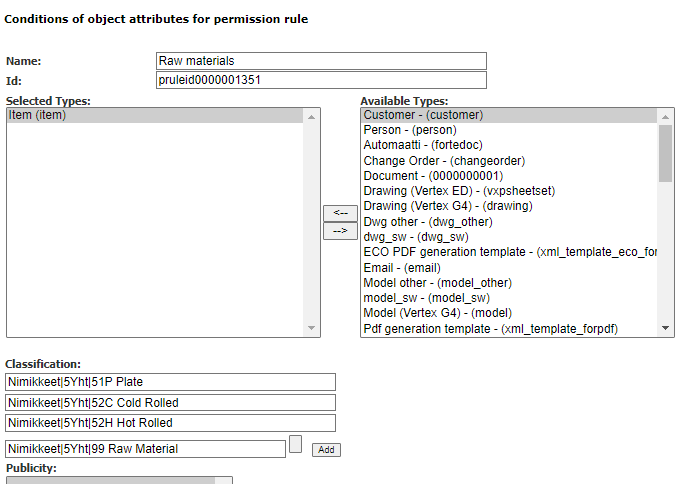
(4) Edit the permissions table by selecting View/edit table.
(5) Choose Prevent inherited hierarchical permissions.
(6) Add necessary groups and their required permissions.
(7) Save and exit the permissions table by selecting OK.
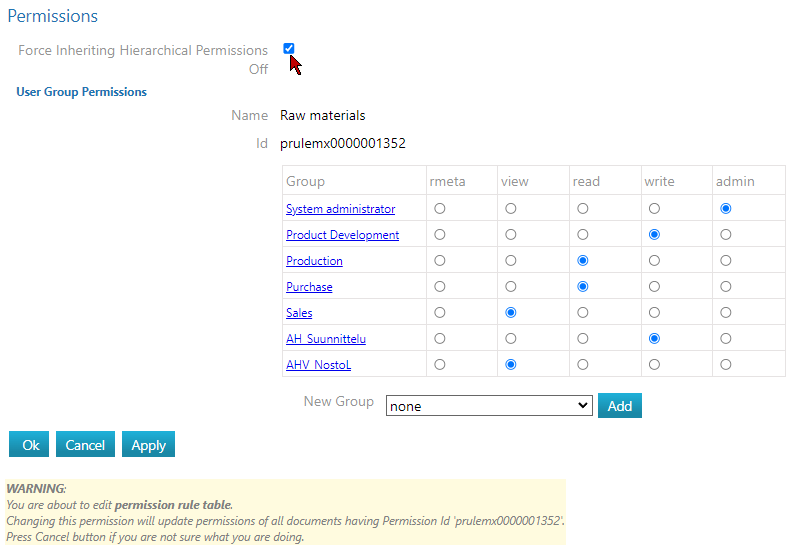
What happens when the structure and related objects are processed
Adding and removing an item from the structure
When an item is added to the structure, it inherits hierarchical permissions from its parent item (if not prevented by the aforementioned methods).
When an item is removed from the structure, any sub-items (and related documents) will lose corresponding hierarchical permissions.
Adding and removing a document from the structure
When a model, drawing, or other document is attached to an item within the structure, it inherits hierarchical permissions from that item.
When the attachment of the document is removed, the corresponding hierarchical permissions are also removed from it.
Removal of rights from the entire structure
To remove hierarchical permissions from the entire structure, clear the checkbox in the column Inherit to structure on the main item's permissions page.
Removal of rights from the middle of the structure
To remove hierarchical permissions from a sub-item (and recursively from its sub-items), clear the checkbox Allow inherited permissions on the sub-item's permissions page.
Permission to changes permissions
In order to inherit permissions, you need sufficient access rights to the objects in the structure.
Adding hierarchical permissions, or inheritance, requires all permissions to the object.
However, removing inherited permissions from sub-items and related documents by removing parts of the structure does not require all permissions: it is enough that you have the rights to make reservations and return the upper part of the item.
Inheritance to other object types
You can inherit permissions to model, drawing, and document types related to items and projects by selecting the checkbox under Hierarchical permissions#AddHierarchyRights.
However, if you want to inherit permissions to other types, you must use the Hierarchical permissions#AddHierarchyRights column in the permissions table.
Hover over the column header to see a list of types defined under other types.
As an administrator, you can add more types to the list by clicking on the column header.
This setting is system-wide.