Edit object page if needed
General
The customer-specific fields used by views are typically created during the initial implementation of Flow, so they do not need to be created separately for views.
Similarly, the selections (attributes) required for views have already been added to Flow previously.
As a recap, a few notes:
Editing object cards requires administrator rights.
Objects intended to be found using views must have the necessary attribute fields on their object card.
The fields required by views must be present on the object card, but they may not necessarily need to be added to object search displays.
If the view has multiple hierarchy levels, ensure that the object card has fields for each hierarchy level.
It's beneficial for fields related to views to be common across all object types, as views are independent of object types.
If you define the level type of a view as Objects and name it (i.e., specify the detailed object type) as, for example, Project, you must also define the attributes of this view (higher levels) for project cards.
Short instructions for adding a customer-specific field to the object page
See detailed instructions: Edit object card and search results
(1) Select the object type.
(2) Select the contextual action Edit Card.
Flow opens a screen for the object where you can edit: Object card. Search condition card. Search result box. Search result row.
(3) Select Object Card (It is already preselected by default).
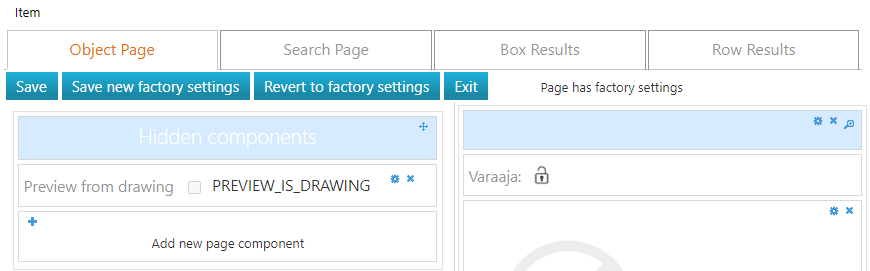
(4) Select the action Add New Component in the block where you want to add the field.
Flow opens the New Component dialog box.
(5) Choose the value Select in the UI Component field.
(6) Enter the attribute name needed for the view selection in the Database Name field.
For example: C_MAINTENANCE
(7) Enter the titles in Finnish and English.
(8) Generally select the following checkboxes:
Mandatory field. Reason: If the field is empty for an object, the object won't appear in views.
For all object types. Because views are independent of object types.
(9) Optionally select:
Edit in old revision, if you want the field to be editable in the object's old versions too.
(10) Enter Tooltips in Finnish and English.
Tooltips help users understand the meaning of the field.
Tooltips appear to the user when they hover over the field.
(11) Leave Relative Width blank.
Its value does not matter on the Object Card.
(12) Select the action Add.
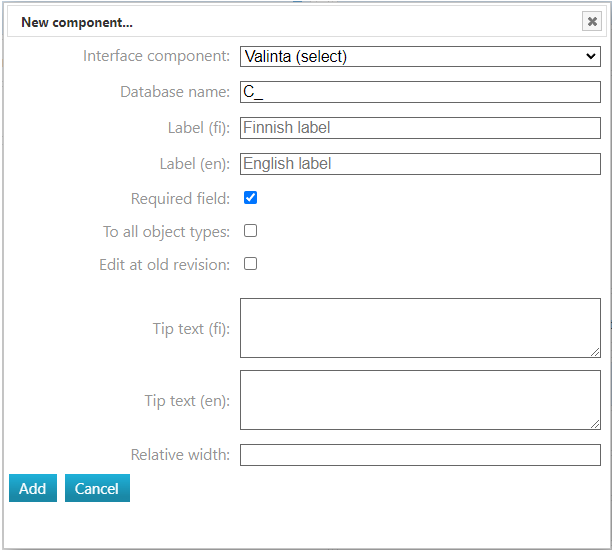
(13) Select the function Save.
(14) Select the function Exit.