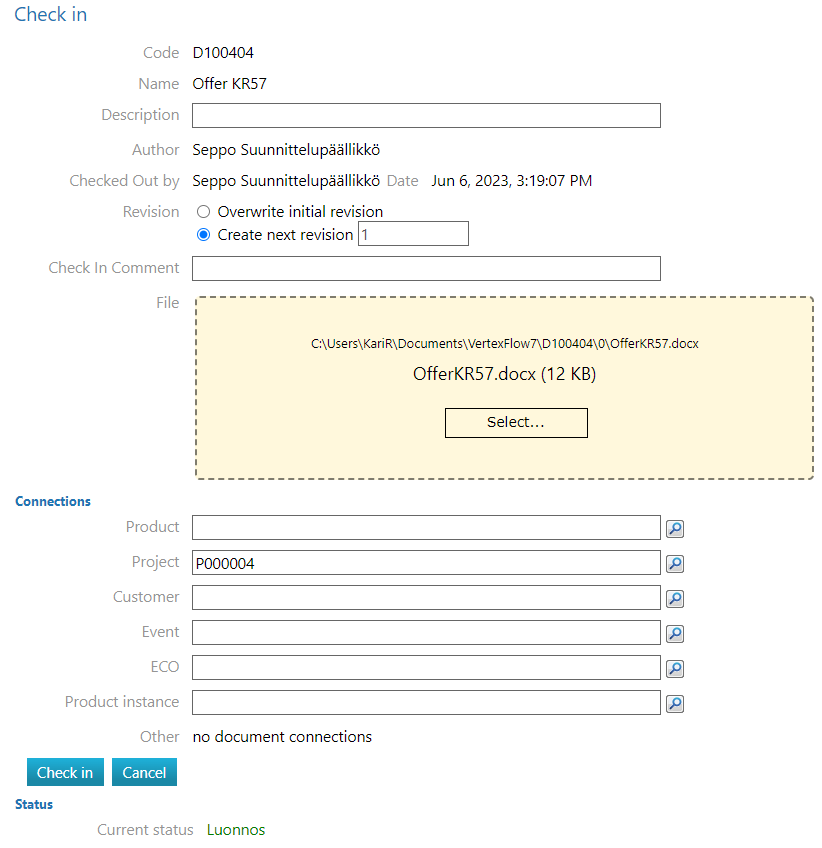Create a new revision of a document
General
In Vertex Flow, a document can be revised upon check-in, at which point a decision is made whether to create a new revision of the document.
The status of the document can also necessitate creating a new revision. See: Revision.
Check in and create a new revision
(1) Reserve the document for editing using the function Document > Check in and Open.
Flow launches the application associated with the file extension and opens the document.
(2) Edit the document's attachment and save it with the application.
(3) In Flow, select the function Document > Check Out.
Flow opens the check-in Reservation dialog box.
(4) Edit the description if necessary.
(5) Select Make next revision.
(6) Write the description of the changes if necessary.
(7) If you want to replace the attached file associated with the document with a new attachment, select the function Choose... in the File field.
Browse and select the replacement attachment or
Drag and drop the attachment onto the yellow area shown in the picture.
(8) Add an attachment to the document if necessary.
(8.1) Select the desired object type.
Flow opens the search screen. (8.2) Enter the search criteria if necessary.
(8.3) Select Search.
Flow lists the objects that meet the search criteria. (8.4) Select the related object.
(9) Select the function check-in Reservation.