Add objects to the Trolley
General
You can add objects to a collection trolley from search results or using the action Tools > Add to Collection Trolley on the object card.
You can add an object to the default trolley or choose another trolley or create a new one during the addition process.
Adding to a collection trolley doesn't mean the object is removed from elsewhere. It remains discoverable through the same search routines as before, and additionally, it can be found in the collection trolley.
An object can belong to multiple collection trolleys simultaneously.
Add a single object to the Trolley
The addition requires that the object card is opened.
(1) Select the action Tools > Add to Collection Trolley.
(2) Choose either Default (n), Create New, or Clear Collection Trolley and Add >.
Flow indicates "1 object was added to the collection trolley."
Add the search results to the Trolley
Adding requires that you have performed a search in one way or another.
Object search functions.
Select the objects to be added
(1) Choose the objects to be added to the collection trolley from the list.
(2) Select Add to Collection Trolley.
(3) Choose either Default (n), Create New, or Clear Collection Trolley and Add > as the collection trolley.
Add all listed objects
(1) Select Add All to Collection Trolley.
All objects listed will be added to the collection trolley.
(2) Choose either Default (n), Create New, or Clear Collection Trolley and Add > as the collection trolley.
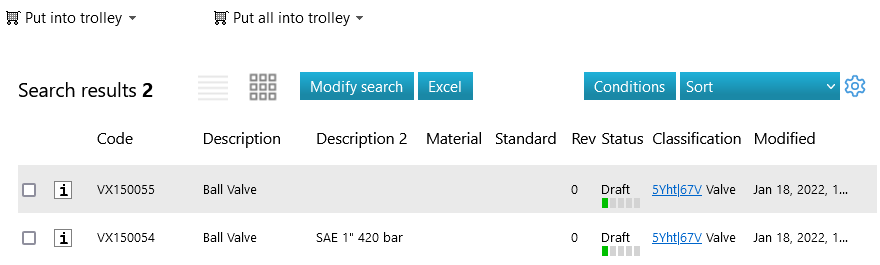
Trolleys
Default (n)
The default trolley is always available, and you cannot remove it.
The number (n) in parentheses after the trolley name indicates the number of objects already in the trolley.
Make a new one
You can create a new collection trolley while adding objects to the collection trolley.
(1) Choose the option Create New.
Flow opens a dialogue box.
(2) Enter a name for the collection trolley.
(3) Optionally, set it as a favorite.
Only one collection trolley can be marked as a favorite at a time.
The favorite collection trolley is marked with an asterisk during export.
(4) Optionally, select Latest Revisions Only.
This ensures that the collection trolley always contains the latest revisions of objects.
Otherwise, the collection trolley contains the revisions from the time of addition.
(5) Confirm the creation of the collection trolley and the addition of objects to it by selecting OK.