Upgrade Custom Environment
If your company is using a custom fitted environment, adopt it in Vertex BD 2025 (31.0) version, and upgrade the software version changes to it as instructed below.
Adopt the custom fitted environment
Install the Vertex BD 2025 (31.0) according to instructions. The installation program allows you to perform a new installation or upgrade a previous installation of version 2024 (30.0). If the previous installation folder name used a version number, for example C:\Vxbd300, perform a new installation to avoid confusion.
Copy the previous version's customized custom and shared folders over the standard Vertex BD 2025 (31.0) folders.
Note
Copy over the folder to get the new files included in the "custom" folder of the standard version in use.
The standard delivery of Vertex BD 2025 (31.0) version includes one or more template buildings depending on the localization. To ensure that you get the latest standard template buildings in addition to your own template buildings, do the following:
Make a copy of the template building folders included in the Vertex BD 2025 (31.0) standard version. They are located in ../shared/template/projects. Copy them to C:\temp, for example.
Copy the "custom" and "shared" folders from the previous version to the Vertex BD 2025 (31.0) standard version.
Select "Replace original files" when the operating system asks you to.
Delete the standard template building folders copied from the previous version. Alternatively, you can rename the folders if you wish to keep the template buildings in question.
Move the template building folders from the C:/temp folder to the ../shared/template/projects folder of the Vertex BD 2025 (31.0) version.
If you know that the ../user/SETUP file has custom fitted settings, copy them from the ../user/SETUP file of the previous version to the ../user/SETUP file of the Vertex BD 2025 (31.0) version.
Note
Just copy the settings from one file to the other, do not replace the ../user/SETUP file in the new version with the one from the old version.
Enable the system administration functions by setting the keyword set.system.menu= 1 in the ../user/SETUP file.
Start Vertex BD.
The custom update function starts automatically. Select the latest version you have used from the Previous update list. If the last version you updated was 2024 (30.0), it is selected by default in the list.
Confirm by clicking OK. Analysis of the custom folder takes a while. Finally, you will see a list of the measures taken.
Test the Vertex BD 2025 (31.0) version before the deployment.
Template buildings and the layer scheme
You can use customer-specific template buildings, or you can use the template buildings of the software supplier.
The layer scheme that you use can be:
The layer scheme of the software supplier saved in the system settings.
A customer-specific layer scheme saved in the drawing file in the ../custom/setup/layer-templates folder.
In either case, changes may have been made to the layer scheme that has not been updated in template buildings.
When you create a new building, select Update Layer Scheme in the dialog box to load the current layer scheme into the new building and update the changes made to the layer scheme to the building drawings. The selection will be saved, and it will be used whenever you start a new building based on a template building.
Update function
Update software version changes to custom fitted files by using the system update function. The update function starts automatically when you have followed the steps described above and started the program.
If necessary, you can also start the function by selecting System | Update Custom.

Files to be updated
The system update function performs the operations described below.
Framing tools for the frame layer of floor, roof, or ceiling structures to the component library
In version 2025 (31.0), the framing tools for the frame layers of floor, roof or ceiling structures in the standard environment have been moved to the component library. A dedicated component library has been created for the tools of each type of structure (floor, roof, ceiling, wall). The update function also creates a dedicated component library for the framing tools of customer-specific floor, roof, or ceiling structure frame layers. The function retrieves tools from the framing area assembly library (custom/dbases/d_FRMASSY) according to the structure type, and adds them to the customer-specific component libraries:
Custom floor structures
Custom ceiling structures
Custom roof structures
Custom wall structures
Custom structures - If no structure type is selected for the tool, it will be added to this library.
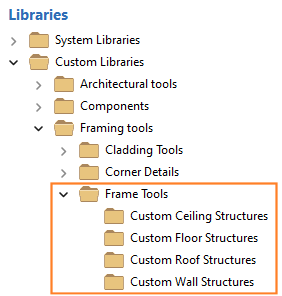
The function creates a folder for the libraries in the custom/complibs folder and automatically names the folders with unique names.
The update function also adds fields to the databases (FRMTOOL_FRAMING) of these libraries for the parameters that can be used to set the default joist hangers for the tool.
DEF_HNGR_CODE
DEF_HNGR_FREE
DEF_HNGR_HNAIL
DEF_HNGR_JNAIL
DEF_HNGR_LIB
DEF_HNGR_LIB_DSR
DEF_HNGR_LOOSE
DEF_HNGR_PSS
DEF_HNGR_PSS_LEN
DEF_HNGR_STF_END
DEF_HNGR_STF_LEN
DEF_JNT_DESCR
Note
Tool-related detail sets, details, joints and corner details are still in the databases FRM_DETSET, FRM_DETAILS, FRM_JOINTS and FRM_CORDET in the custom/dbases folder. They can be managed by using the functions in the System | Structural Libraries | Floor and Roof Framing menu.
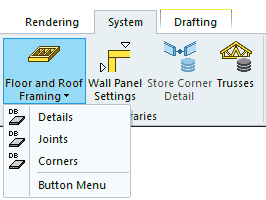
Profile libraries to the component library
In version 2025 (31.0), the profile libraries in the standard environment are moved to the component library. The update function also moves the customer-specific profile libraries (custom/proflibrary) to the component library.
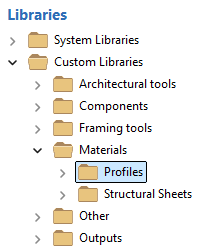
The function copies the folders of profile libraries to the custom/complibs/_proflib folder.
In addition, the update function adds a DESCRIPTION field if necessary or renames an existing DESCR field to a DESCRIPTION field in the library's PROFDATA database.
General/Floor, roof, or ceiling sheathing tool library
The update function adds fields to the customer-specific common sheathing tool library database (FRMTOOL_GEN_SHEET) where the seam offset from the edge of the opening can be entered.
BREAK_OFFSET_D - Seam offset for doors.
BREAK_OFFSET_W - Seam offset for windows.
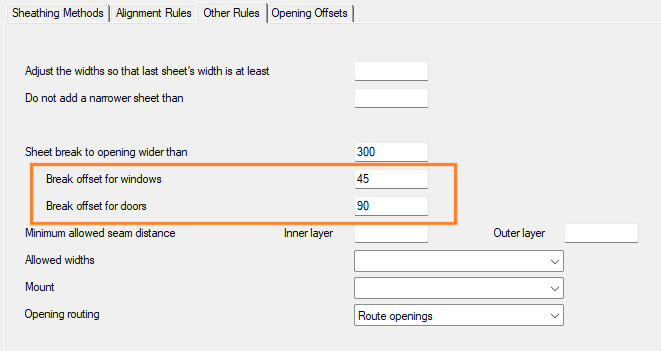
Cladding tool library
In version 2025 (31.0), it is possible to use the default frame origin to align vertical cladding. The update function adds a field to the customer-specific cladding tool library database (FRMTOOL_CLADDING) that can be used to specify an offset for the starting point from the default frame origin point.
OFFSET - Offset.
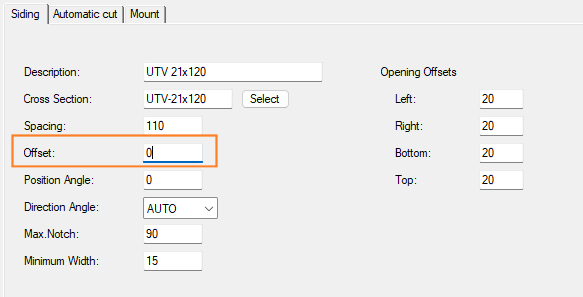
Stack parameter set library
Stack parameter sets are used in 3D panel stacking. The update function add fields to the database (STACK) of the customer-specific stack parameter set library
ALIGNMODE - The positioning of the panel group in the stack box. The value is selected by default in the Alignment field when you select stack properties.
LEFT - Left
MIDDLE - Middle
CENTER - Center
RIGHT - Right
WEIGHTBASED - Stack based on weight. The property is selected by default when the field has a value of 1.
WEIGHTLIMIT - Weight limit. If Stack based on weight is selected, the Weight limit also determines how many panels can fit in the stack.
IFC export settings
The update function updates the DESCRIPTION_SRC field in the customer-specific IFC export settings library database (IFC_EXPORT). After that, renaming the settings will work.
Floor framing detail sets and joints
The function updates the customer-specific floor framing detail set database (custom/dbases/d_FRMDETSET) and joint database (custom/dbases/d_FRM_JOINTS) to support automatic joist hangers.
Framing detail files
The function updates the framing detail files in the custom/details folder to support automatic blocking. The function makes backups of the original files with the -BAK extension.
Please note:
If the format files connected to the databases are customer-fitted, you must also add the new fields to them, or you can start using the format files in the system folder (system/forms). The files in the system folder will be used when you rename the files in the custom/forms folder.
