Update the Imported IFC Model
You can compare changes between IFC sources and update your IFC model by new revision.
- Starts from external model in treeview
- Select wanted file, default is the same file as imported before
- Vertex warns if :
- Timestamp of model in selected file is not newer than current
- IfcProject in selected file doesn't have same GUID or name as current. This indicates that all identifiers have possibly been changed and because of that all parts will be shown as deleted/added when compared.
- Dialog before import:
- Rename models if wanted
- Select if you want to import ifc objects that you have deleted from Vertex model. When not selected, parts which were deleted will be filtered out of imported model.
- You can change your selection of which kind of objects will be imported. Parts (not) imported because of changed selection will be shown as added/deleted parts.
- Models are compared after import is done. Parts with same GUIDs and "Possible pairs" are being compared.
- All objects which are not changed, added or deleted ifc objects are hidden. Hiding/restoring from tree can be used when second dialog is running.
Comparison Dialog
- Rename models if wanted
- Keep in model checkboxes (Unchanged, Changed, Deleted):
- When not checked, deletes selected kind of ifc objects from first imported model
- This doesn't delete any parts converted from these objects
- "Copy added property sets to updated parts"
- Copies all user set psets from old models object to paired new one. Including conversion rules
- This doesn't copy imported psets.
- "Copy conversion connections to Updated parts"
- Connects new object to converted Vertex object
Tabgroup
- Changed tab:
- Shows changed objects and what have been changed. Parts are colored yellow
- Data column tells if GUID, name, type or property sets are changed.
- Clicking zooms to old part and double click to both.
- Changed tab:
- Deleted tab:
- Note column tells if part has possible pair
- Parts are colored red
- Deleted tab:
- Added tab:
- Note column tells if part has possible pair or if part with same GUID have been deleted from Vertex model
- Parts are colored green
- Added tab:
- Possible pairs tab:
- Deleted parts which have only one of same type and name in added parts.
- Clicking zooms to both parts of pair from model.
- Confirm Selected moves selected pairs to Changed tab and pairs them.
- This enables copying property sets and connections for pair
- Possible pairs tab: