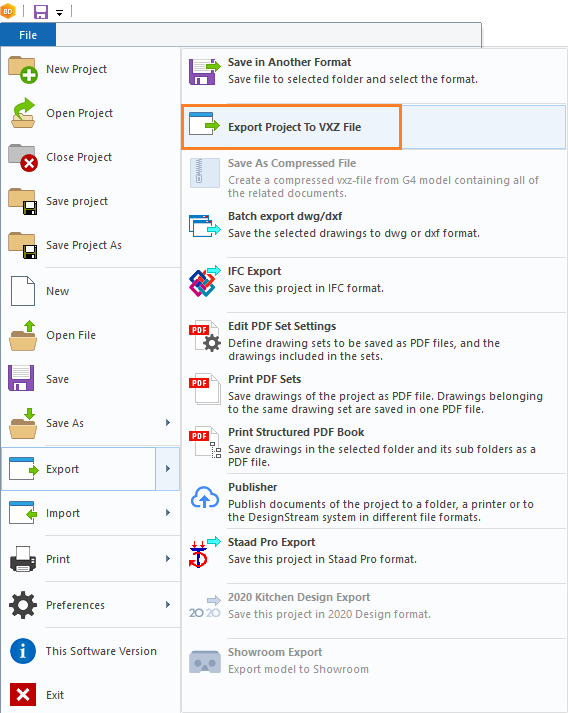Support Service
The support service will assist our maintenance customers with any issues related to the installation and use of the Vertex software. We also welcome any software development ideas.
For new Vertex users, we recommend attending Vertex courses. The product documentation site also contains self-study material, such as tutorial videos.
Support service contact information
You can contact support service by logging in the Vertex Help Center. Find the details here:
Find out the following information before contacting support
The version of Vertex program
You can find the current software version under File > This software version.
You can find out the following information from the “About” window, for example:
- The current software version, for example 30.0.00.
- License add-on options: NC Manufacturing Interface, Advanced 3D Modeling, Rendering, 3D PDF Converter, 3D DWG Import.
- The system information includes the virtual id of the computer and graphics card, for example.
You can copy the information from the "About" window to the clipboard and paste it into your support request.
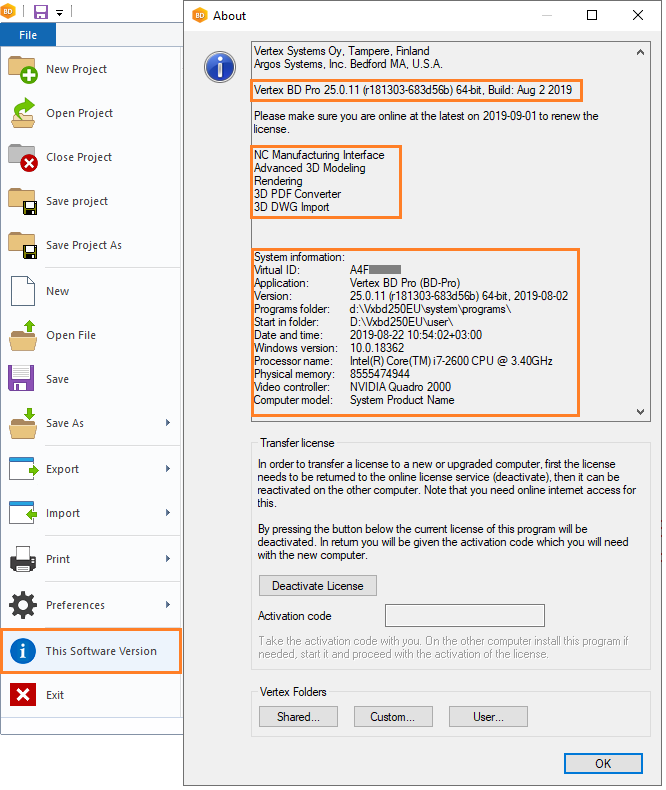
Program messages
The Vertex program and/or the operating system may issue errors or other messages in connection with the problem. Take screenshots of them and attach them to your support request.
If you cannot take a screenshot, write down the contents of the message and add it to the support request.
Next is a sample screenshot of the message that the program gives at startup. The message is caused by a missing NetVid license activation code. The program starts when the user enters the activation code in the Activation code field.
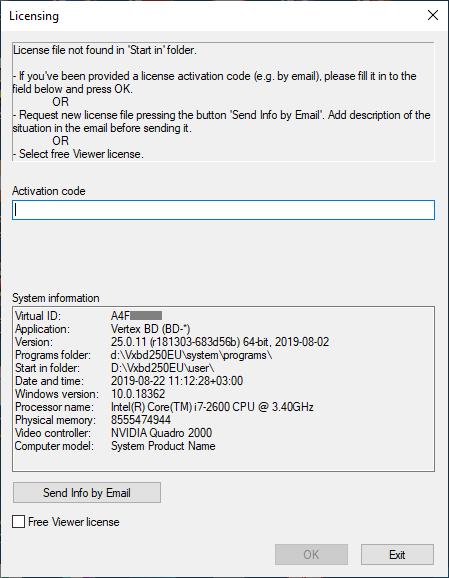
Graphics card
- If all users have the same Vertex version and the program runs on one user differently from other users, then you should find out the problem computer's graphics card and graphics card driver information.
- To find out the graphics card and the driver version, click System Information in the Nvidia control panel.
- In addition, check the graphics card driver setting by selecting 3D Settings -> Manage 3D Settings -> Global Settings - Global presets in the Nvidia control panel. Select any of the Dassault* options, version does not matter, for example:
- Dassault Systemes CATIA - compatible
- Dassault Systemes - V5 / 3DExperience
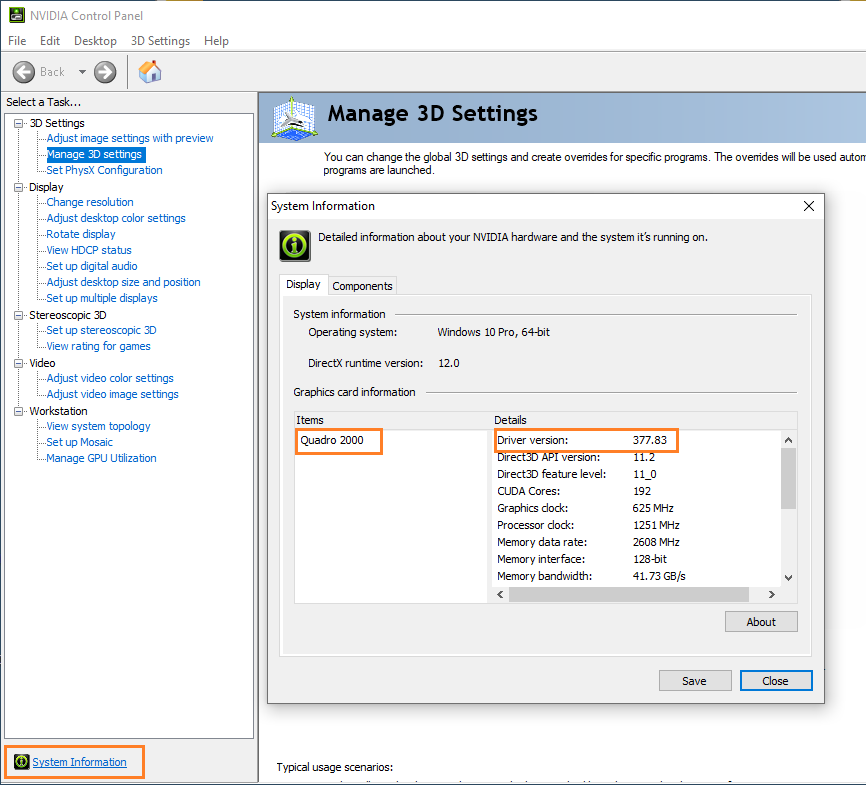
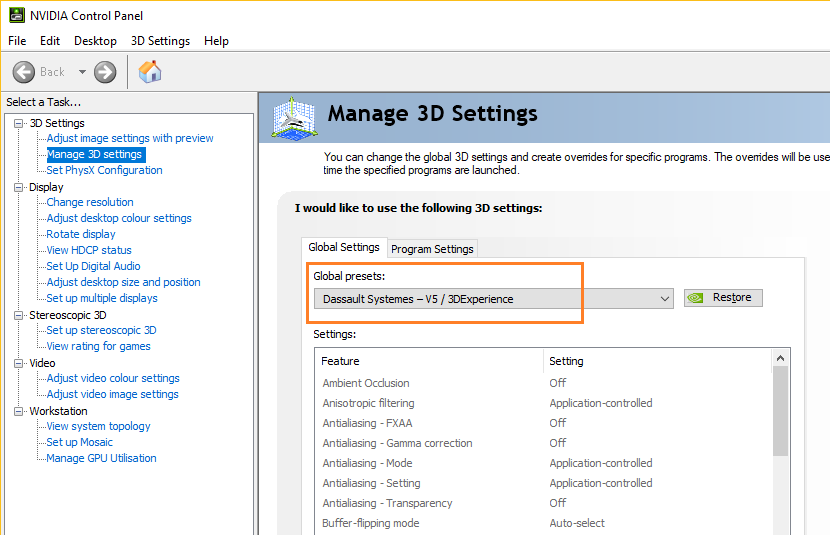
Automatic crash reports
What information needs to be included in the support request?
Problem description
File attachments
Attach an example project in your support request that shows the problem.
Compress the project with the function:
File > Export > Export Project To VXZ File.
You can save the project you are designing as a separate example project for the support request by using the File > Save Project As function.
Name the example project and remove the extra geometry from it. The example project does not have to be a complete copy of the design project, it is enough that the problem is noticeable.
Creating a separate example project is recommended especially if the original project is too large to be sent as an email attachment.
If the compressed file is too large for an email attachment, please tell us in your support request. You will get the address of the service where you can upload the file.