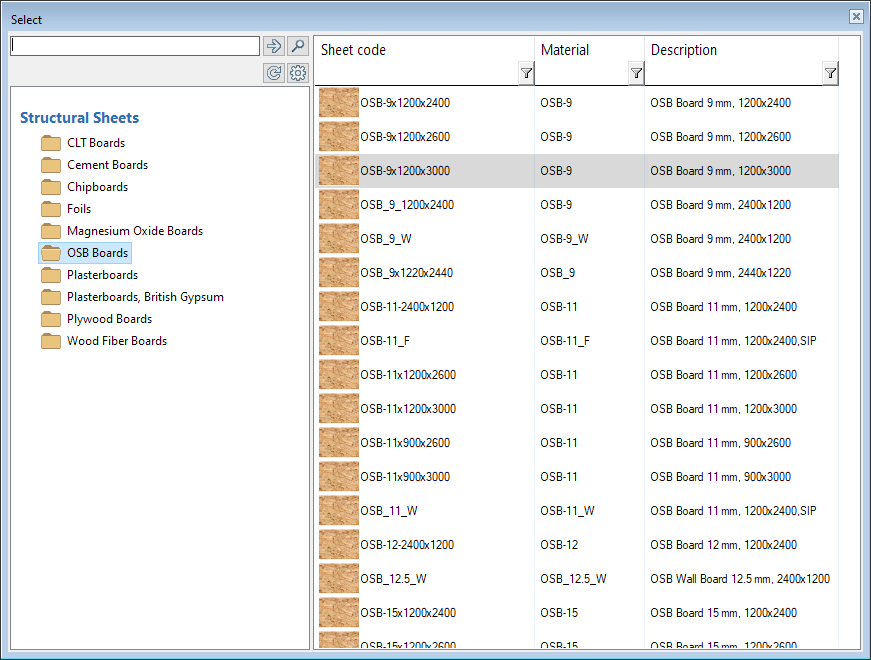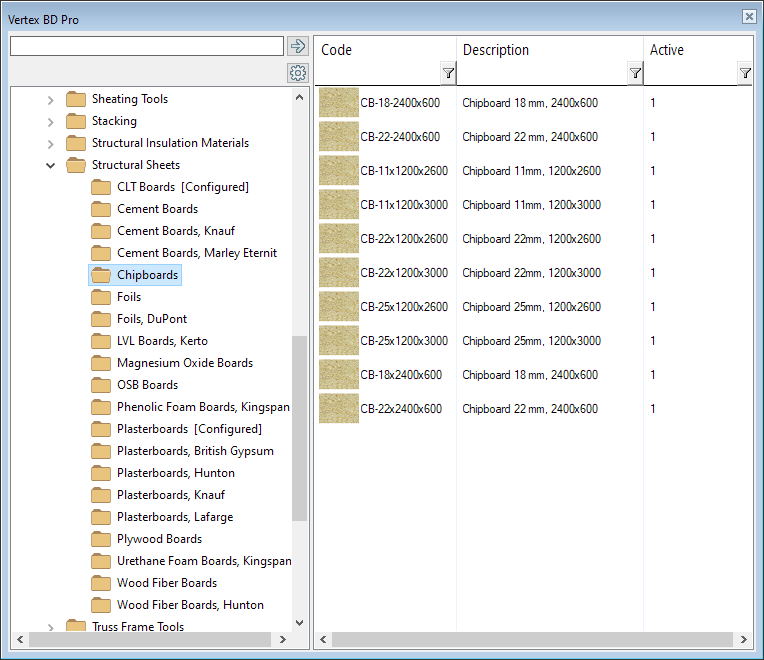Library Renewal 2022
New Library Management UI
The new library interface makes it easier to manage libraries
The new library browser shows libraries grouped. Different views help the user to find the required library effortlessly. The library interface displays the system and your own libraries in their own sections. You can also browse them together. The library browser also has a view by module (under construction).
The new library interface guides the user to make the changes correctly
The user no longer has to navigate when creating new libraries in the operating system file browser. To create a new library, select the same type of library and then Create New Library. The library is created empty. Components from system libraries can be copied there, which can then be modified. The new library interface instructs the user to make libraries without creating copies. System libraries remain original. The user can create their own library or configure system library components by storing configuration information in a customer-specific folder.
Configurate libraries instead of making a custom copy of the items and then change the parameters
Some libraries support the configuration of library items. If you want to change the parameters of an item, you can do so using the configuration tool. No new library is actually created during configuration. Only the configuration parameters are stored in the customer-specific library.
Create a new library based on an existing one
The new library guides the user in editing libraries. You can now easily create a new library based on your existing library. This function creates a new empty library where you can copy components and modify their parameters. You can also edit the library by editing the library database or by editing the properties of an individual component
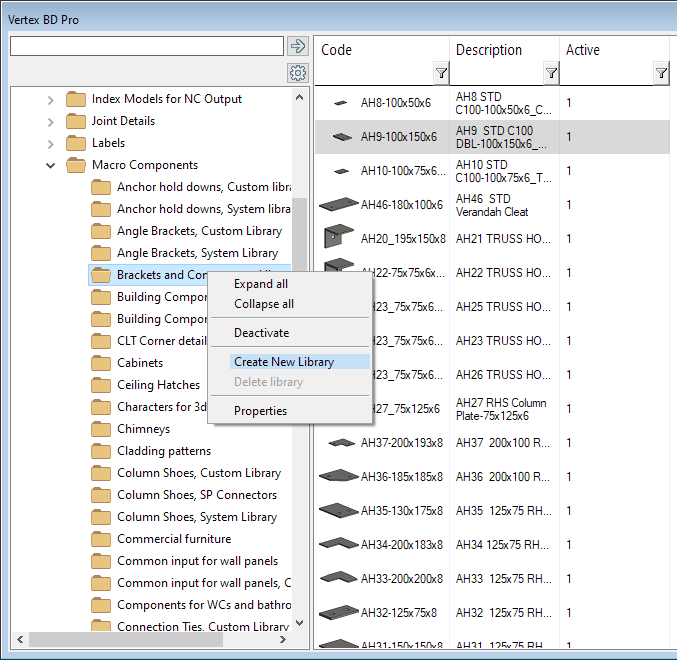
Copy objects
It is now easy to copy a library object as the basis for a new object. You can also create a new library with a copy if a custom library of the same type does not already exist or you want to create a new library.
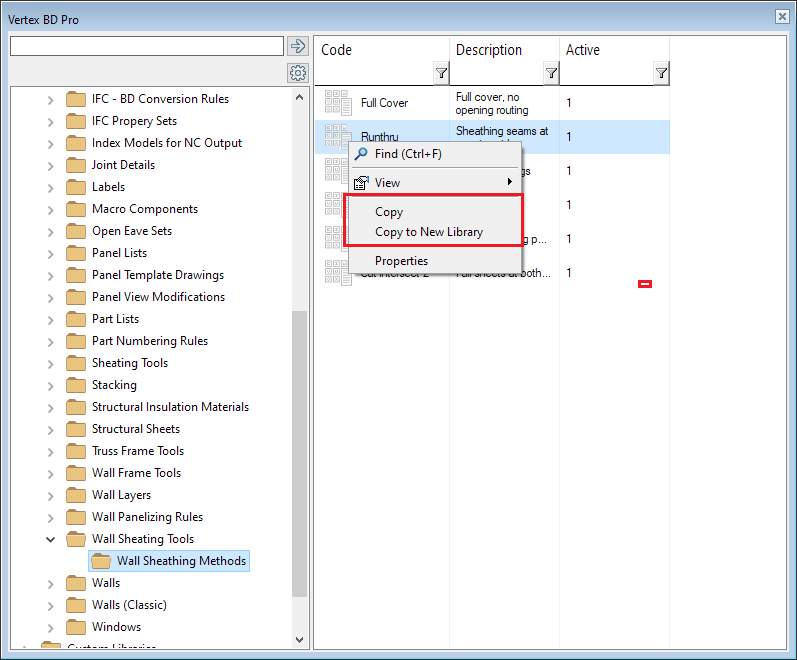
Edit library items
You can edit custom library items one by one or as a database. When you edit a single item, just select it and then click edit properties from pull-down menu (right mouse click). If want to edit the whole database, select custom library and then from the pull-down menu Edit database.
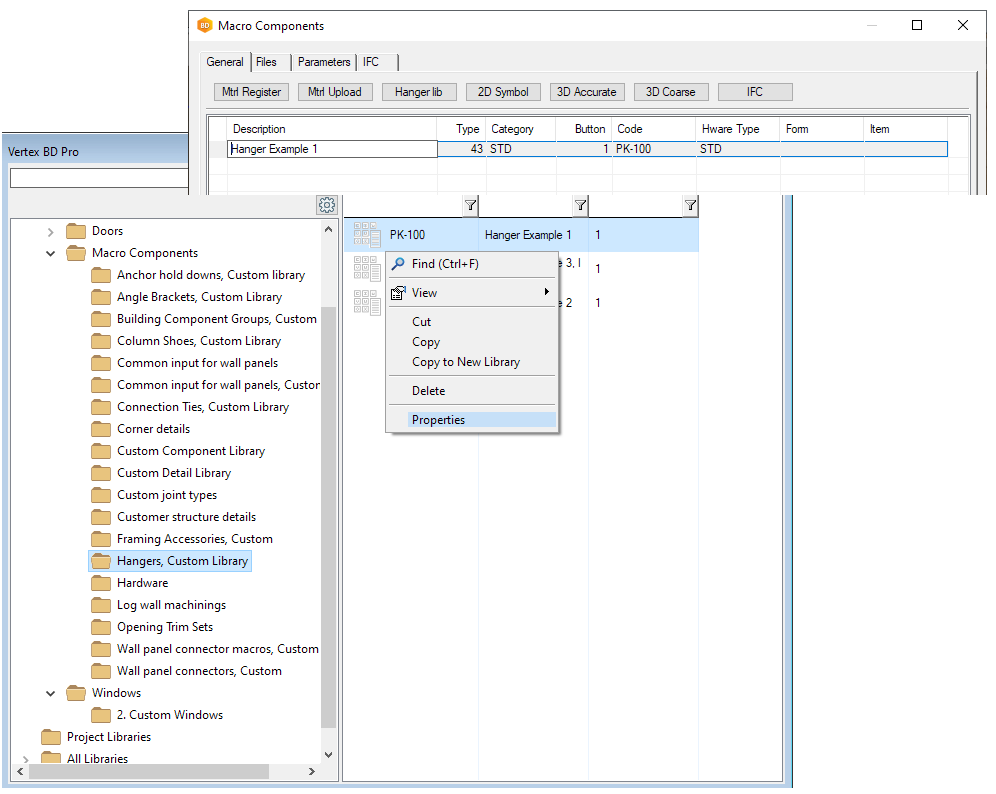
Select which libraries and items are visible
You can control the visibility of libraries and library items with library interface (Activate/Deactivate). This way, you can make any library or component that you don't hidden, thus speeding up the component selection from the library.
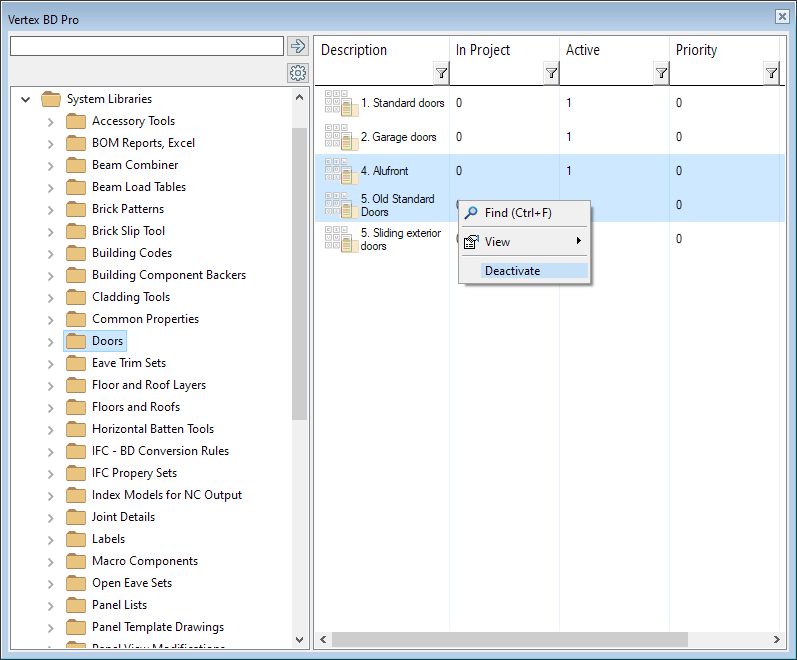
Sheathing library renewal
Libraries are now divided into smaller entities
Libraries are now divided into smaller entities according to material and manufacturer. The system may also include country-specific libraries for some materials. The user can now easily adjust which libraries to use and display only those in the interface. This makes selection and browsing faster and the right material easier to find.
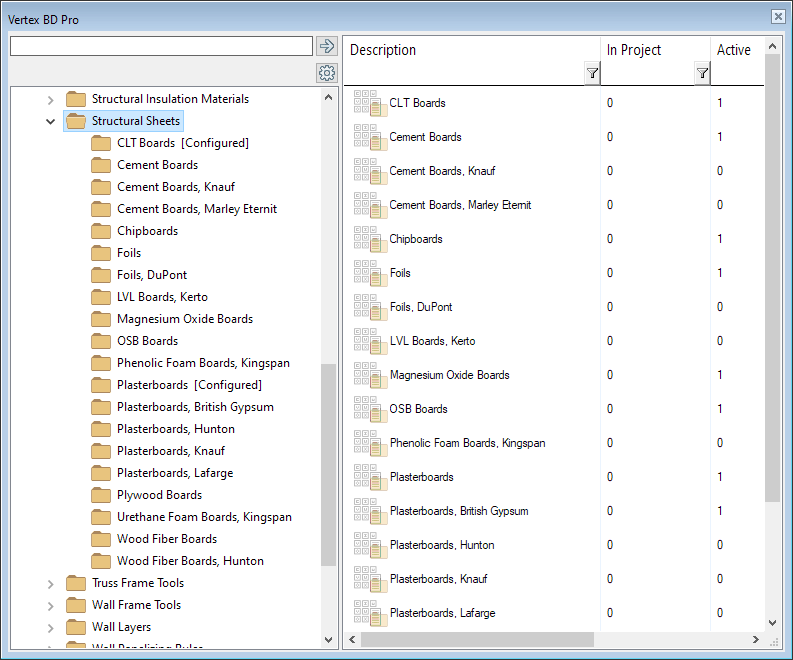
Sheathing selection uses new browser UI
The sheathing selection from the library has been renewed. The browser is now used instead of the selection list. The interface brings up a view where all libraries are visible. As a user in the browser, you can easily filter the view to show only, for example, sheathing boards of a certain size. The new version brings ease of use, a better overall view of sheathing libraries and is simple, easy and fast to use. It is also consistent with commonly used browser selection.