IFC Property Sets
You can select IFC-property sets for objects. In an IFC property set, you can define property data that you want to transfer to an IFC file with the object.
There are different types of IFC property sets: IFC standard common property sets, Vertex property sets and User-defined property sets.
You can select the property sets to be transferred when converting a model to an IFC file.
Saving a model to an IFC file requires the IFC Link add-on feature. You can convert walls, roofs, floors, doors, windows, profiles, railings, components, trusses, and panels of a building model to an IFC file.
IFC Property Set Types
IFC Standard Common Property Sets
When converting a model to an IFC file, select the check box IFC standard common property sets, when you want to transfer the property data of objects to the IFC file according to these property sets. You do not need to add the IFC standard common property sets object-specifically, it is enough to simply activate the check box when starting the conversion. The IFC standard common property set are fixed property sets. The user cannot affect their contents.
Vertex Property Sets
You can add Vertex property sets for objects. You can use pre-defined property sets, or add new, custom-specific Vertex property sets to the library. For custom-specific Vertex property sets, you can select the object type's property data to be transferred. When converting a model to an IFC file, select the check box Vertex property sets, when you want to transfer the property data of objects according to the Vertex property sets.
User-defined Property Sets
You can add new, user-defined property data for an object. The user-defined property sets are added directly for an object, they are not added to the library. For example, you can add a fixed value in text format for an object. This way, you can export any property data with the object to an IFC file. When converting a model to an IFC file, select the check box User defined property sets, when you want to transfer the object-specific property data you have defined to an IFC file.
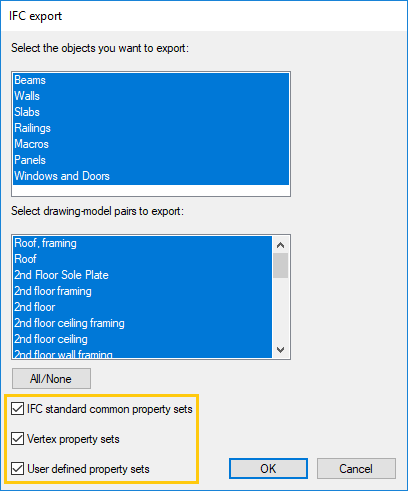
Add Vertex Property Sets for an Object
Walls
You can select IFC property sets for a wall, when you are adding the wall. Select a wall, and move the cursor to the parameter list box. Right-click to open the context-sensitive menu, and select Show All Parameters. Select IFC Property Sets. The "Select Property Sets to Use" dialog box opens. Select the property sets in the dialog box and click OK.
About the dialog box
Only the property sets that are suitable for the object type in question are shown in the dialog box by default. You can view all property sets by selecting Show All Sets in the dialog box.
Vertex property sets included in the standard environment of the software have the title ifc_property_sets in the dialog box. If there are customer-specific Vertex property sets in the software environment, they have the title ifc_property_set_cst.
Default IFC property sets for a wall
You can define default IFC property sets for customer-specific walls in the wall library System | Libraries | Walls.
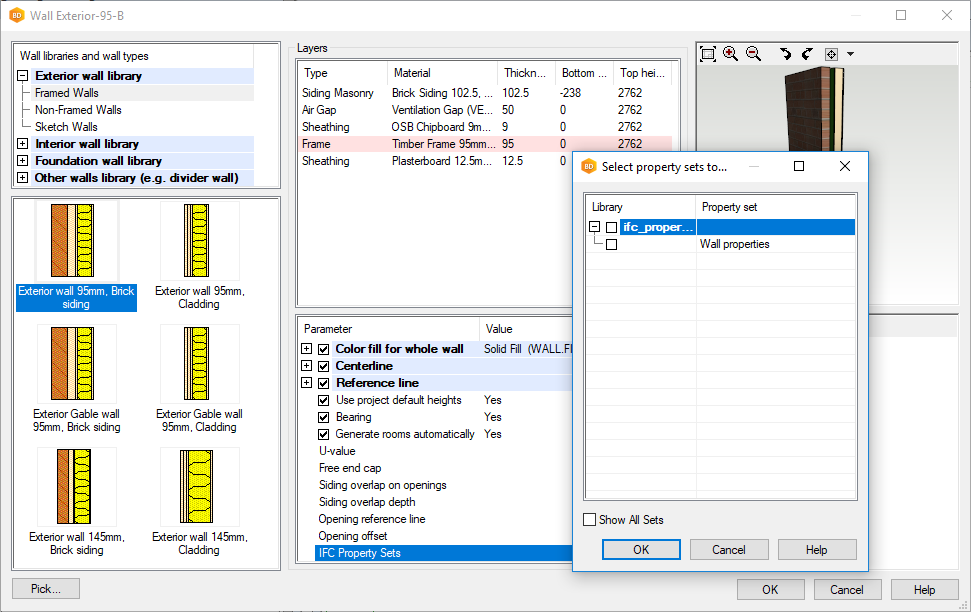
Floors, Ceilings and Roofs
Please note:
Unlike for walls, IFC property sets are defined as layer-specific for horizontal structures.You can select IFC property sets for the layers of a floor, ceiling or roof, when you are adding the structure. Select a structure, select a layer, and move the cursor to the parameter list box. Right-click to open the context-sensitive menu, and select Show All Parameters. Select IFC Property Sets.The "Select Property Sets to Use" dialog box opens. Select the property sets in the dialog box and click OK.
Repeat the procedure for all the required layers.
Default IFC property sets for a floor, ceiling or roof
You can define default IFC property sets for customer-specific structures in the library System | Libraries | Floor, Roof.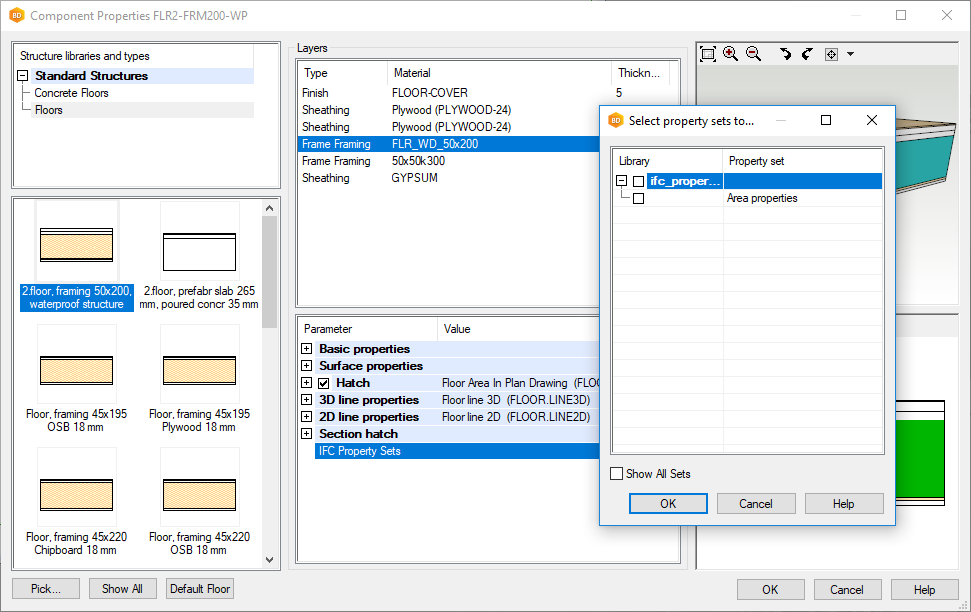
Windows / Doors
You can select IFC property sets for a window or door component once you have added the component. Select a window/door component, and right-click to open the context-sensitive menu. Select the function IFC Property Sets, select the property sets in the dialog box, and click OK.
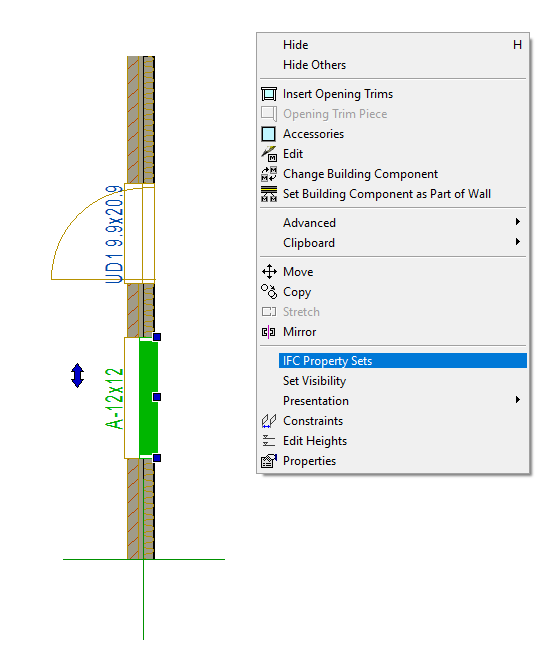
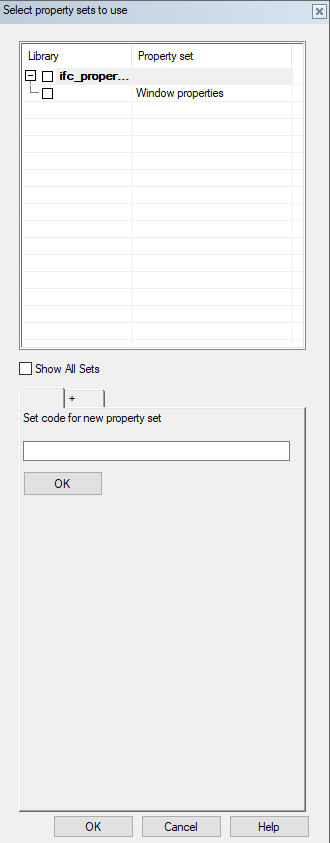
Default IFC property sets for a window or door library
You can define default IFC property sets for a window or door library in the component library System | Libraries | Libraries.
Select a library, for example win_standard, and click Settings. Click IFC Property Sets, and select the property sets for the library. Exit the library editing mode by selecting OK.
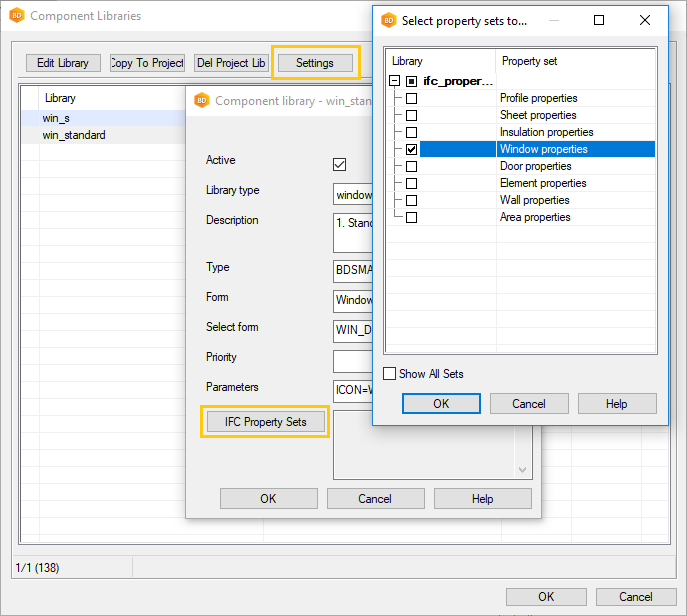
Default IFC property sets for single window or door components
You can also select the default IFC property sets for single window or door components. Open the component library for editing, select a component and click IFC. Select the default property sets for the component and exit the library editing mode by selecting OK.
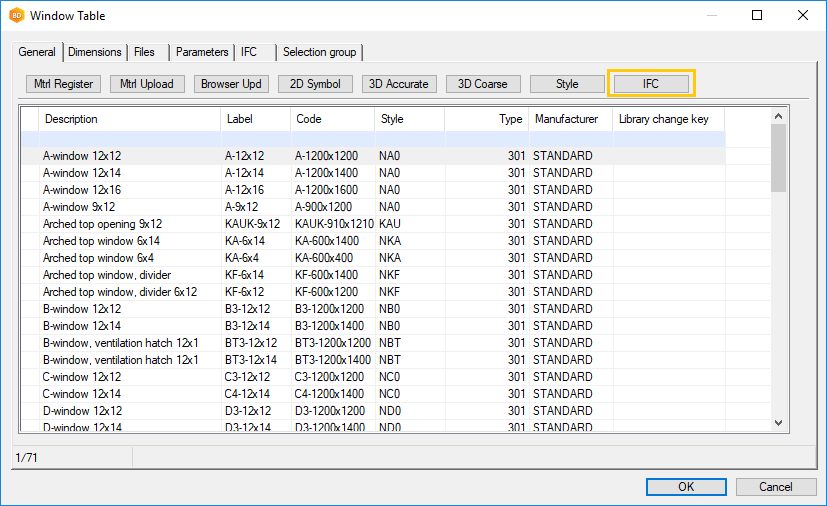
Profiles
You can select IFC property sets for a profile, when you are adding the profile. Click IFC in the Profile Properties dialog box. The "Select Property Sets to Use" dialog box opens. Select the property sets in the dialog box and click OK.
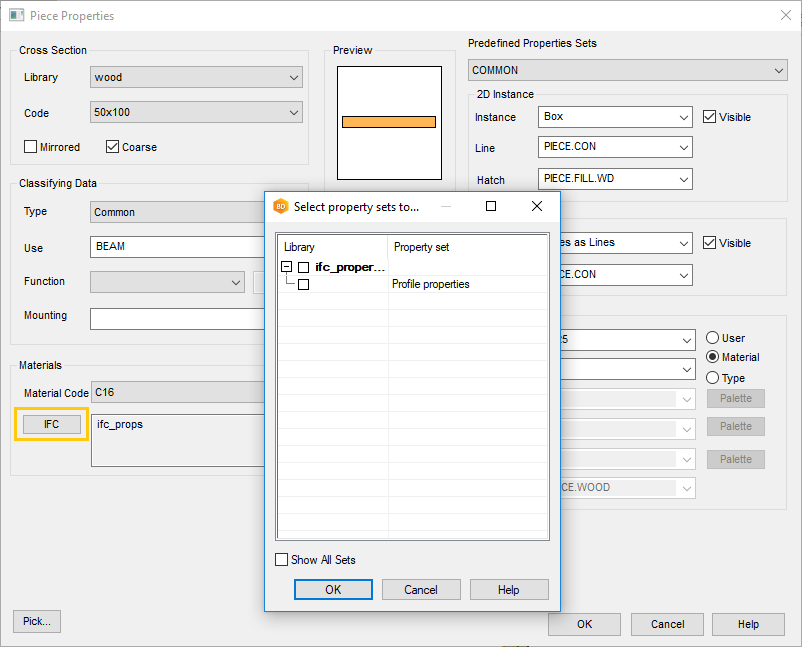
Default IFC property sets for a profile library
You can define default IFC property sets for a profile library System | Libraries | Profile | Edit Cross Sections.
Select a library, for example wood, and select IFC Property Sets. The "Select Property Sets to Use" dialog box opens. Select the property sets in the dialog box and click OK. Exit the library editing mode by selecting OK.
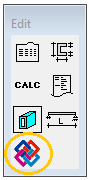
Panels
You can select IFC property sets for panels once you have added the panel breaks. Select a panel, and right-click to open the context-sensitive menu. Select the function IFC Property Sets, select the property sets in the dialog box, and click OK.
For wall panels, you can select IFC property sets already when generating the panels. Select Generate Panels to open the "Wall Panelizing Settings" dialog box. Select the tab Attach and click IFC Property Sets. The "Select Property Sets to Use" dialog box opens. Select the property sets in the dialog box and click OK.
Default IFC property sets for wall panels
You can define default IFC property sets for wall panels in the wall panel settings library System | Structural Libraries | Wall Panel Settings.
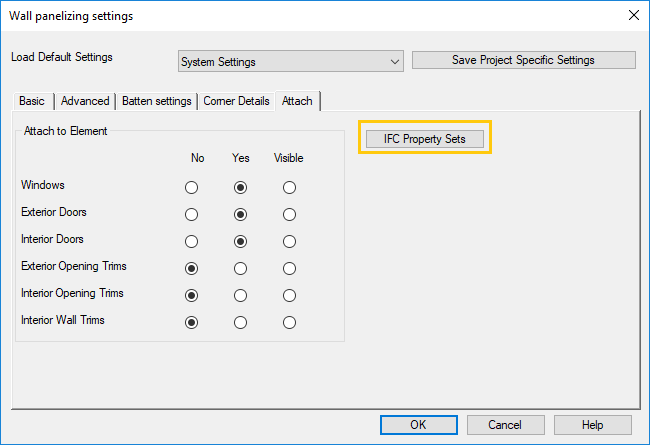
Sheets / Insulations
You can select IFC property sets for a sheet or insulation part. Select a sheet/insulation, and right-click to open the context-sensitive menu. Select IFC Property Sets. The "Select Property Sets to Use" dialog box opens. Select the property sets in the dialog box and click OK.
Default IFC property sets for sheet/insulation parts
You can define default IFC property sets for sheet/insulation parts in the sheathing library System | Structural Libraries | Sheathing | Sheathing / Insulation.
Open the sheathing library for editing, select a sheet and click IFC. The "Select Property Sets to Use" dialog box opens. Select the property sets in the dialog box and click OK.
You can view the selected IFC property sets in the sheathing library on the page 4 in the field IFC Property Set. You can copy the IFC property sets that you have added to all sheets by copying the field contents.
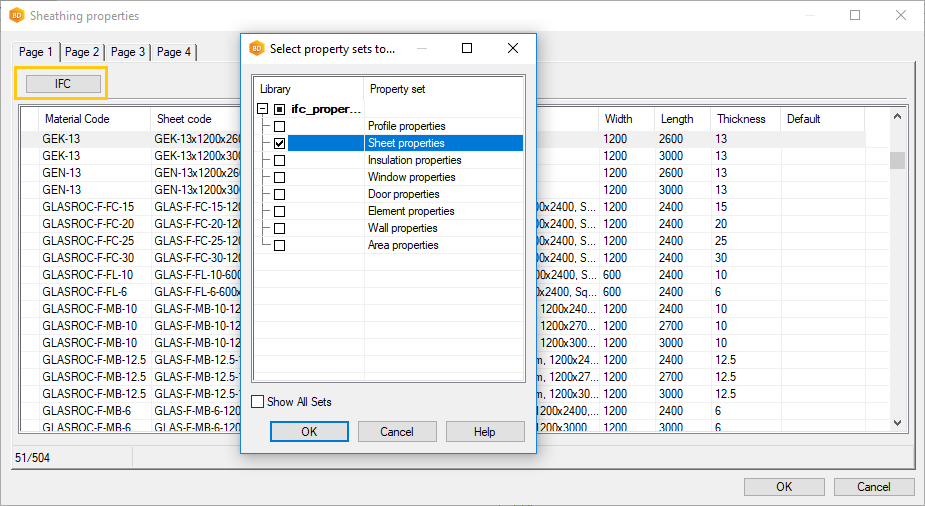
Edit Selections After Adding
You can edit the Vertex property sets you have selected for objects by using the function IFC Property Sets.
Select an object, and right-click to open the context-sensitive menu. Select the function IFC Property Sets, edit the property set selections in the dialog box, and click OK.
Edit the IFC property set selections in the same way regardless of the object type.
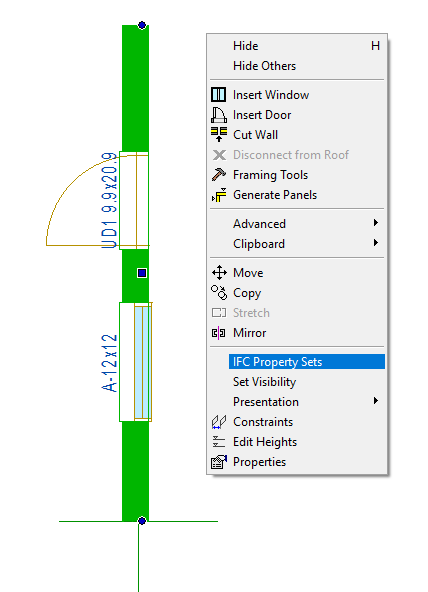
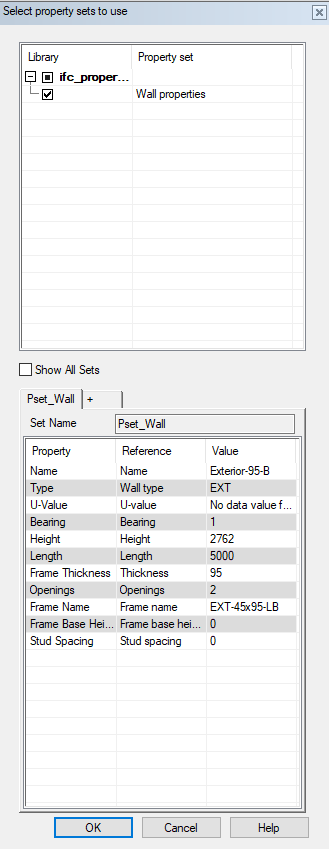
Add User-defined Property Sets for an Object
Add user-defined property sets to an object in the same way regardless of the object type.
You can add user-defined property sets for an object by using the function IFC Property Sets. Select an object, right-click to open the context-sensitive menu and select the function IFC Property Sets. The "Select Property Sets to Use" dialog box opens. Click the + button, enter a unique label for the new property set and click OK. The Set Name is automatically formed from the property set label by adding the prefix "Pset_" for the label. The property set is shown in the IFC file with the set name. The set name is freely editable.
Add a new property to the property set.Fill in the Property field and select the Reference of the property from the drop-down list. The Value field is automatically filled in according to the selected reference.
In case you selected Fixed Value as the reference, fill in the Value field as well.
Finally, click OK.
Values according to the references are directly fetched from the object and they have been updated to the fields next time you return to the "Select Property Sets to Use" dialog box.
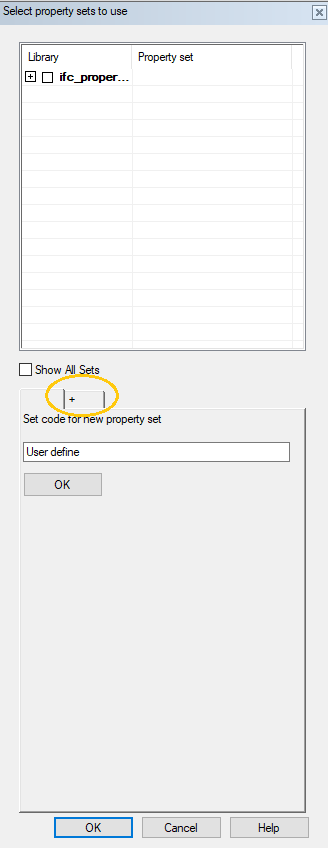
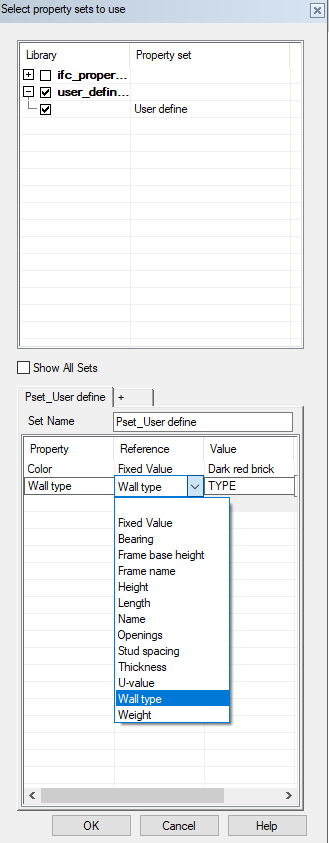
Vertex System Administrator's Section
Adding Customer-specific Vertex Property Sets to Library
You can add new, customer-specific Vertex property sets to the IFC property set library System | IFC Property Sets.
Select IFC Property Sets and move the cursor to the folder section of the libraries. Right-click to open the context-sensitive menu, and select New Library. Enter a name for the library, and select OK. Move the cursor to the section of the property sets, right-click to open the context-sensitive menu and select New. Define a label for the new property set in the "Setting Name?" Dialog box and select OK. The "Properties" dialog box opens. The Set Name is automatically formed from the property set label by adding the prefix "Pset_" for the label. The property set is shown in the IFC file with the set name. The set name is freely editable.
In the "Properties" dialog box, select the Type of objects from the drop-down list. If you intend to use the property set for walls, select Wall as the type of objects. This selection filters only options suitable for the selected type to the drop-down list of the Reference field.
Add a new property to the property set by typing the name of the property in the Property field. Select the Reference describing the property from the drop-down list. The fields Value and Type are automatically filled in when you select the reference.
Finally, save the changes by clicking OK.
About libraries
You can return to edit the property set. Double-click the property set in the section of the property sets, or select the property set, right-click to open the context-sensitive menu and select Edit.
You can change the property set label. Select the property set in the property set section, right-click to open the context-sensitive menu and select Rename. Renaming does not affect the set name which is used to present the property set in the IFC file. You can change the set name in the properties of the property set.
You can remove a property set by selecting the set and then Delete from the context-sensitive menu.
If you want to remove a single property from a property set, clear the name of the property from the field Property. The row in question will be removed automatically.
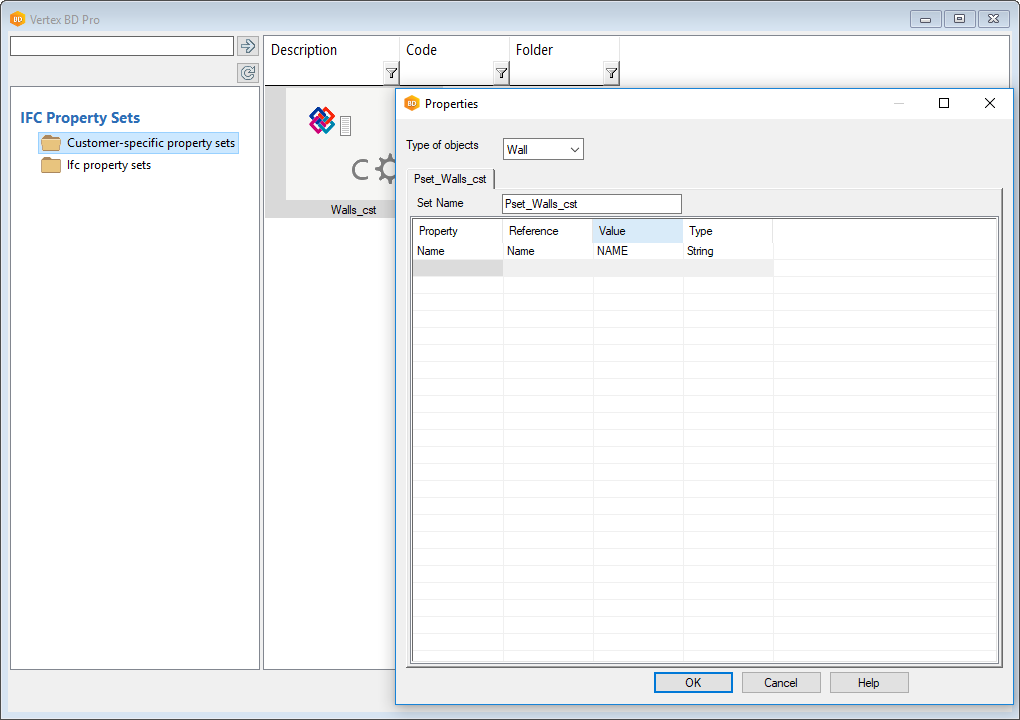
Available Property References According to Object Types in Vertex Property Sets
Walls
- Bearing
- Fixed value
- Frame base height
- Frame name
- Height
- Length
- Name
- Openings
- Stud Spacing
- Thickness
- U Value
- Wall type
- Weight
Areas
- Area
- Fixed value
- Label
- Material
- Name
- Pitch
- Projected area
- Siding weight
- Thickness
- U Value
- Weight
Windows
- Description
- Fixed value
- Frame height
- Frame thickness
- Frame width
- Net area
- Perimeter
- Rough opening height
- Rough opening width
- Type
- U Value
Doors
- Description
- Fixed value
- Frame height
- Frame thickness
- Frame width
- Rough opening height
- Rough opening width
- Type
- U Value
Profiles
- Fixed value
- Flange thickness
- Height
- Length
- Material
- Shape
- Type
- Use
- Web thickness
- Width
Panels
- Area
- Fixed value
- Frame weight
- Height
- Label
- Length
- Thickness
- Weight
Sheets / Insulations
- Area
- Cubic weight
- Description
- Fixed value
- Length
- Material
- Nominal length
- Nominal thickness
- Nominal weight
- Nominal width
- Thickness
- Type
- Weight
- Width
Contents of IFC Standard Common Property Sets
Property data can be collected from objects according to the following IFC standard common property sets:
Pset_BeamCommon
- Bearing
- Label
- Length
- Pitch
Pset_BuildingElementProxyCommon
- Label
Pset_ColumnCommon
- Bearing
- Label
- Length
Pset_DoorCommon
- Door type
- Fire rating
- Label
- U Value
Pset_ElementAssembly
- Label
Pset_MemberCommon
- Bearing
- Label
- Length
Pset_PlateCommon
- Label
Pset_RailingCommon
- Label
Pset_SlabCommon
- Label
- Pitch
- U Value
Pset_RoofCommon
- Area
- Label
- Projected area
Pset_WallCommon
- Bearing
- Name
- U Value
- Wall type
Pset_WindowCommon
- Fire rating
- Label
- Sound rating
- U Value