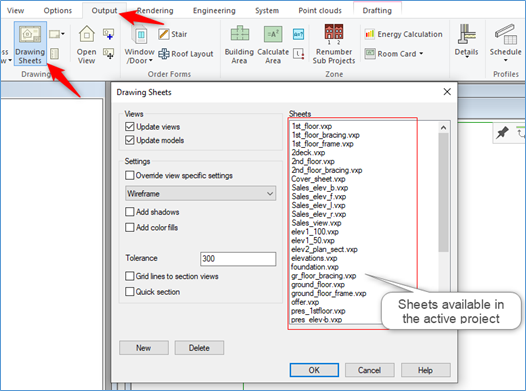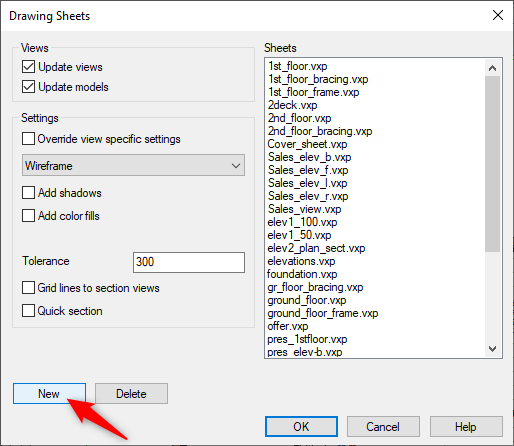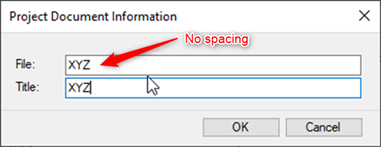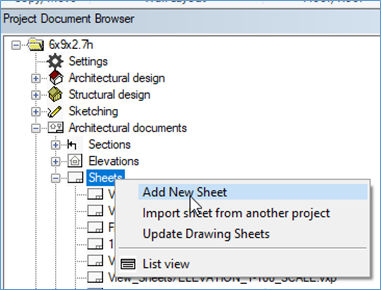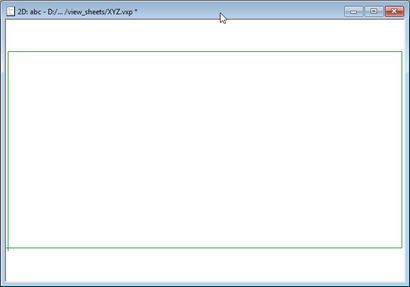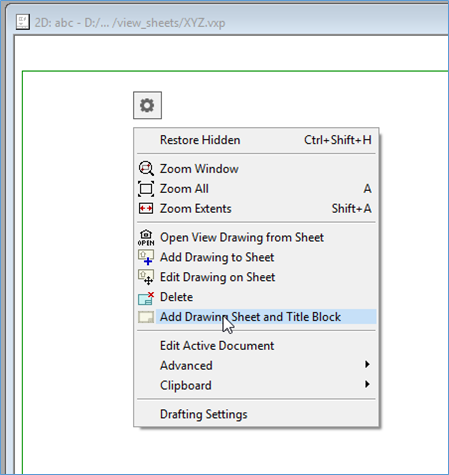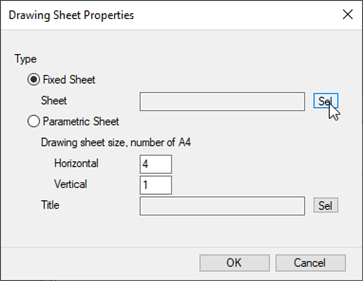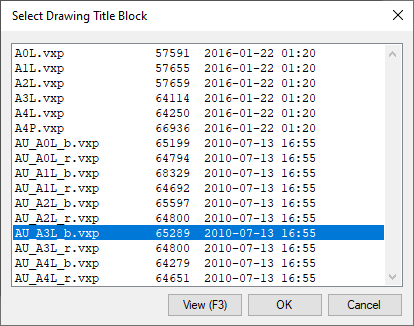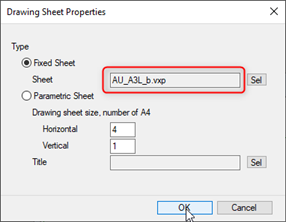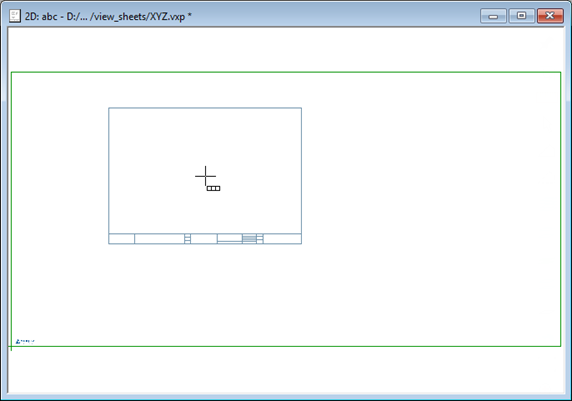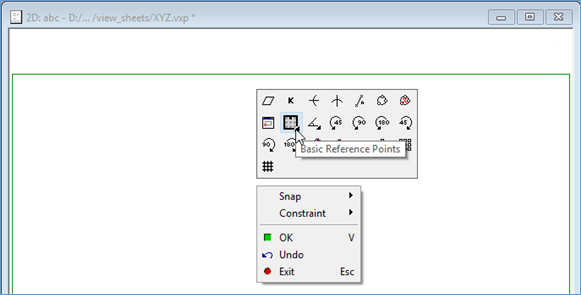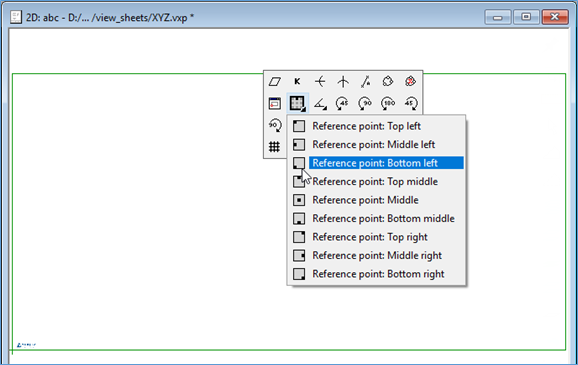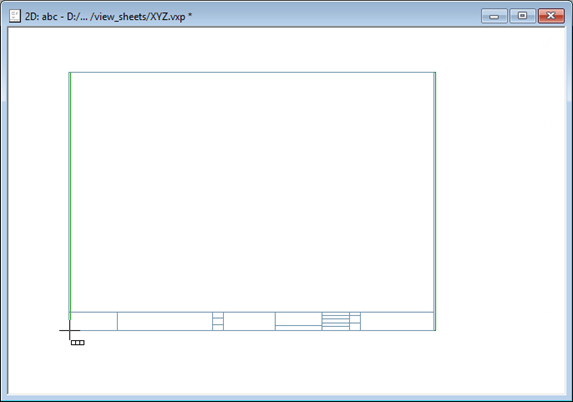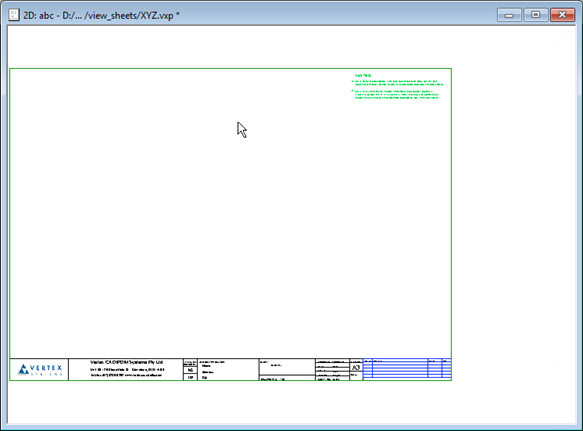How to add Title block on the sheet
- Sheets are generally a collection of drawings with possibly added a custom elements on it Or you can create new customer specific reference drawing with their logo on it.
- Modify title block as per requirement ( I.e. Add a Custom Logo, Address etc. )