HASP Driver is Missing
This article applies to users who have a HASP module and whose operating system changes.
The HASP driver will no longer automatically install into clean Windows operating system installations. Previously, the driver was successfully installed by connecting the HASP module to the USB port.
The problem occurs in the following situations:
Vertex is installed on a new computer with Windows 10/11 operating system.
Vertex has been installed on an old computer whose operating system is updated to Windows 10/11, for example.
When you start the program, a window opens telling that a license file could not be found and asking for an activation code. The HASP module label is not shown in the system information, indicating a driver problem.
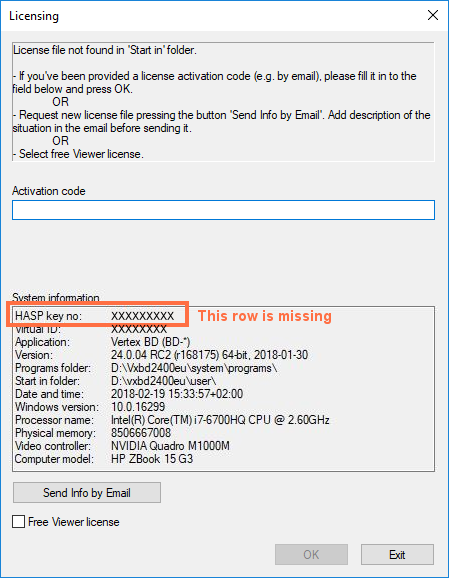
New computer
A new computer with Windows 10/11 operating system and with the latest Windows updates installed. The HASP driver will not install automatically. Do the following:
Vertex CAD programs from version 2025 (31.0) onwards: When installing the program, select Custom installation. Complete the steps in the installer until you reach the additional tasks. Select the additional task Install HASP driver. Complete the installation.
Vertex CAD versions 2024 (30.0) and older were installed using a different installer. When the installer asks if you want to install the HASP driver included with the installation package, select Yes.
Old computer with an updated operating system
A computer whose operating system has been updated to Windows 10/11, and the latest Windows updates have been installed. The Vertex CAD program has been previously installed on the computer.
The HASP driver is no longer found. Do the following:
Vertex CAD programs from version 2025 (31.0) onwards: If you still have the Vertex program installer, restart it and select Custom installation. Perform a new installation, which you can remove later. However, the installation must be completed in order to proceed to the point in the installer where you can select additional tasks. Select the additional task Install HASP driver. Complete the installation. Remove the unnecessary installation later. If the installer is no longer available, request it from the helpdesk.
Vertex CAD versions 2024 (30.0) and older were installed using a different installer. If you still have the Vertex installation package, you can manually install the driver that came with the installation package. If the installation package is no longer available, request a driver installation package from the helpdesk. Install the driver manually as follows:
Open Command Prompt as an administrator.
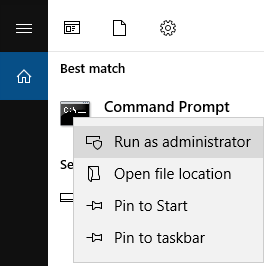
If you extracted the installation package to C:\TEMP folder, run the command:
C:\TEMP\[installation_package_name]\bin\haspdinst[version].exe –i
For example, C:\TEMP\Vertex-G4-2022-28-0-07-en\bin\haspdinst813.exe –iWait until the driver is installed (Please wait..Operation successfully completed).
Please note: The driver cannot be installed inside the compressed file. You must first extract the file: select the compressed file, right-click and select Extract All...
If you receive the driver installation package from the helpdesk, follow the instructions that came with the package.