Edit the Imported IFC model
After the IFC Object model has been converted, it may be necessary to edit the Vertex model to fix any changes that have happened during the conversion. Here is a list of common changes and how to fix them.
Flip Walls
You may need to flip walls and remove unnecessary objects in the imported IFC model. Convert walls to Vertex BD walls, and create corner and T connections between the walls.You may need to flip walls if the orientation of a wall is incorrect. Click Flip from the Wall menu.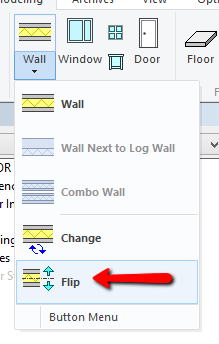
If the wall orientation is incorrect, click a blue arrow symbol to flip a wall. Arrow is located on the exterior side of the wall.
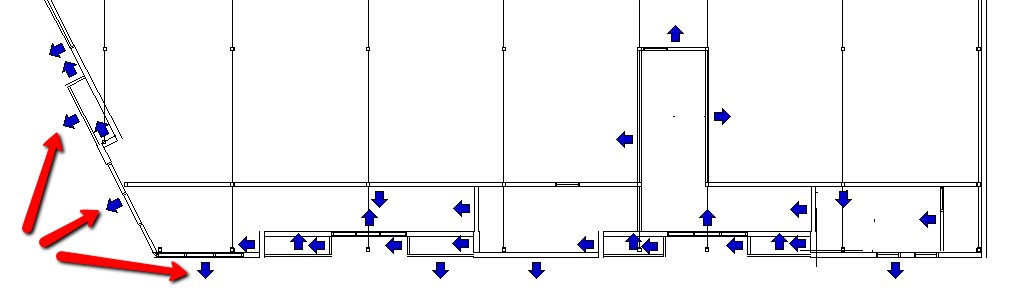
Create Corners or Butts
Select two walls, right click and select Create Corner or Butt.
Tip
This functionality is available in 3D and 2D views. Press F2 key on your keyboard to toggle between 2D and 3D views.
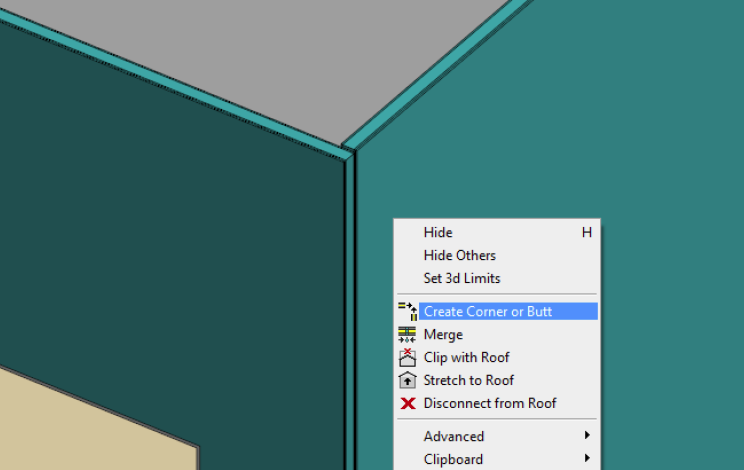
Tip: To create multiple corners in a row, click Corner Connection from Joint menu before selecting walls.
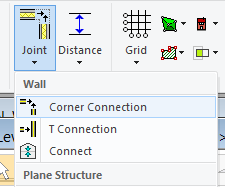
Before: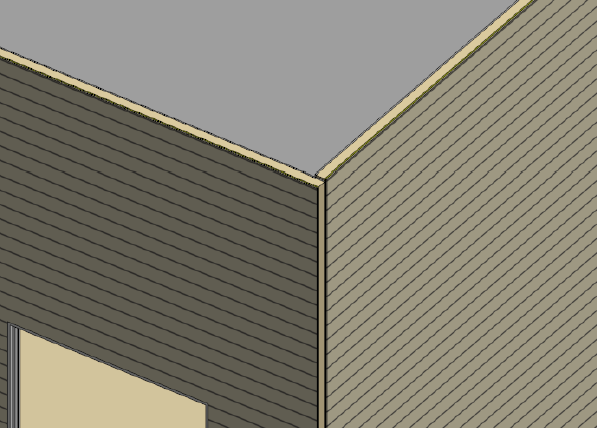
After: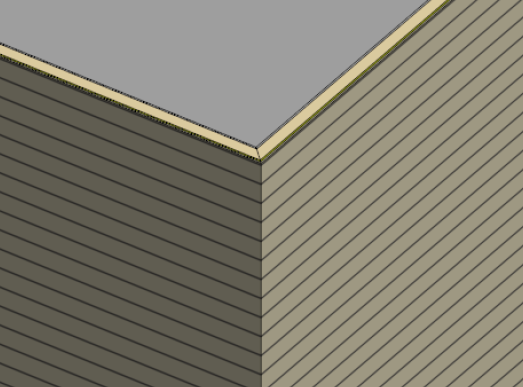
Create T-connections
Select a wall, right-click a square grip point and select Create T Connection.
Tip
The functionality is available in 3D and 2D views. Press F2 key on your keyboard to toggle between 2D and 3D views.
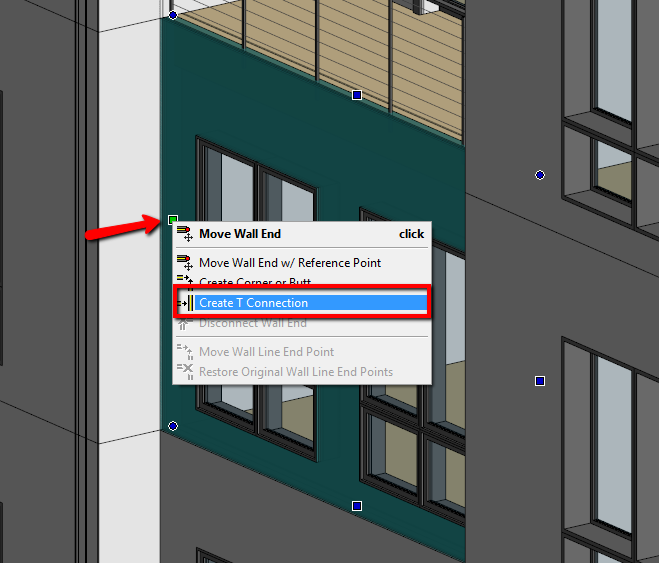
Select the target wall.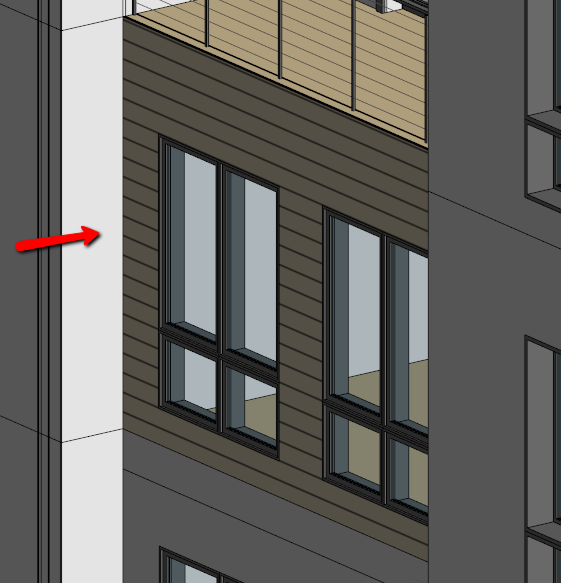
After all the steps are completed, you can proceed with framing macros, panel breaks, and generating the panel elevations.
Trim Roof Planes Together
Right-click on the roof ridge middle handle and choose Connect to another edge.
Left-click on the adjacent roof slope and then the adjacent roof ridge middle handle.
Before:

After:

Trim Walls to the Roof
IFC walls with slopes lose their shape when converted and need trimming back to the roof. Pick one external wall and press CTRL+A to select all external walls and then on the Wall ribbon, select Stretch. Hold down CTRL, pick both roof slopes and select Confirm. Set any offset required to the wall and click OK in the Stretch wall layer to Roof dialog.
Before:

After: