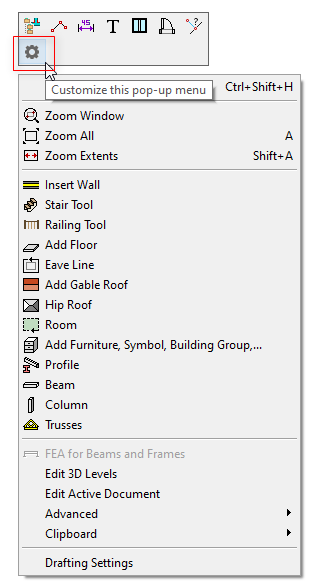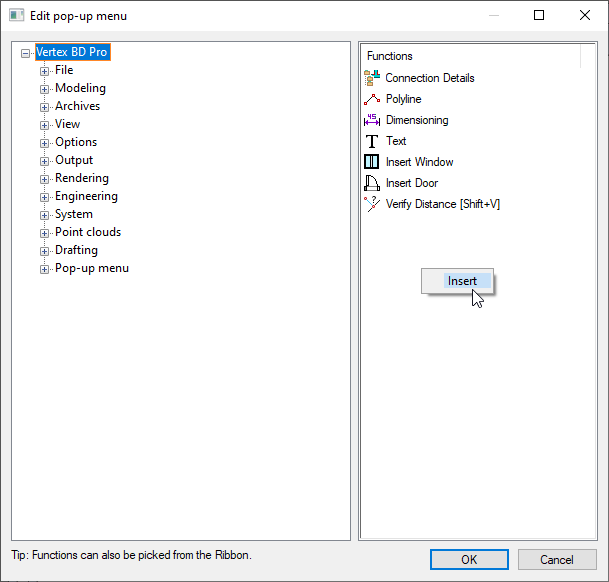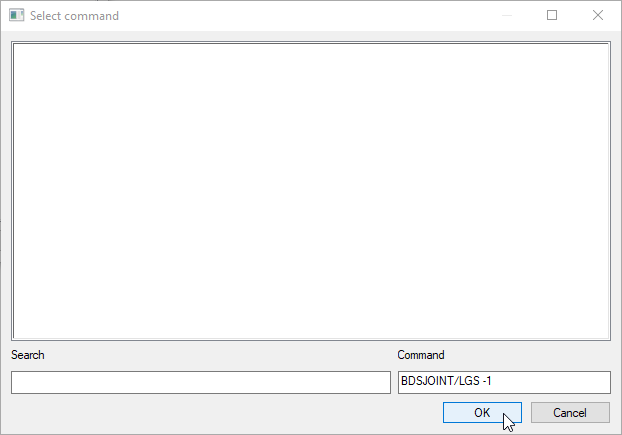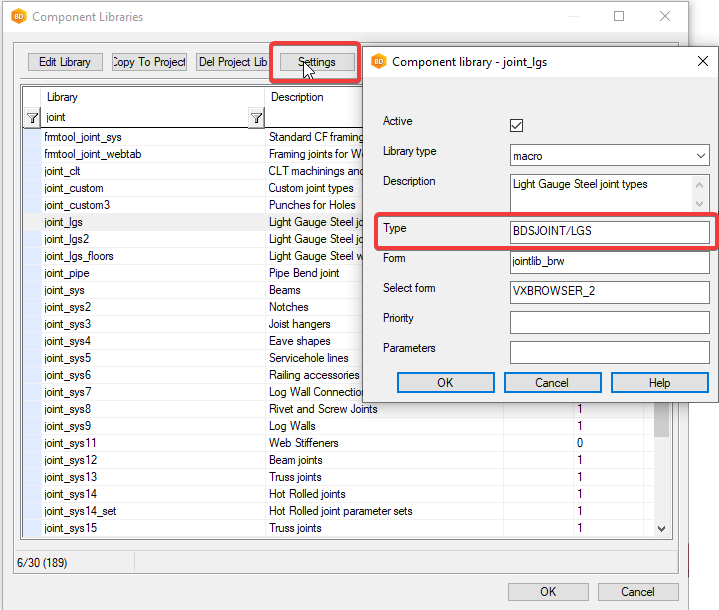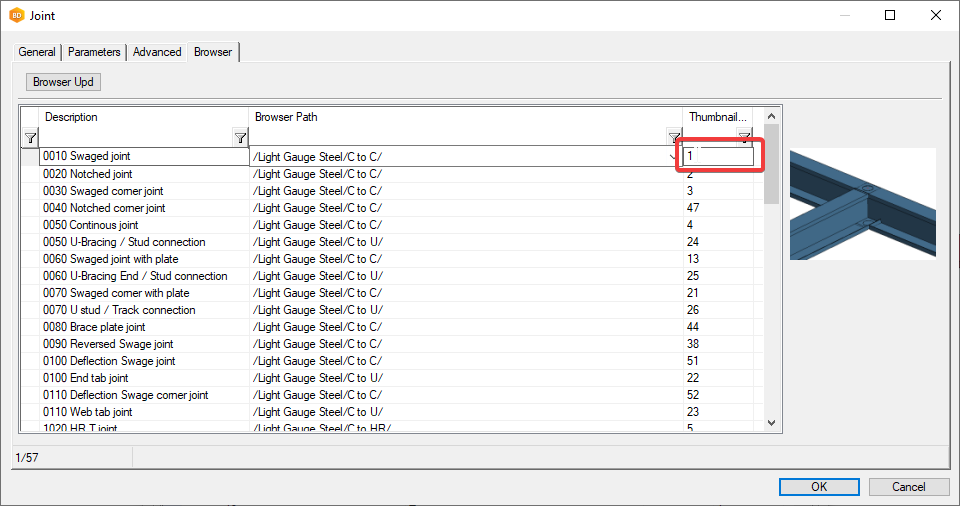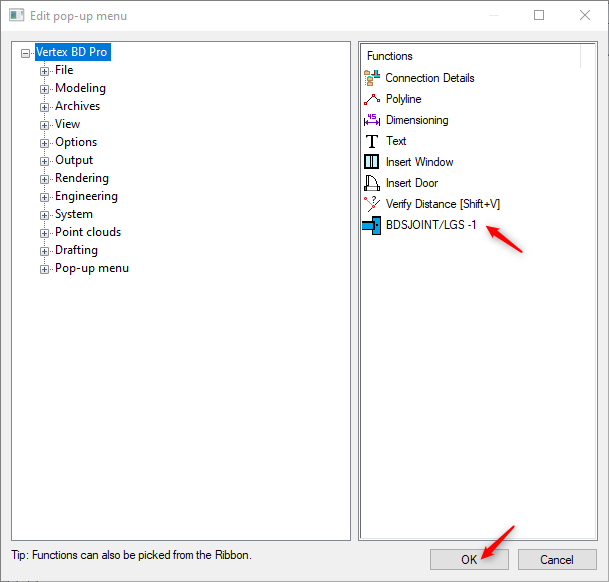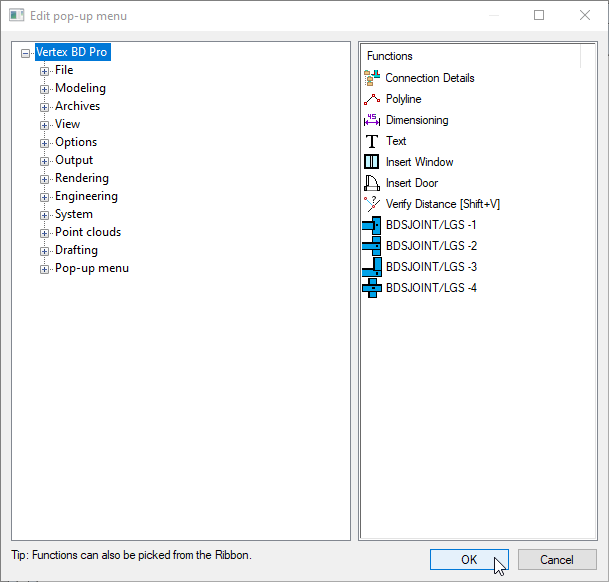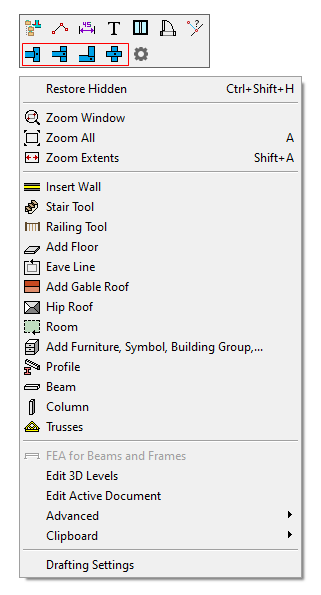Add Any Browser Tool to the Right-click Menu
Any building component or connection found in a browser can be added to the right-click menu. For example, Steel LGS joints can be quite handy especially while editing frames in 3D view, Edit frame mode as well as in one truss engineering. Although you have to add them separately in each mode. Just follow the steps shown below :
1. Start Vertex BD and open any project. Switch to either one of 2D or 3D view.
2. Right-click in the blank area of Vertex window and select 
3. In the Edit pop-up menu window on the Functions column, right-click and select Insert.
4. Add the following command structure: ( Note: there is a space after LGS )
Please note:
In the example above, the LGS joint tool bitmap icons appear in the right-click menu. But bitmap icons do not exist for all browser components or connections. In this case, you can create a bitmap icon by yourself and save it to custom/bmp/tbar folder. Name the bitmap icon file according to the command name. For example:
Command: BDSJOINT/LGS -1
Bitmap icon file: bdsjoint_lgs_-1.bmp