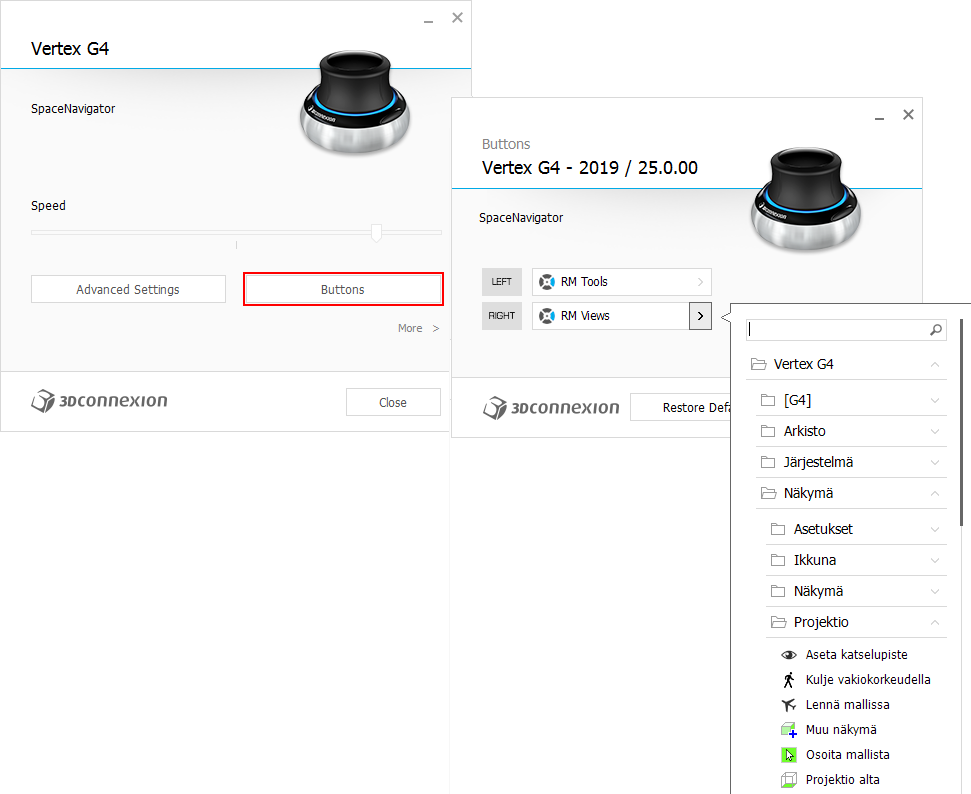3D Controller
3D Connexion Controller
General
Speed up your work by moving the model with the 3Dconnexion controller
You can also set up the Vertex functions that you frequently use for the controller buttons and menu.
Note: The controller does not replace the mouse, because you cannot point and select with it. But it complements the managing of the 3D model by making the rotation and zooming flexible, as well as bringing frequently used commands to the buttons on the 3D controller.

Settings in Vertex Software
There are two setting in the user preferences which affect to usage of the 3D mouse with the Vertex products.
File > User Preferences > Drawings, Models > Sheet Usage.
Rotate Around Z Axis
When the setting is enabled (by default in Vertex BD), and you rotate the model with the cursor, the Z axis remains in vertical direction.
In the 3D Modeler (Vertex G4), the setting is disabled by default, and you can rotate the model freely in every direction.
We recommend to keep this check-box disabled when you are using the 3D mouse.
Keep rotation point while in motion (3d mouse)
When this setting is disabled (default), and you rotate a model with a 3d mouse, the center point of the rotation is refreshed while in motion.
When this setting is enabled, and you rotate a model with a 3d mouse, the center point remains the same during the rotation.
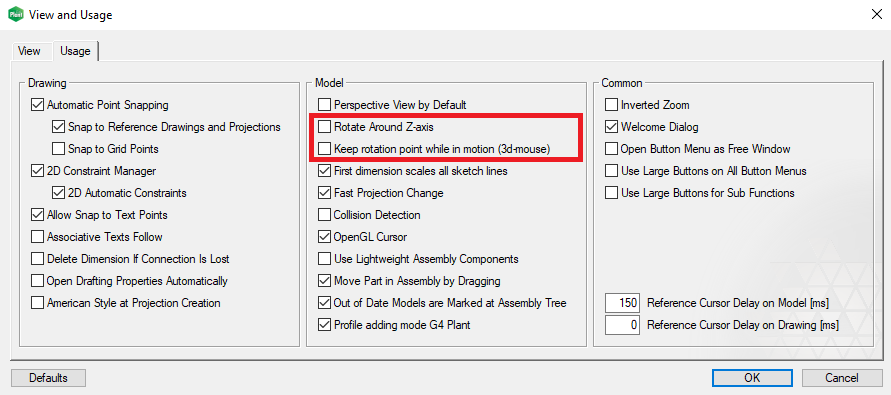
Setup
Get the 3Dconnexion controller and connect it to your computer.
Install the controller according to the instructions in the package (http://www.3dconnexion.com/drivers).
Restart Vertex after installing the 3Dconnection controller.
Learn how to use the controller
Learn how to use the controller first with the Trainer that came with it so you can take full advantage of the movements that the controller allows.
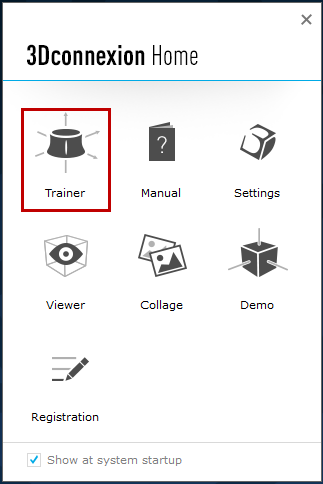
Set the movements of the controller
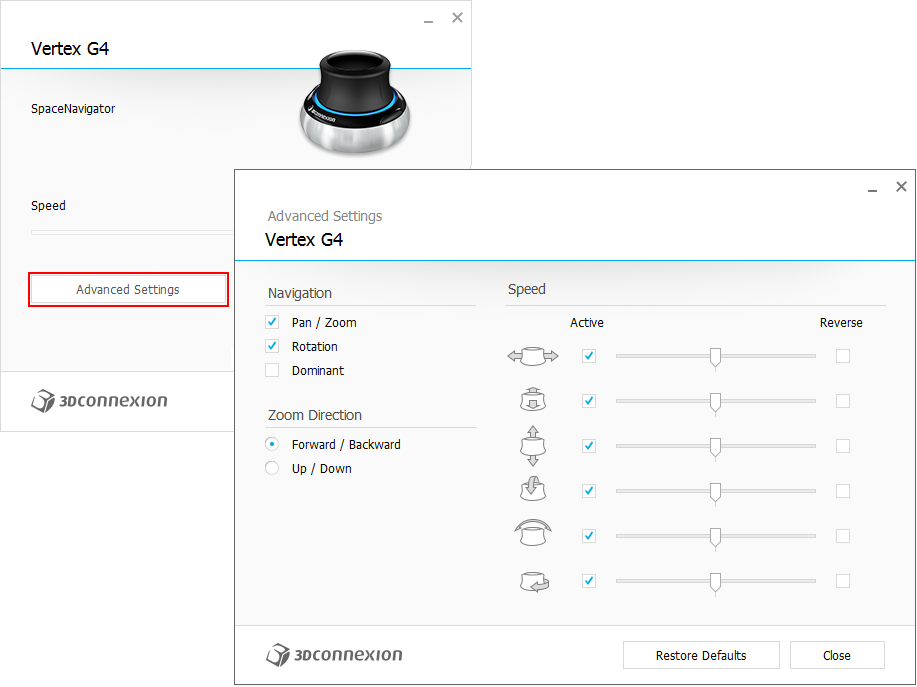
Select the functions for the buttons