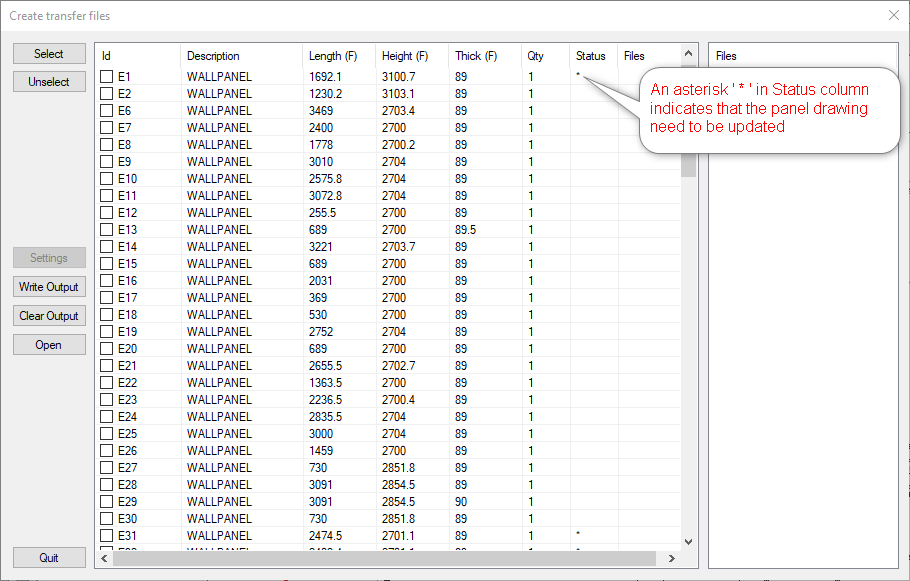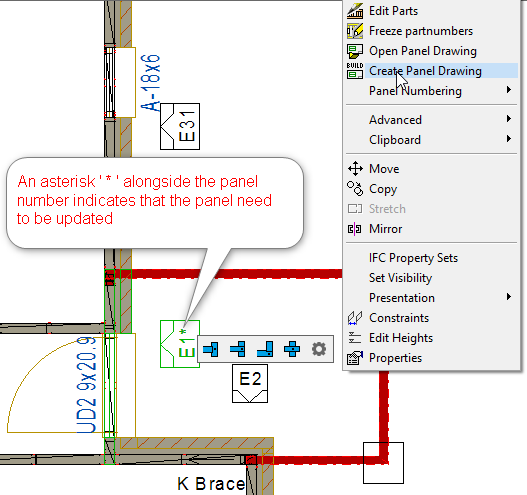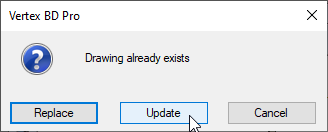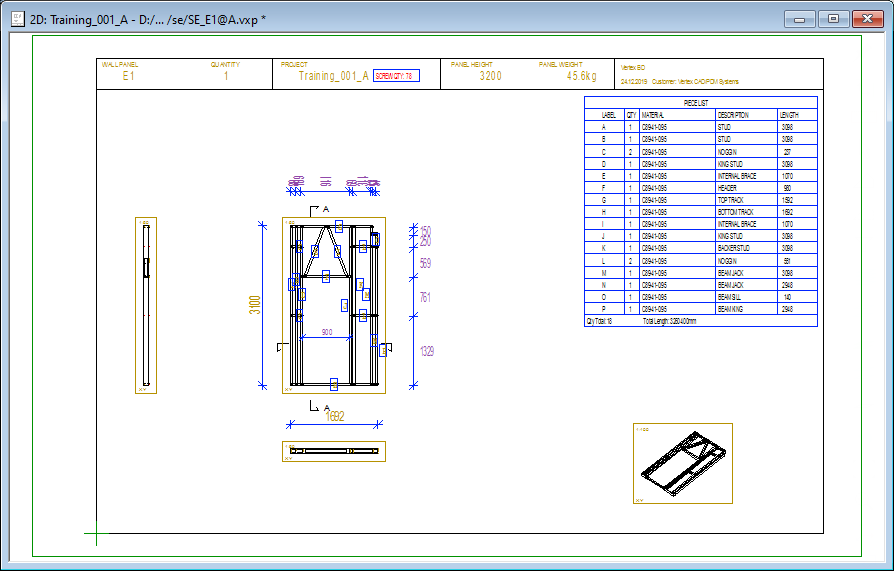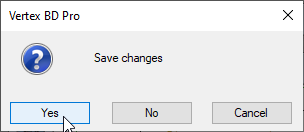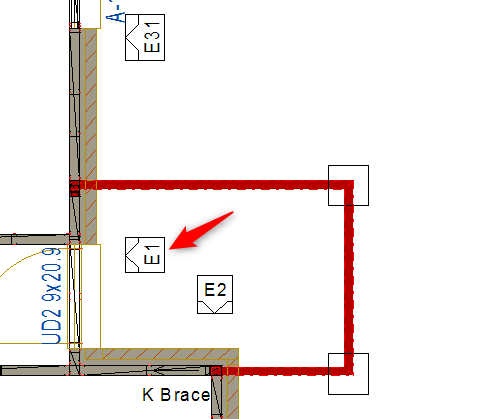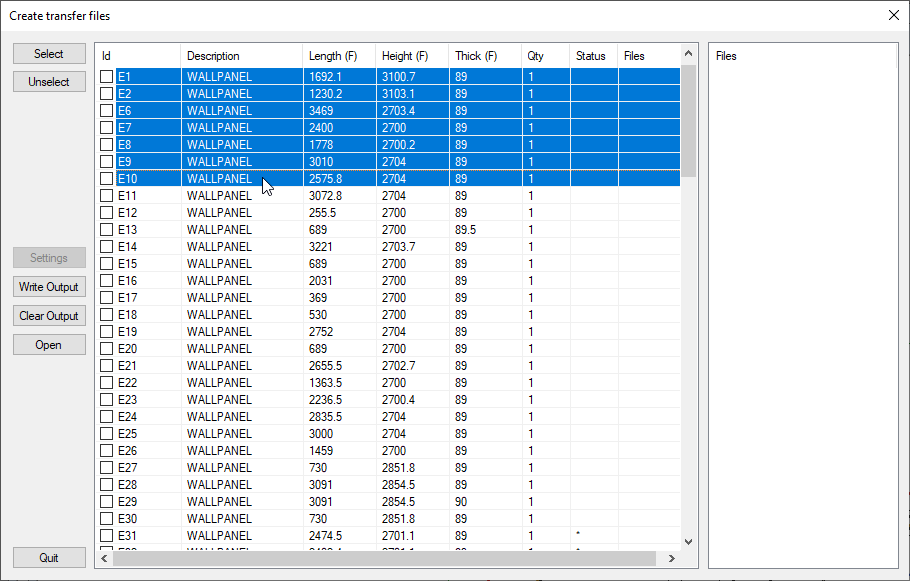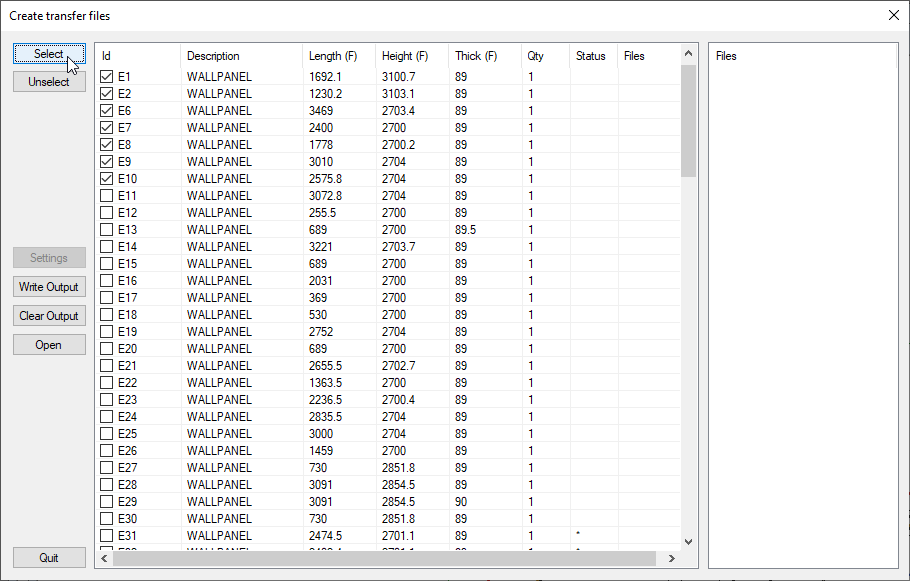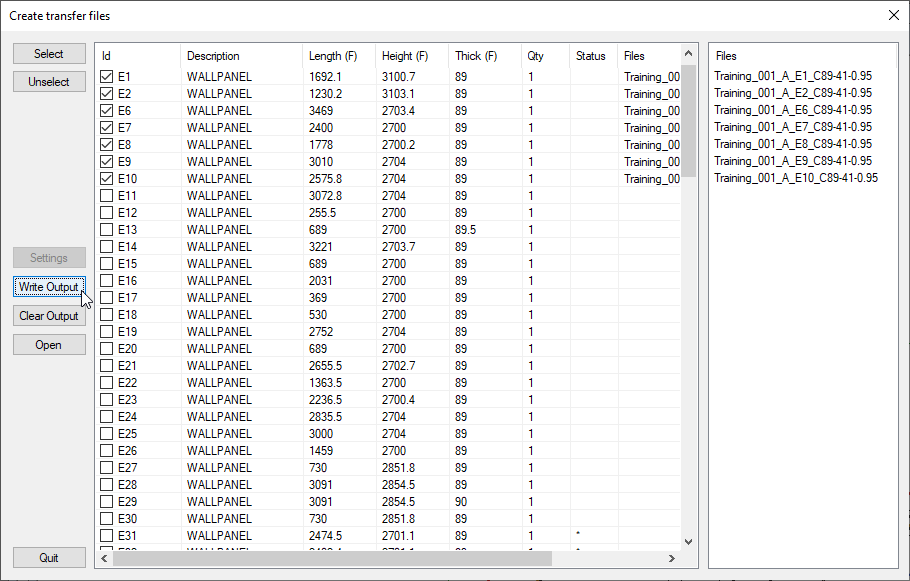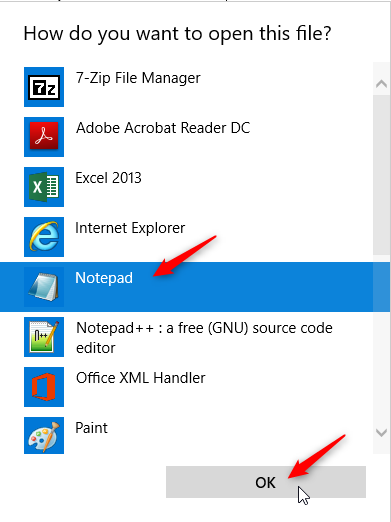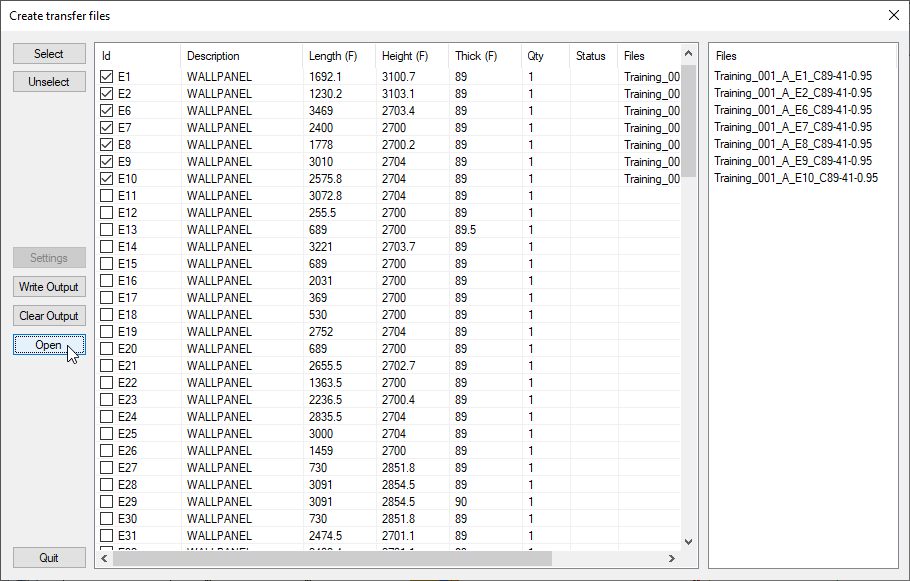10. Generate NC Output files for production
- After the user have completed the design of the building and have created panel drawings then the CSV files can be generated for production.
- In 'Output' tab click on 'NC Output' icon and from the drop down menu click on 'Light Gauge Steel CSV'
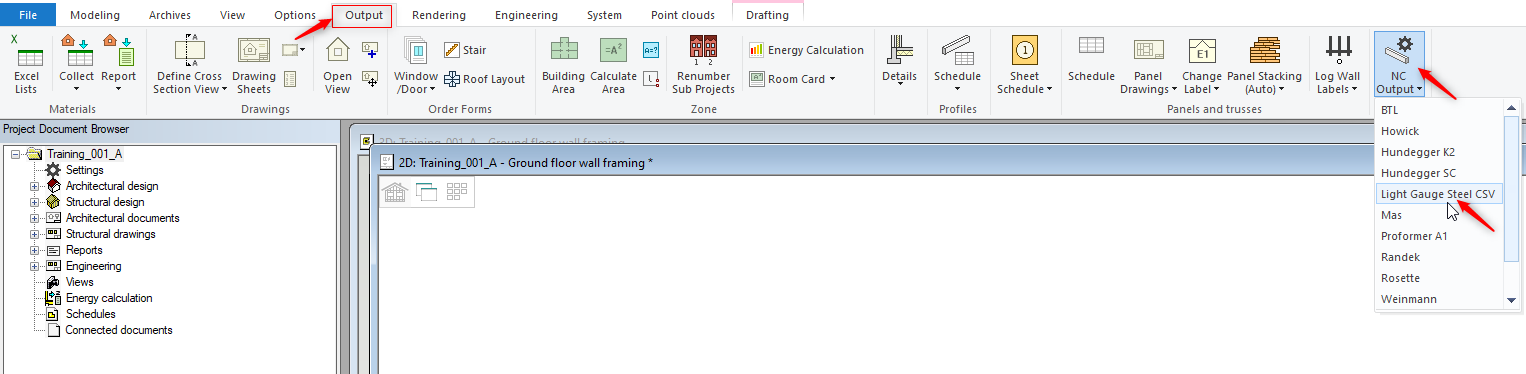
How to Update panel drawing
Generate NC Output files for production
- Again In 'Output' tab click on 'NC Output' icon and from the drop down menu click on 'Light Gauge Steel CSV'
- Now you can see the CSV files have been generated in Notepad++. Since i have set Notepad++ as default for my CSV files.
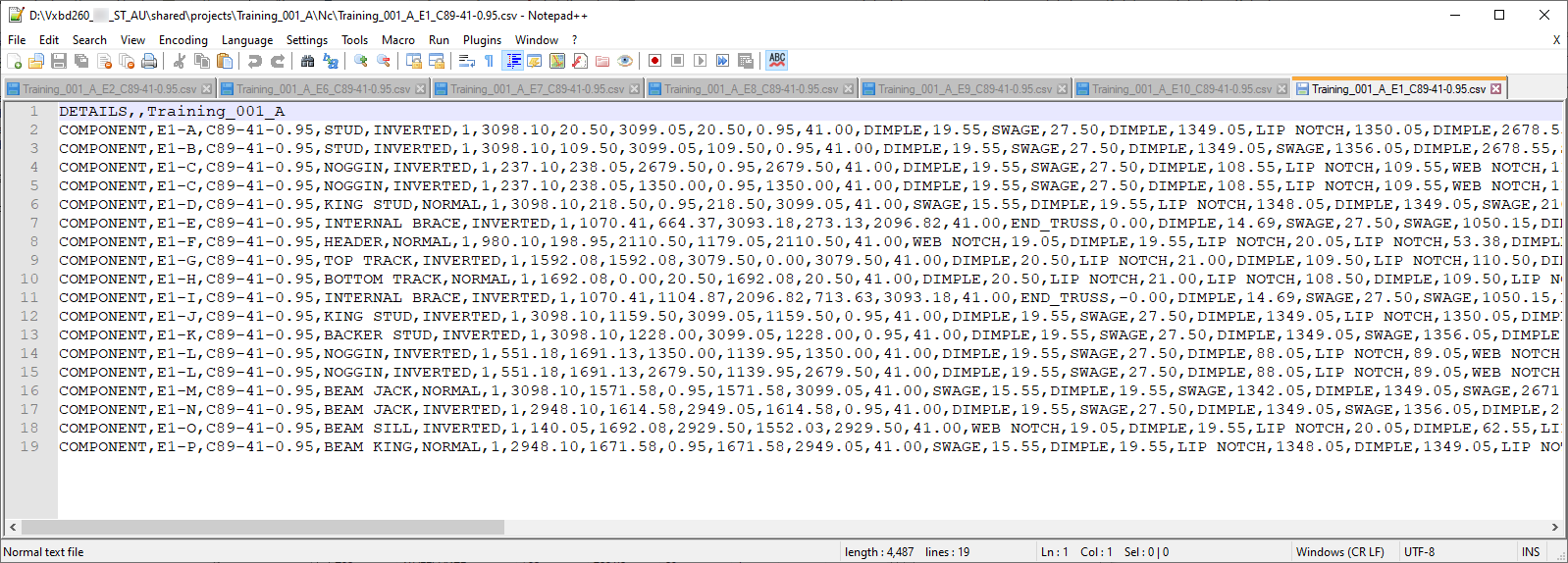
- NC output files generally get saved to Shared \ Project \ Project name \ Nc folder. Which can then be copped to USB drive to transfer to the machine for production.