Part material
Create new material in the database
The use of materials requires that they will be added to both the Flow and SolidWorks databases
In the instructions, the material is first defined in SolidWorks, then a new material item is created to Flow.
The instruction can also be applied when a Flow item is already created but not linked to SolidWorks materials.
Material definition in SolidWorks
You must check that the needed material exists in SolidWorks material library before defining material to Flow
If material is not added to Solidworks material library, create new material in SolidWorks.
Before moving to the next phase, find out in which folder the defined material is stored e.g. SOLIDWORKS DIN Materials, and check the equivalent filename.
| Folder name in Solidworks Material library | Equivalent material file name |
|---|---|
| SOLIDWORKS DIN Materials | SolidWorks DIN Materials.sldmat |
| SOLIDWORKS Materials | solidWorks materials.sldmat |
| Custom Materials | Custom Materials.sldmat |
Material files can be found in the paths:
C:\Program Files\SOLIDWORKS Corp\SOLIDWORKS\lang\english\sldmaterials
solidWorks materials.sldmat
SolidWorks DIN Materials.sldmat
C:\ProgramData\SOLIDWORKS\SOLIDWORKS <version>\Custom Materials
Custom Materials.sldmat
Material definition in Flow
Defining material in the portal
New material items must be linked to SolidWorks materials by using SW block Material field.
- Material field data e.g. "solidWorks materials:Alumina" consists of two sections separated by colon (:)
- material file name without .sldmat
- material name in the previous file, which is the same as the material name in SolidWorks material library
Before creating a new material item, make sure you can find the needed material on the material selection list in SW block
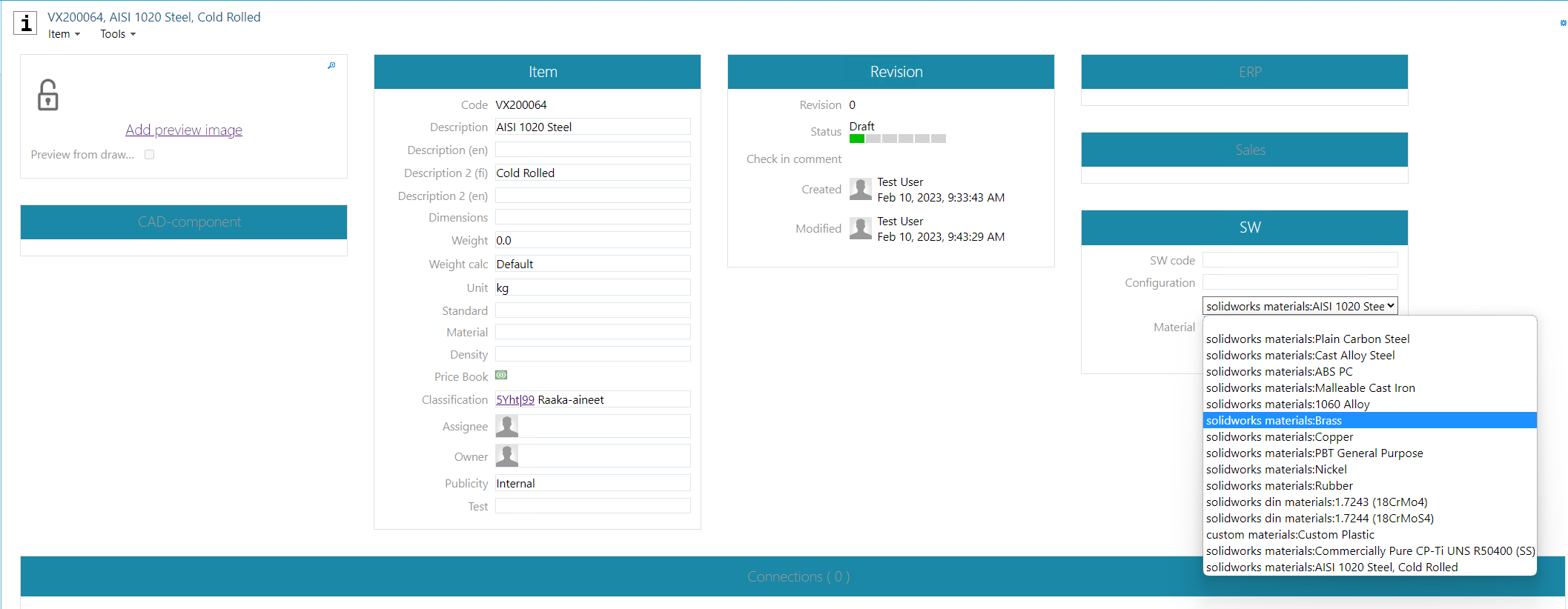
If material can't be found on the selection list, system administrator needs to define it first in portal
- Portal > System Administration > Miscellaneous > Attribute values.
- Attribute: COMPONENT_SWMATER
- Description: [material filename without .sldt]:[material name]
- Value: same as the description
- Order: order in the selection list
Ensure that the file name and material name in the description field are exactly right and there aren't extra spaces.
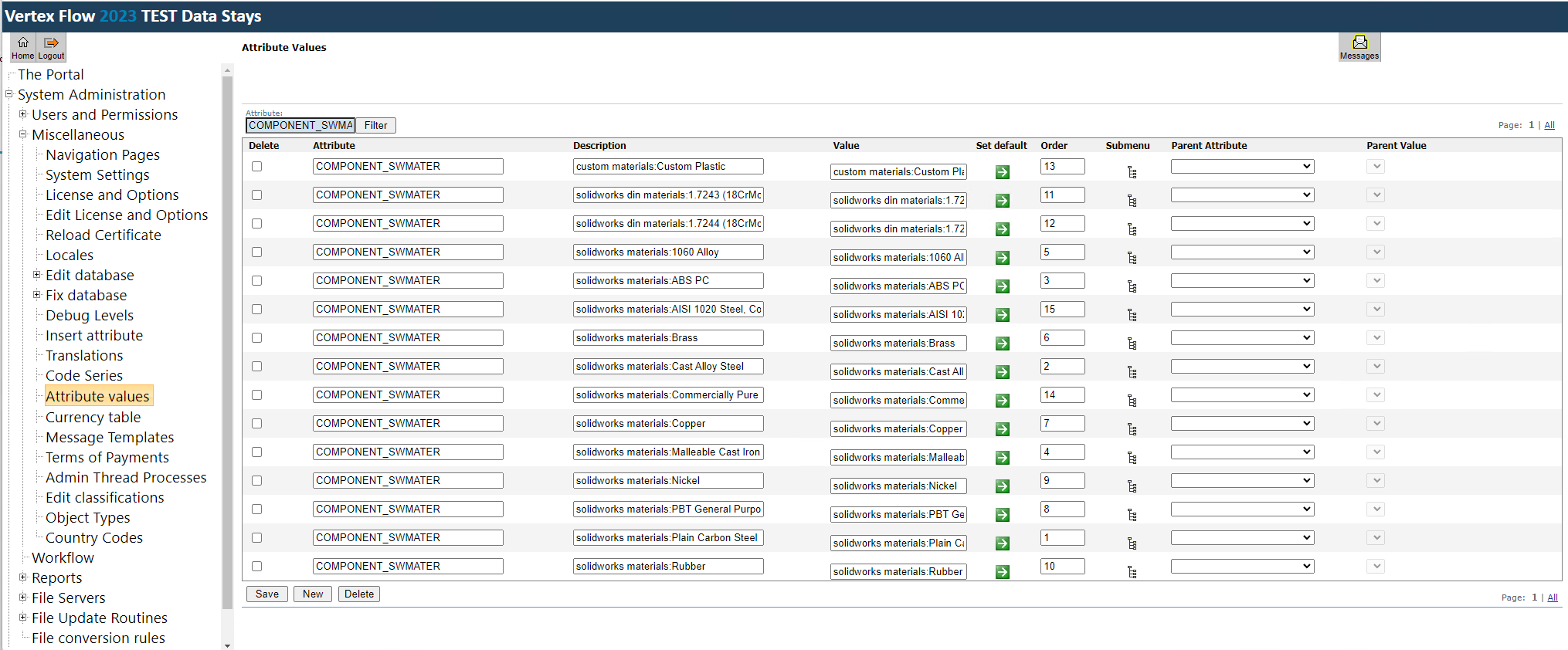
Creating material item
- Create a new material item to Flow in the user interface
- Link material to SolidWorks material by Material field in SW block (COMPONENT_SWMATER)
Defining material for a part
- Start Open Flow object command
- Search suitable material items from Flow
- Drag and drop material items from the browser window to SolidWorks model window
- SolidWorks notifies about new material with dialog
- Save a model to apply changes to Flow and SolidWorks item structures