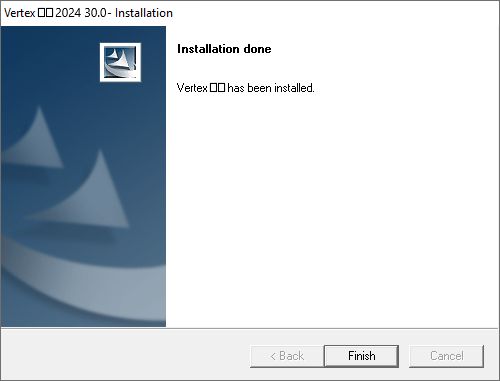Upgrading One User Installation
These instructions cover the main version upgrade from 2023 (29.0) to 2024 (30.0) of a stand-alone Vertex CAD program installed on a workstation.
Note
Are you upgrading across multiple versions? Or do you want to keep the previous version in use just in case?
In these cases, install a fresh new version. See the instructions for Upgrading Across Multiple Versions.
Backup Files
In general, the normal upgrade routine replaces only the system folder. It does not touch the user’s data storage (models, libraries and databases) in shared folder, nor the user’s environment files in custom folder. Nevertheless, we recommend that you make a full backup copy of your system before upgrading it. This can be done by copying the main folder of Vertex CAD program with its sub directories to another location on the disc or on a network server.
Vertex’s main folder, for example:
- C:\vxg4 (Vertex G4 - one user installation in the root of the C drive)
- D:\vertex\vxbd (Vertex BD - one user installation in the vertex folder of the D drive)
Prepare for the upgrade
Follow the instructions you have received to download the installation package, and save it to the C:\TEMP folder, for example.
Extract the compressed file as follows, for example: select the file and Extract All... from the right-click menu. (Extract All…).
- Start the installation or update by double-clicking the installation program install.exe in the extracted folder.
Make sure you know the protection method of the software and have the required license. Depending on the protection method you need one of the following:
Protection methodWhat you needNetVID license Activation code for the license License server Name of the computer working as the license server and the number of the port using the license service HASP protection module License file LICENSE.TXT Time limited license file tied to the computer's identification code License file LICENSE.TXT
If a local license server is used
The upgrade program asks for the license server and the port number.
This data can be found from the keyword lserver= in the user\SETUP file.
For example:
C:\vertex\vxg4\user\setup
lserver= "SERVER:2003"
Upgrade for a stand-alone workstation
Close all applications
Close all applications before the installation.
Start the upgrade
- Double-click the installation program install.exe in the installation package.
- Confirm the installation if prompted by user account control.
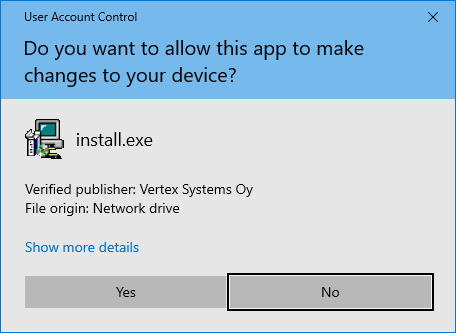
Select the language
- Select the same language that was used when the program was installed earlier.
- Please note, that there are separate upgrade packages for Finnish and English, for example.
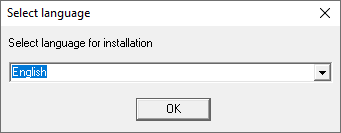
Select the installation option
- Select One User.
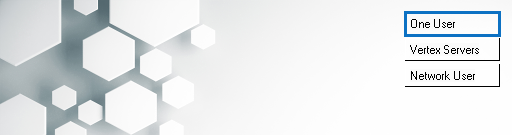
Accept the license agreement
- Read the license text and accept it.
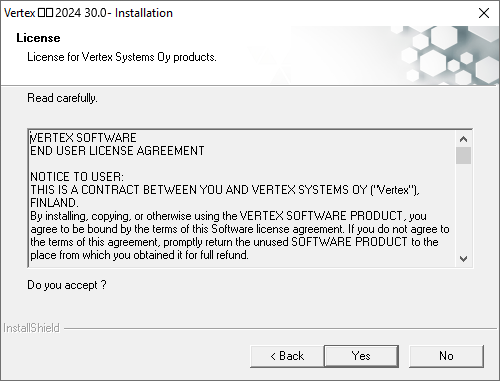
Accept the data collection agreement
The program sends user information to Vertex Systems Oy during the use of the program.
- This data is used for verifying the software license (NetVID license).
- The data is also used for improving the software quality and user experience.
- This data contains but is not limited to IP address and certain unique identifiers for your system.
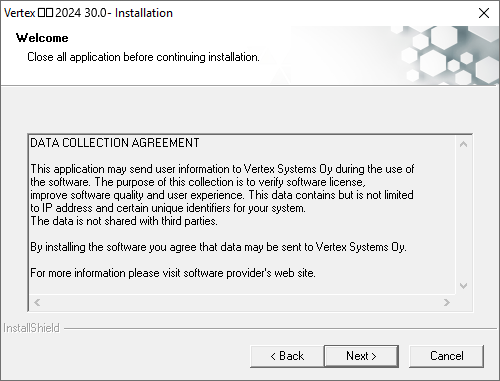
Version to update
- Select Update from version.
- Note: If this question does not come up, but the program only proposes installation, stop the upgrade.
- If the question does not appear, the Vertex CAD program in question has not been installed on your computer, or the installation program cannot find a correct entry about the installation in the Windows registry. In this case, upgrade according to the instructions Upgrade Across Multiple Versions.
Vertex BD and Vertex InD user:
Always select New installation.

Shortcut icon
- Select Yes, if you want a shortcut icon for the program on your desktop.
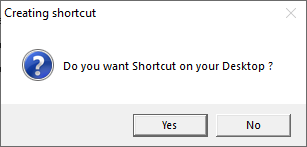
Select whether to use a license server
- Select No, if you use a NetVID license.
- Select No, if you use a HASP module and LICENSE.TXT protection file on the workstation.
- Select Yes, if you use the License Server.
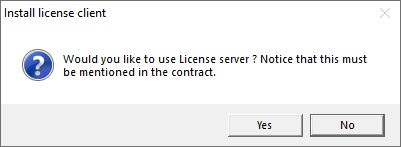
License Server is not used
The installation program asks if the HASP driver included in the installation package is installed.
Skip installing the HASP driver
- If you are using a NetVID license, select No.
- If you are using a HASP module, select No. The driver has already been installed earlier and you do not have to reinstall it.
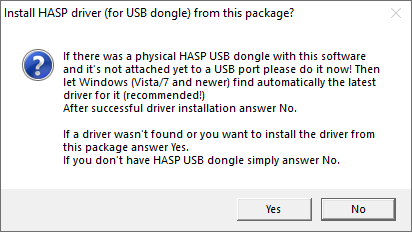
The location of the license file
- If you are using a NetVID license, skip this step.
- Enter the location of the protection file LICENSE.TXT, if you use a HASP protection module.
- You can also copy the license file to the user folder after the installation. In this case, skip the question by selecting Next.
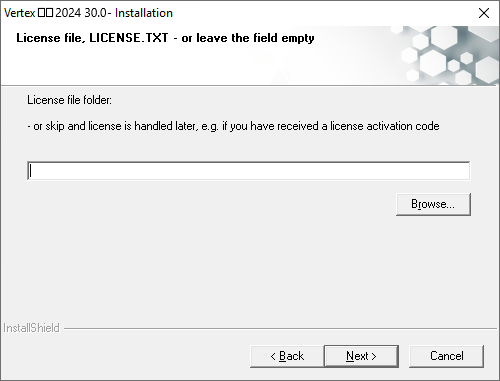
License Server is used- enter the License Server information
- Enter the name of the computer workings as the server and the port number.
- This information can be found in the file:
\\SERVER\vertex\vx[..]_srv\user\setup.clt
keyword lserver= - For example:
\\SERVER\vertex\vxg4_srv\user\setup.clt
lserver= "SERVER:2003"
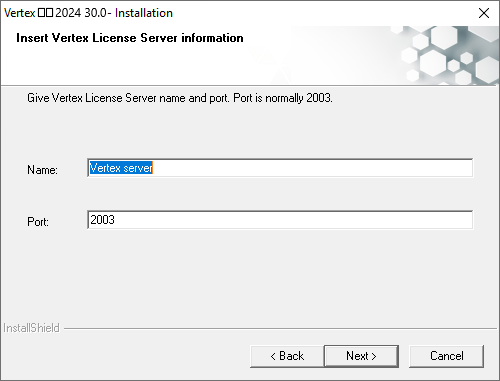
Check the installation data
- Check the installation data.
- Click Next to start the installation.
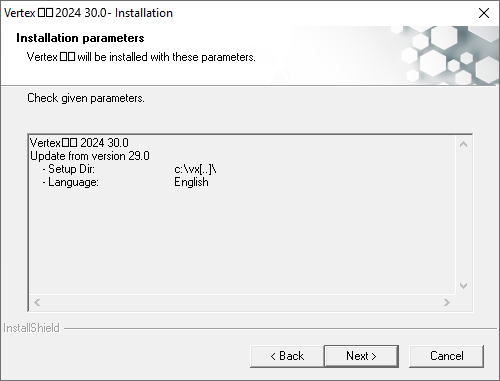
The program shows the duration of the installation.

File extension association
- If the Vertex file extensions (.vxp, .vxm, .vxz) have already been associated to a Vertex program, the installation program asks if you would like to change the association to the program now being installed.
- If you are upgrading the same application, select Yes.
- If you are using different Vertex applications (for example BD and G4), select the association according to the application you mainly use.
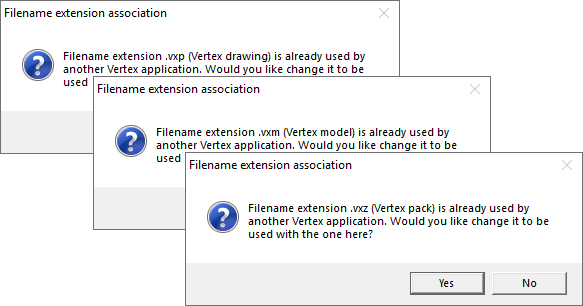
Upgrade event
- The program uninstalls Vertex.
- The program removes the vx[..]/system folder, but leaves the vx[..]/shared, vx[..]/custom and vx[..]/user folders intact.
Installation done
- Confirm by clicking Finish.