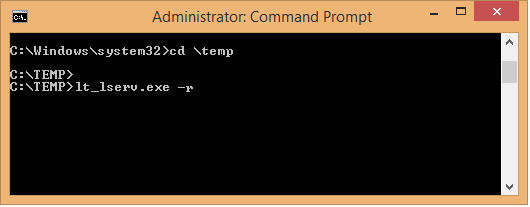Installing License Server
These instructions cover the protection of the permissions to use for Vertex CAD application main version 2025 (31.0) with a local license server.
General and Preparations
The purpose of use
- The Vertex License Server is an application for controlling the floating use of Vertex CAD applications and their add-on options within customer premises.
- The license server must be agreed upon when the software product is ordered.
General
- The person responsible for the installation will be notified by email of the location of the installation package and a one-time license activation code.
- The Vertex License Server 2.0 is tied to the identification code of the Windows computer on which it is installed.
- The Vertex License Server must have Internet access for connecting to the Vertex Systems online license service:
server: ls.vertex.fi, port: 443.
Installation package and its preparation
- Download the installation package to your computer, and save it in the C:\TEMP folder, for example.
- Extract the package.
- You will find the installation program lt_lserv.exe in the folder.
Installation
Installation event
- Start Command Prompt as an administrator.
- Go to the folder in which you extracted the installation program (for example C:\TEMP).
- Type the name of the installation program with parameters lt_serv.exe -i and the activation code you received.
- For example: lt_lserv.exe -i 123456789012
- lt_lserv.exe is the name of the installation program.
- -i is the install parameter.
- 123456789012 is the activation code you received.
- For example: lt_lserv.exe -i 123456789012
This installation retrieves the license file from the server of Vertex Systems Oy.
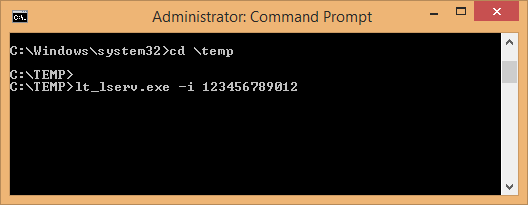
License service
The license service (lt_lserv) uses the TCP port 2003 by default.
If you want to use another port, you can add the port number in the file C:\Windows\System32\drivers\etc\services before the installation. You can also edit the services file after the installation, but then you should restart the service. Below is an example of a line added to the services file, when you want to use the port 2004:
- Lt_lserv 2004/tcp # VERTEX License Server
Please note that the port to be used (for example 2003) may need to be opened on the firewall to the CAD users’ computers.
For installing a Vertex application using the license service, you will need:
- The name of the server on which the license service has been installed.
- The number of the port that the service (lt_lserv) uses.
The license server must have Internet access from time to time to connect to the Vertex Systems online license service, from which the license is verified and any changes to the licenses become effective.
Using the License Service with Vertex CAD Applications
If possible, install the license server before installing the Vertex CAD application. In this case, the license service can be enabled during the installation.
You can also enable the license service later. In this case, add the keyword lserver and the port number to the SETUP file in the start-up folder.
- lserver= [server name]:[port number]
- for example lserver = SERVER:2003
The location of the start-up folder and SETUP file depends on the installation. The installation can be a file server installation or a one user installation.
In a file server installation:
\\SERVER\vertex\vx[..]_srv\user\SETUP.CLT and the possible SETUP.COMPUTER_NAME files, where
- SERVER = Name of the computer working as the file server.
- Vertex = Name of the shared folder on the server that is visible for other computers.
- vx[..]_srv = Vertex application, for example vxg4_srv, vxbd_srv, vxed_srv, vxg4plant_srv, Indpro_srv.
- SETUP.COMPUTER_NAME = workstation-specific copy of the SETUP.CLT file created during the installation of the workstation license.
In a one user installation for example:
C:\vxg4\user\SETUP, D:\vxbd\user\SETUP, c:\vxed\user\SETUP, D:\vxg4plant\user\SETUP etc.
If the Vertex license server has previously been installed on another server, the home directory of Vertex CAD application (for example vxg4\user, vxbd\user etc.) may contain the file LSERVER.TXT which refers to the old license server.
- The old LSERVER.TXT file should be removed. The Vertex CAD application will create it again.
- Alternatively, the file contents can be edited to refer to the new license server.
Upgrading an Old License Server to the Current License Server 2.0
Only one Vertex license server can be installed on a computer.
- In the new license server 2.0, both the server (Vertex License Server) and the protection file (C:\Windows\System32\drivers\etc\lt_lserv.exe) are of the same name as those of the old license server.
- Before you can install version 2.0, the old one must be removed.
Disable the old VERTEX License Server service by using the lt_lserv.exe license server installation file you have downloaded.
- Start Command Prompt as an administrator.
- Go to the folder in which you extracted the installation program (for example C:\temp).
- Type the name of the installation program lt_serv.exe -r.
The Windows service is removed, and you can install the new Vertex License Server 2.0 program as described earlier.
The Vertex License Server 2.0 does not use a HASP module, unlike the old license server.
- Send the HASP module back to Vertex Systems Oy.