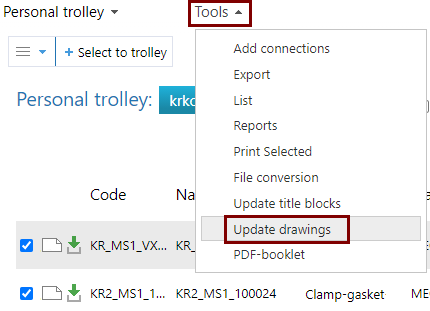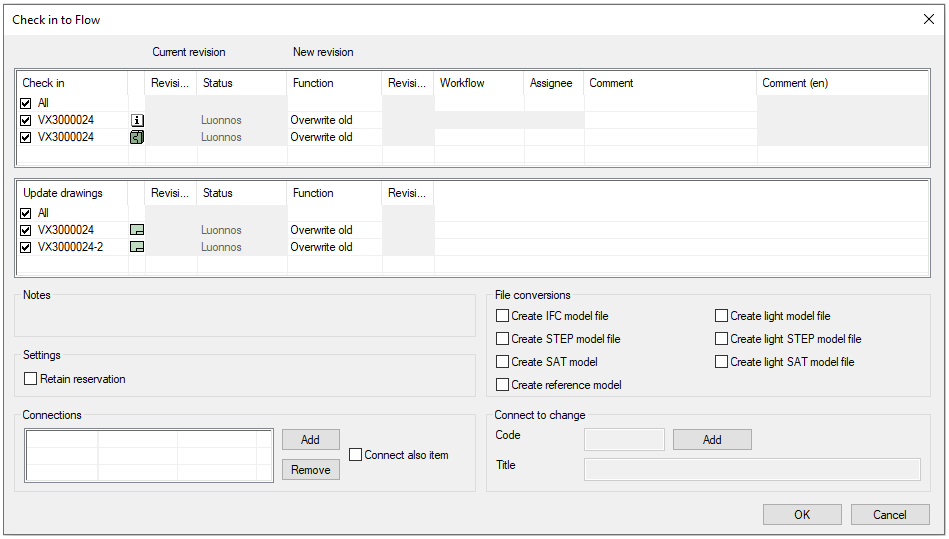Background Update of Drawings 2022

These reforms are presented in the Vertex Flow major version 22.0.00 (Vertex 2022)
General
It is now possible to leave the update of the working drawings of the models to the Flow background converter. This is useful when updating drawings of large models (including plant layout models) that may reserve workstation's Vertex G4 program for several minutes.
- Background converter creates also files in PDF, DWG and DXF formats, if necessary.
- The function does not reserve the model on which the drawing is based, so the model can be reserved by the designer at the same time.
- The function solves the model before updating the drawings i.e. it updates any changed parts to the model, but does not save the model.
- The function does not update drawing's header block with metadata changes made to drawing card. It is done using function Update Title Block.
- The function does not modify drawings having locked state (e.g. Approved)
However, it is a good idea for the designer to open the drawing later on and check for any changes to it.
Update the drawing with browser
Drawing can also be updated with a browser without the user having to use the Vertex G4 CAD program.
- Select a drawing.
- Function: Tools > Update drawing.
- The program will ask for confirmation and then book the drawing for the update.
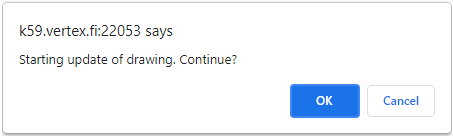
Use the trolley to update the drawings
Collect the drawings you need in the trolley and update several drawings at once.
- Function: Tools > Update drawings.