The Drawing Imported from DWG Has Incorrect Dimensions
Problem
You have received a DWG (or DXF) file from your partner and imported it into Vertex. The drawing geometry has incorrect dimensions.
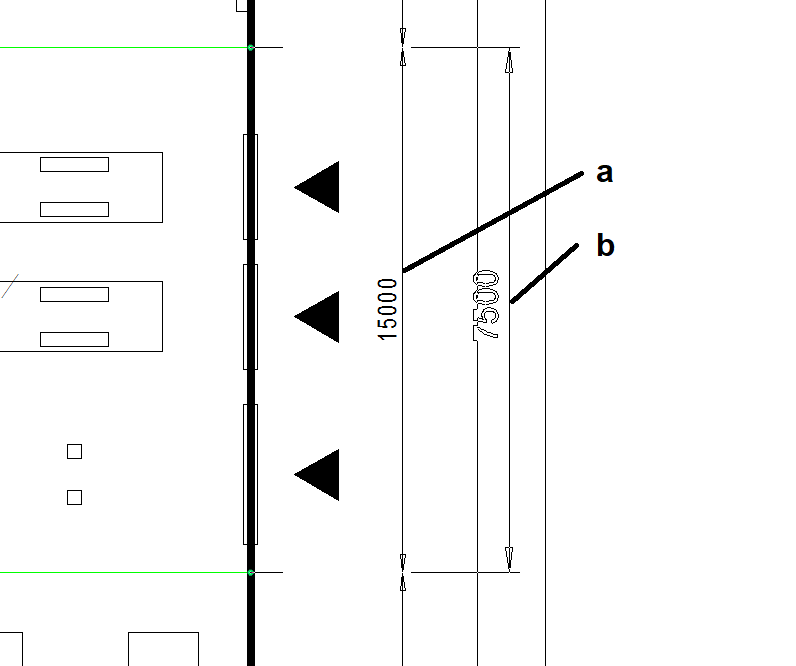
Solution
Try dimensioning part of the drawing where an original measurement exists.
In the example image, the original dimension is 15000, but Vertex’s dimensioning tool shows it as 7500.
This means the geometry needs to be scaled up by a factor of 2 to make the drawing accurate.Remove any forms or other geometry that is not needed.
Select all geometry in the drawing (Ctrl+A or by “windowing” from the top left to the bottom right).
Use Cut–Paste (Clipboard → Cut, then Clipboard → Paste).
When the geometry is “attached” to the mouse pointer, right-click to open the context menu,
choose the K function, and enter the scaling factor (in this example,2).Place the geometry back into the drawing.
Adjust the drawing scale, add the form, and save the drawing.
You may also need to adjust the height of dimensions and texts.
Filter the selection to exclude everything except texts and dimensions, select all, and change their properties.
Keywords: dwg, dxf, scale, scaling, drawing
