How do I create a new material texture for visualization?
Problem:
Vertex G4’s material library does not contain a suitable material I want to use for my 3D model visualization.
Solution:
You can create a texture using an external free service such as Polycam, which is based on text-driven AI-powered texture generation.
AI Texture Generator for Blender, Unreal, Unity | Polycam
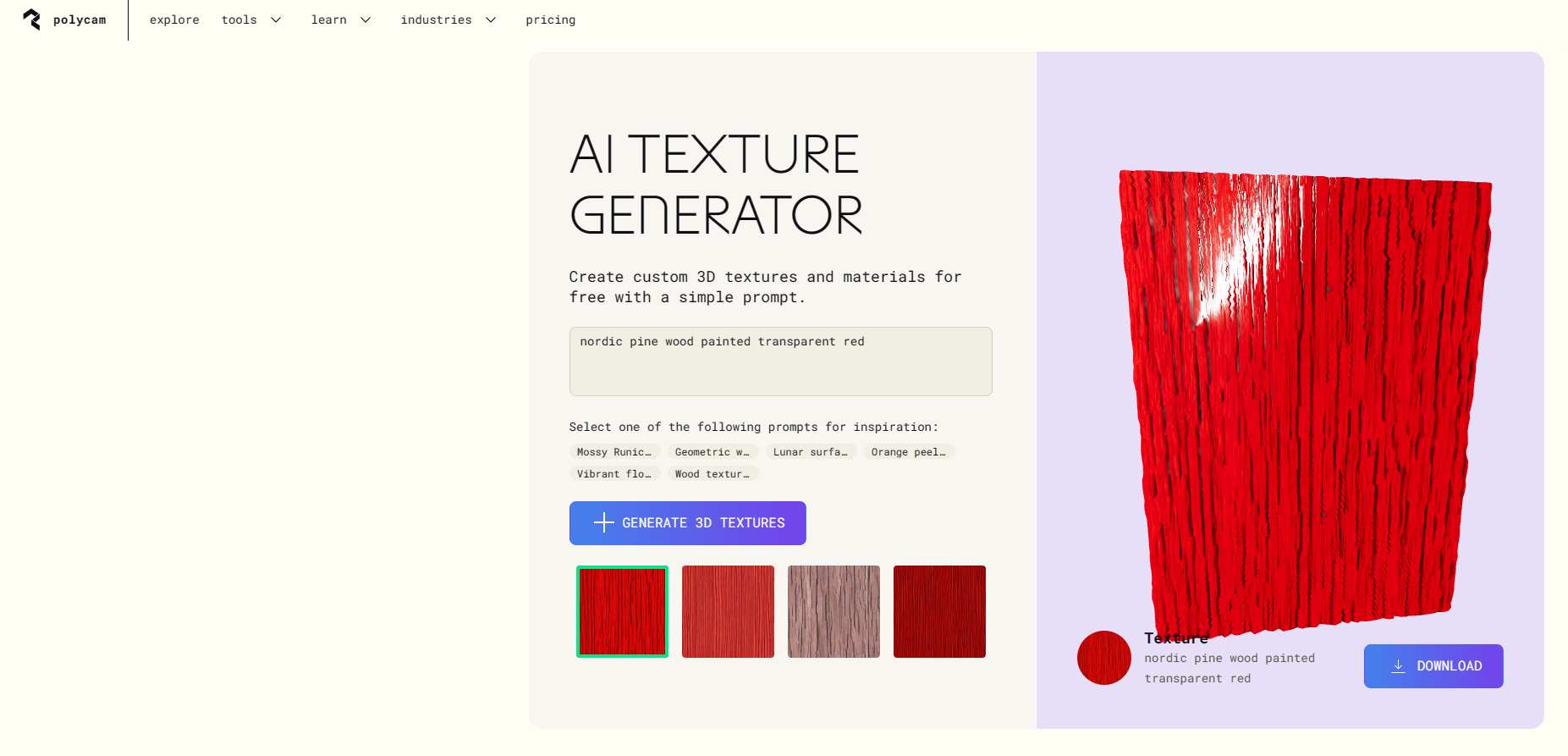
In the service, provide as detailed a description as possible of the material you want to generate.
Click "Generate 3D textures".
The service will generate four different material textures based on your description, which you can download as a compressed ZIP file by clicking "Download".
Extract the ZIP file – the material textures are in JPG format, which you can use as a base texture file in Vertex G4.
You can edit the JPG files before importing them into Vertex G4 using a free bitmap editor such as GIMP: GIMP - Downloads.
In Vertex G4, select the part or the surface of the part to which you want to apply your generated material texture.
From the right-click menu, choose "Visualization" → "Set texture from image file".
Click "Select" and browse to the folder where you saved the texture.
Adjust the texture’s scale to the desired value.
If you want to change material settings, right-click, select "Visualization" → "Edit material" and go to "Additional functions".
Here, you can modify various material properties.
