User's guide: Vertex Flow first login (standard way with Keycloak)
Here is a step-by-step guide for signing in for the first login into Flow using Keycloak authorization.
A more advanced way to manage users is to connect Flow to the company's IAM solution, i.e. Identity Provider, for example Microsoft Entra ID, whose first login is instructed here.
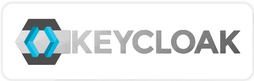
1. You receive a request by email to update your Vertex Flow account
You will receive an email from the Flow system asking you to update your password and confirm your email address. This requires that you have a valid e-mail address in the user data of the Flow system.
Click the link in the message to continue.
If you didn't have time to update within the given time limit, you can subscribe to a new email with the Forgot password function.
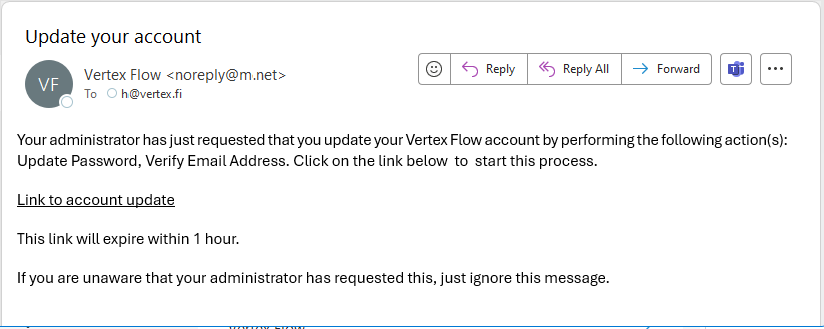
2. You are requested to update your password and confirm your email address
Click the link in the window to continue.
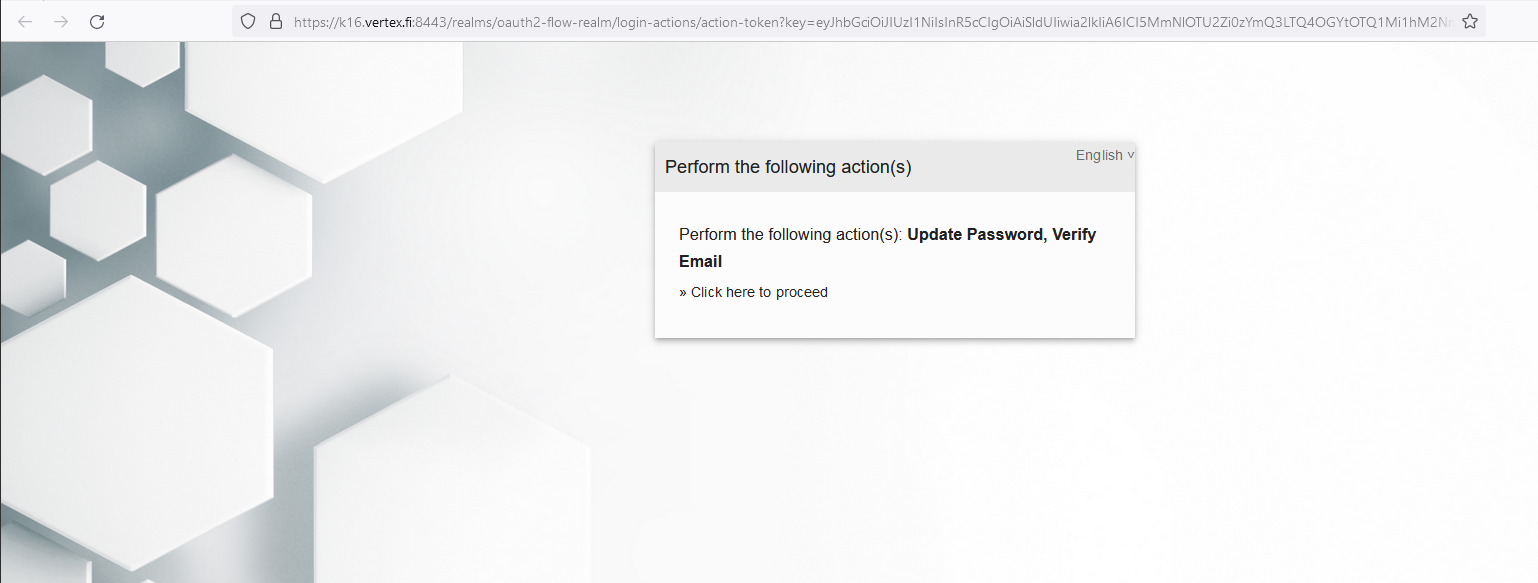
3. Change your password
Enter your new password in the boxes and continue.
The password must be strong, unfortunately Keycloak tells you the password requirements only after pressing the Submit button. But typically the requirements are at least 12 characters, of which at least one is a number, at least one is an uppercase, at least one is a lowercase letter and at least one is a special character.
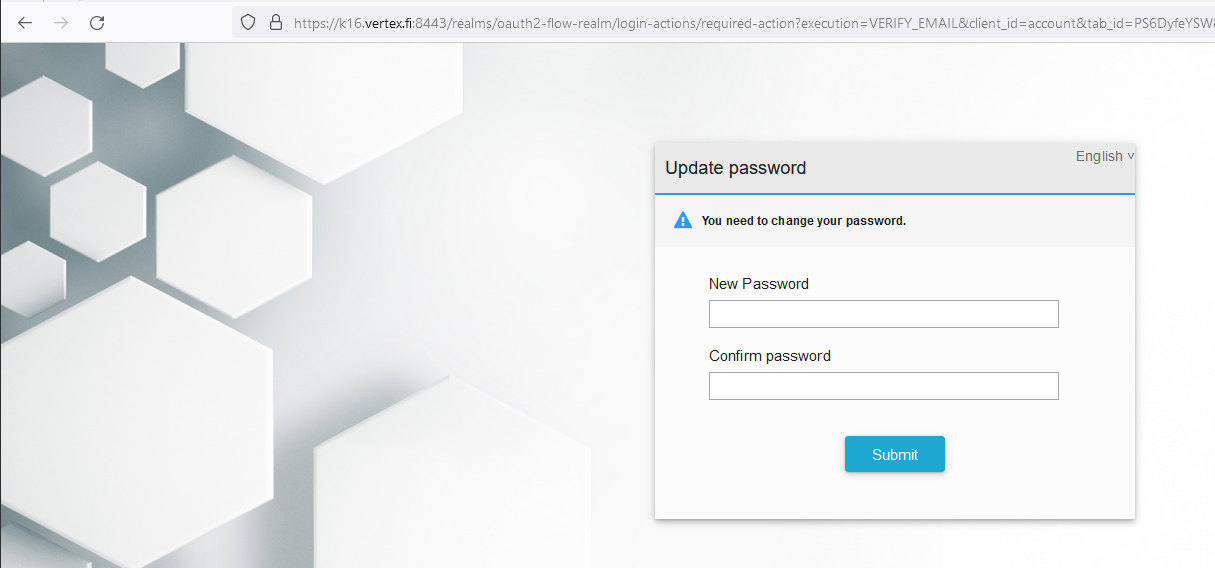
4. The program will notify you that your account has been updated
Continue using your browser to go to the Flow login page. The following Keycloak window will prompt you to log in again.
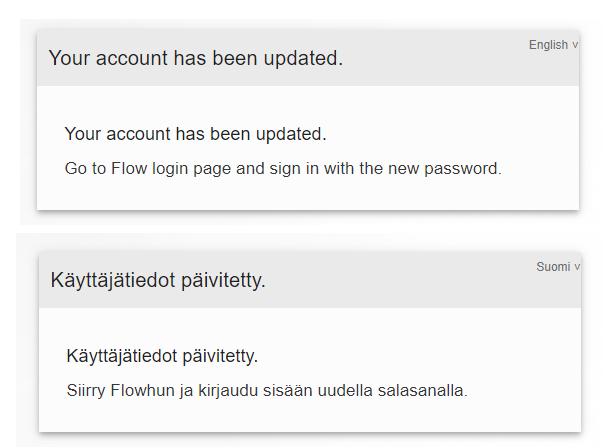
5. Sign in to Flow with your new password
Enter your username and password. Finally, press the Sign In button.
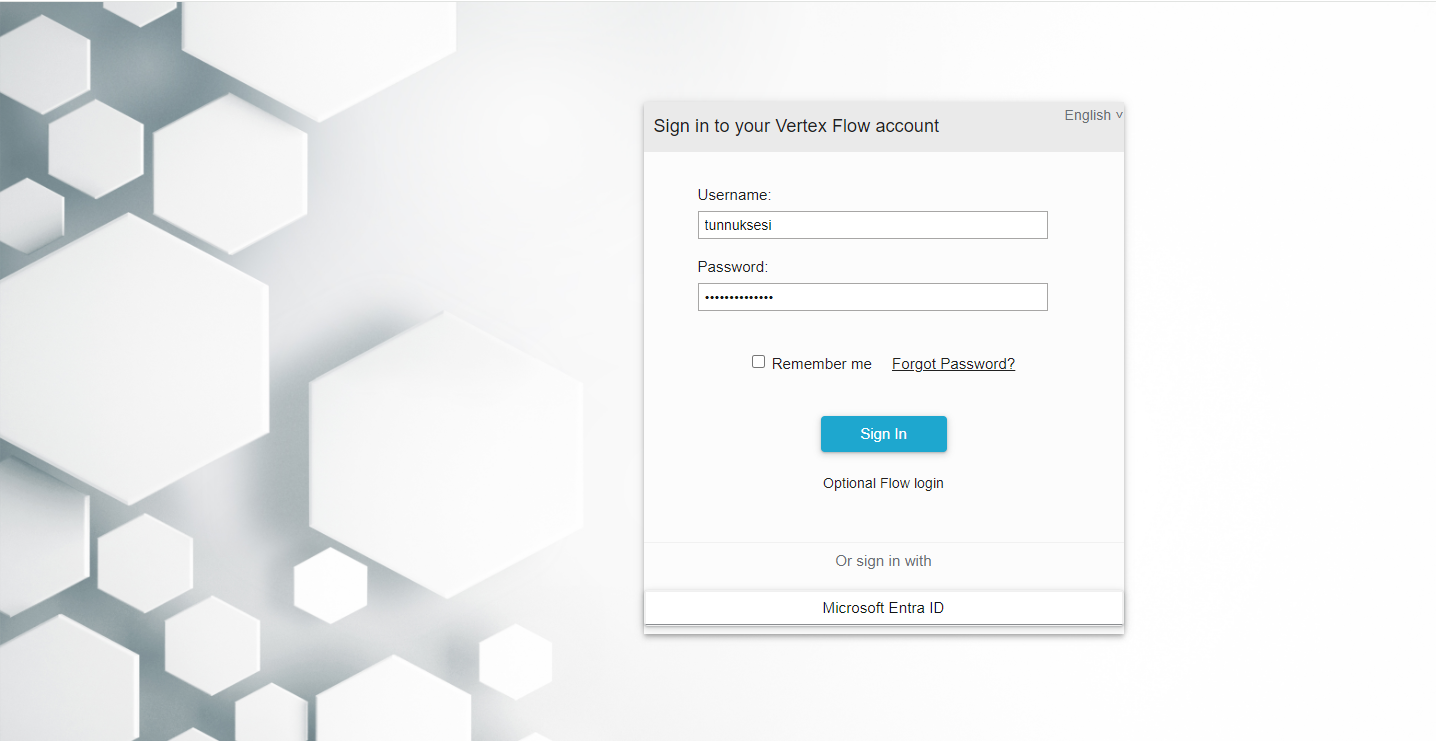
6. Sign in to Flowlet
Flowlet window opens. Click the Sign in button.
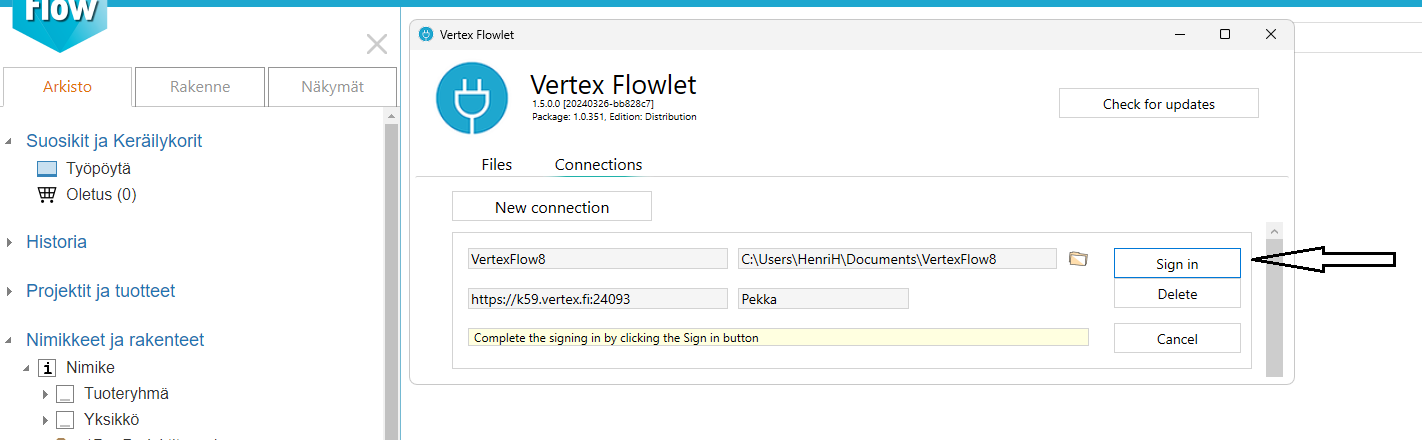
7. Finalize the Flowlet login
Enter your new password also in Flowlet. The Remember me tick is not useful at this point. Flowlet remembers your login anyway.
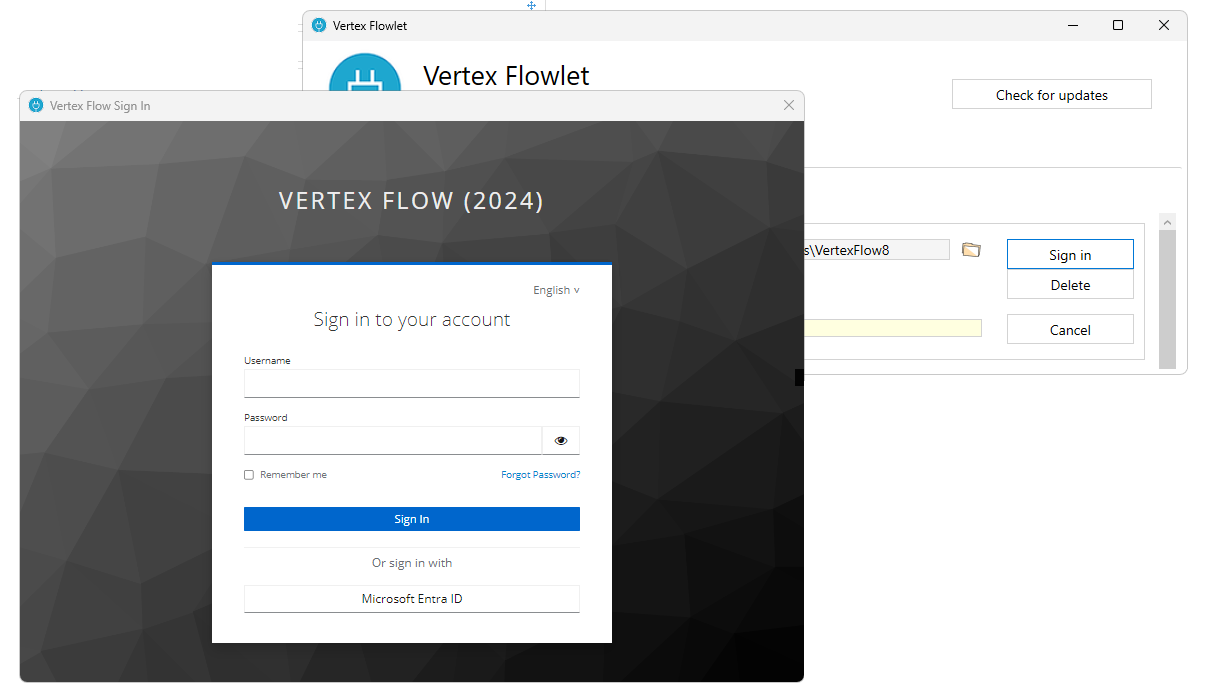
8. Make sure to login to Flowlet
The green color of the bar indicates the functionality of the Flowlet connection. Now Flow is ready for you to use in a browser. If the Flowlet light in the upper corner of the browser is not green, press F5.
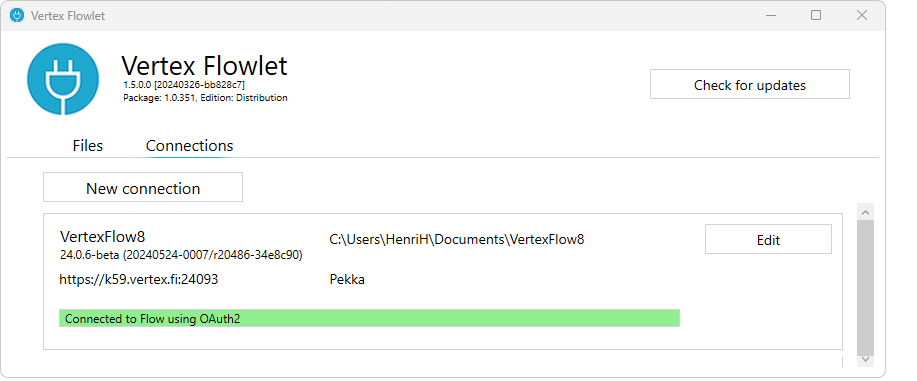
Error situations
Problem: You didn't manage to verify your account within the time limit, and now you can't log in to Flow
Solution: Order a new password from the Forgot Password link in the login window.