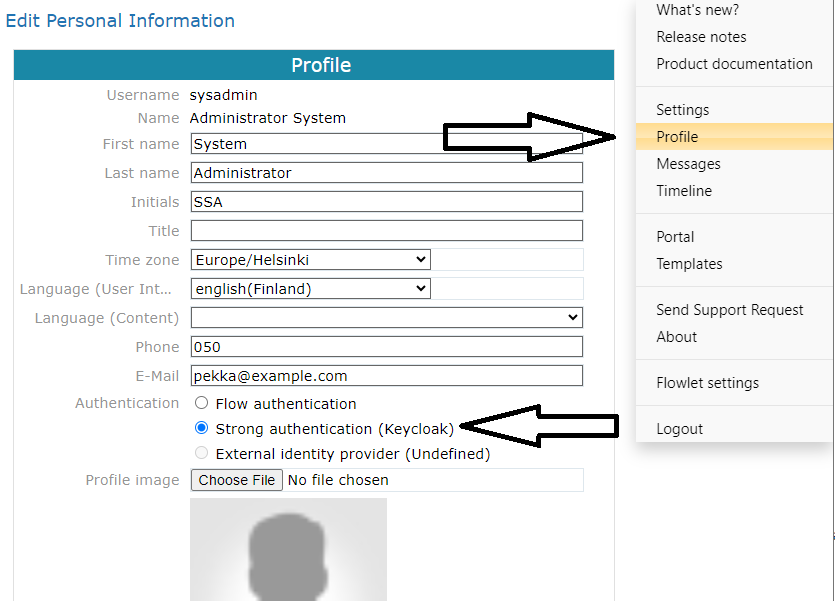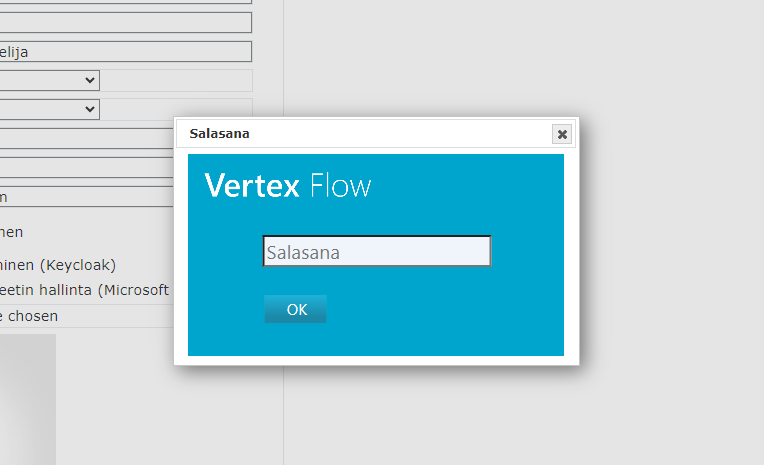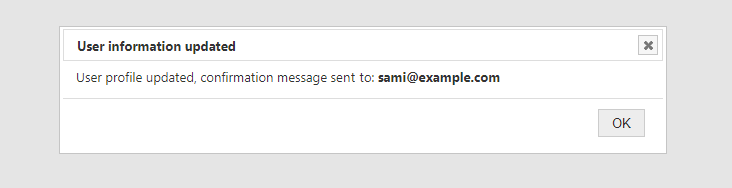User's guide: Migrate yourself to the new user management system
General
Here are the phase-by-phase instructions for you to make your Flow account to be managed by Keycloak. Keycloak is the standard solution for the centralized user management of Vertex Flow 2025.
There is also an optional and a more advanced way to manage users: an external Identity Provider like Microsoft Entra ID. If your organization has connected Flow to external Identity Provider, use the spot 2.b of this guide.
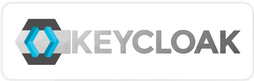
1. Sign into Flow
Log into Flow using traditional sign-in window (the blue window in the picture). If Flow offers you the new Keycloak sign-in window, press link Legacy Flow sign in to get the traditional one.
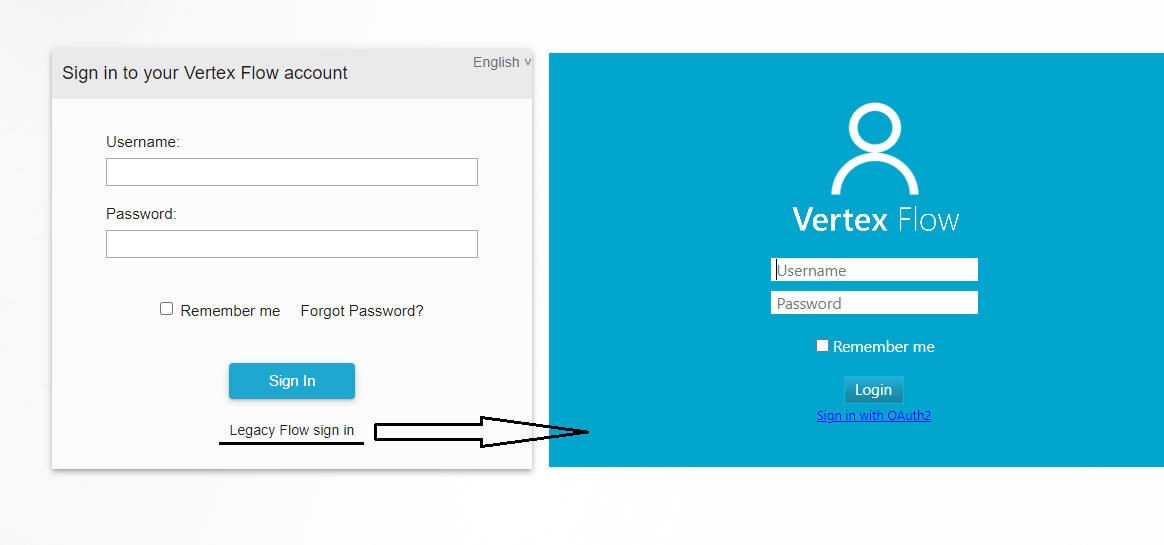
2. Switch on the new user management
(1) Open the user menu and select Profile
(2) Ensure that your email address is correct in the email field
(3a) Select Strong authentication (Keycloak).
or if Flow is connected to an external Identity Provider:
(3b) Select External Identity Provider (name), where the is e.g. Entra.
(4) Press Save.
(5) Flow asks you for your current password. Write it and press Save.
(6) Program shows you the email address where it sends the confirmation message.