Power BI reports embedded in Flow (version 2026 ->)
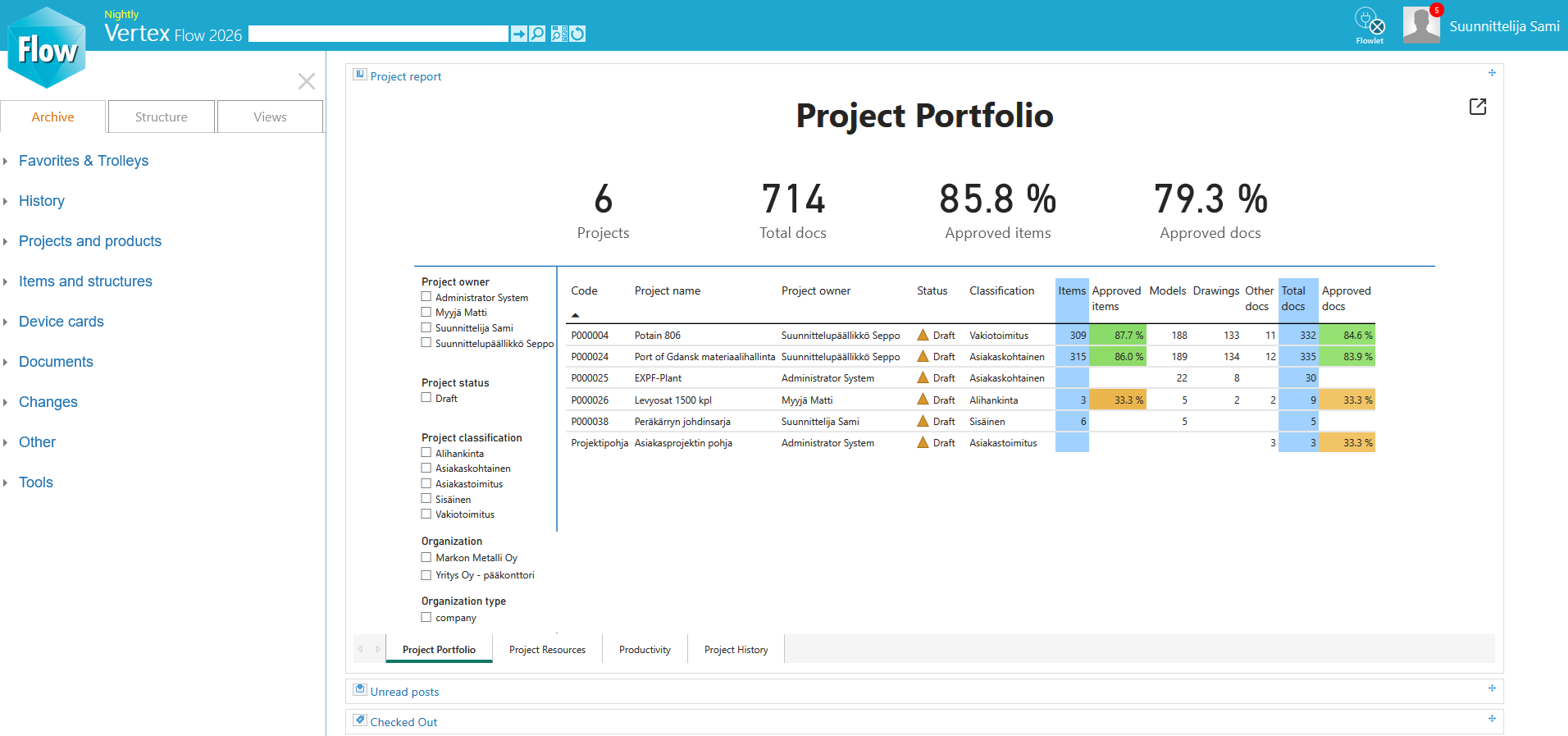
An embedded Power BI report in the Flow dashboard
You can embed reports created with Microsoft Power BI into the user-specific dashboard in Flow. By default, Flow offers the dashboards Project management dashboard and Product management dashboard, which contain a section for the report embedding. The link to the embedded report is defined in the system administration portal, under System Administration > Reports > BI Reports.
You can download the example report template .pbix files here:
Quick guide: How to start using the example report templates
Download the report template
.pbixfile using the link provided in this article.Modify the address of the report template’s queries to point to your Flow server using the Power BI Desktop application.
Publish the report to the Power BI cloud service and set the view permission to the necessary users.
Acquire the embedding link of the report:
File > Embed report > Website or portal→Link to embed this content.Set the embedding link to the desired Flow dashboard in Flow, in the system administration portal, under
System Administration > Reports > BI Reports.Set the dashboard to the desired users.
The report is now visible on the dashboards of the selected users.
Creating and publishing the embedded report
Creating the report with the Power BI Desktop application
Power BI reports are created and modified as .pbix files using the free Power BI Desktop application (https://www.microsoft.com/en-us/power-platform/products/power-bi/desktop). You can create a report from the beginning, use an existing report, or modify one of the report templates linked above. You can fetch data from Flow into the report using the Flow OpenAPI interface, and you can simplify the data fetching process by using the Flow Power BI connector (Data import with the Power BI Flow interface). Using Power BI, you can also combine data from multiple different sources into the same report.
Publishing the report to the Power BI cloud service
In order to be embedded into Flow, the report needs to be published to the Power BI cloud service (https://app.powerbi.com/). The Power BI cloud service is a paid service, offered by Microsoft, and it is included in service packages such as Microsoft 365 E5 and Office 365 E5. Using the workspaces of the Power BI cloud service, you can define the view permissions of the report to the desired users.
When the report has been published to the Power BI cloud service, you can find the link required to embed the report by opening the report in the Power BI cloud service, navigating to File > Embed report > Website or portal and copying the link from the section Link to embed this content. The link is in the form of https://app.powerbi.com/reportEmbed?reportId=....
Managing how up-to-date the report’s data is in the Power BI cloud service
The data on the report is not real-time, but rather its currentness depends on when the data of the report was last uddated in the Power BI cloud service. You can perform a one-time update of the data model using the Refresh now tool, and you can schedule a recurring update of the data model using the Schedule refresh tool.
Configuring the report embedding in Flow
To set the embedding link of the report in Flow, open the system administration portal, navigate to System Administration > Reports > BI Reports, and set the embedding link as the value of the desired keyword. The keywords of the list are each related to a specific section in the user-specific dashboards in Flow. The keywords that are available by default, powerbi.project.management.url and powerbi.product.management.url, are related to the Project management dashboard and Product management dashboard, respectively.
Viewing the report in Flow
When the embedding link of the report has been set as the value of the keyword related to the desired user-specific dashboard in the system administration portal, the report will become visible in the Flow dashboard. If only the title bar of the report section is visible, you can open the report section by clicking or tapping on its title bar. Viewing a Power BI report requires a separate sign-in using Microsoft credentials with a view permission to the report. The sign-in is performed automatically, if you are already signed in on the Internet browser with your Microsoft credentials. You can also open the report to a new tab using the button in the top-right corner of the report (Open in new tab).
The data on the report is not real-time, but rather the currentness of the data depends on the update settings of the report in the Power BI cloud service.