Import Items
General
In the deployment of Flow, a company's titles and structures are typically imported in bulk from a system where these titles and structures are in optimal condition. Titles are most commonly imported into Flow from an ERP system, if available.
Import is done using an Excel spreadsheet, with titles in their own table and structures typically spread across multiple Excel spreadsheets, each containing complete structures. This guide focuses on the information related to titles.
Using an Excel spreadsheet, both new titles can be created and the information of existing titles updated.
Item details
Code: The item code uniquely identifies the item. The code typically consists of a numerical series, sometimes prefixed with letters. Separate numerical series are usually chosen for manufactured, purchased, and sold items. code series are defined on a per-customer basis. Mandatory.
Revision: Revision refers to a compatible change to the item, meaning the revised item replaces the previous revision. The revision code can be a positive integer, a letter, or a combination of a letter and an integer. Mandatory.
Status: Status model defines the item's workflow, e.g., draft, complete, approved. Defined on a per-customer basis. Mandatory.
Product Group: Product group guides the default data generation for the item in the ERP system, e.g., material, semi-finished product, product, component. Can be defined on a per-customer basis. Default mandatory field.
Base Item: This information, together with the Product Group, guides the default data generation for the item in the ERP system.
Unit: The basic unit of the item consumed in the product structure, e.g., pcs, kg, m. Can be defined on a per-customer basis. Mandatory.
Description: General term freely written or selected from the item vocabulary. It is recommended to choose a description from the item vocabulary to ensure uniformity across descriptions and enable translation to different languages, such as for a spare parts catalog. Mandatory.
Description (en): English version of the general term, freely written or automatically derived based on the selected term in the Description field, if the Flow dictionary is used.
Classification: Classification information for the item, used to classify the item into commonly known material groups. Classification is hierarchical and can be accessed by clicking the three dots next to the field. Defined on a per-customer basis. Mandatory.
Dimensions: Free text field describing the main dimensions of the item.
Material: Free text field describing the material of the item.
Procurement Method: Describes the procurement method of the item, e.g., subcontracting, in-house production, purchasing.
Weight: Weight of the item, automatically calculated by the system based on CAD model and material data. For some items, weight is calculated using material density and the volume of the part calculated from the model. For assemblies, weight is calculated as the sum of component weights multiplied by the quantities in the structure. It's also possible to manually enter the weight in this field if precise calculation isn't feasible. In this case, remember to check the "Weighed" checkbox in item details to prevent the system from overriding the entered value.
Weight Calculation: Default, weighed, or based on model. Default value calculates weight from the model.
Density: Density of the item, primarily used for material items. Given in units of kg/m3, it is used to calculate part weights in the CAD system.
Standard: Free text field describing the standard associated with the item.
Storable: Specifies if the item needs to be stored.
Acquisition Cost: Indicates if the item has any acquisition costs, such as purchasing or production costs.
Spare Part: Indicates if the item is a spare part.
Consumable: Indicates if the item is a consumable part.
ABC Class: Determines the item's ABC class.
Publicity Level: Guides the access rights for items in the system. All items receive a default publicity level upon creation, e.g., internal.
Transfer Block: Information that prevents the item from being transferred to the ERP system, even if the item is otherwise transferable.
Transfer: Timestamp indicating when the item was last transferred to the ERP. Filled by the system.
Founder: User who created the item. Filled by the system.
Created: Timestamp indicating when the item was created. Filled by the system.
Owner: Optionally records the owner information of the item.
Responsible Person: Person responsible for further processing of the item. Information is defined when changing the item's status.
Preview Image: Optional selection of a preview image for the item. If the item is modeled, a preview image is generated automatically.
Representation: Specifies which representation of the 3D model the item refers to. By default, the field is empty, referring generally to the entire 3D model. Entering the CAD representation code in the field directs the item to a specific representation of the model.
Parameters: Allows controlling the variable values related to the 3D model associated with the item. For example, the same 3D model of a screw can have different lengths.
Item field descriptions
Field | Name | Description | Required |
|---|---|---|---|
OBJCODE | Identifier | Unique identifier for the item | X |
EXTVCID | Revision ID | Default is "0,1,2,...", can be configured to e.g. "0,A,B,C..." | |
STATUSID | Status ID | Dropdown field, default "draft" (usually customer-specific). If left empty, system assigns the first state from the item status model | |
ITEMGROUP | Product group | Dropdown field (customer-specific) | X |
TEMPLATEITEM | Template item | Dropdown field (customer-specific) | |
UNIT | Unit | Dropdown field (PCS, KG, PCS, MM, M2, PKT) | X |
DESCR | Description | X | |
DESCR1_FI | Description 1 | Same as DESCR | |
DESCR2_FI | Description 2 | ||
DESCR1_EN | Description 1 (en) | ||
CLASSIFICATION | Classification | Dropdown field (customer-specific) | X |
MARK_STD | Dimensions | ||
SPEC | Material | ||
PURCHASE | Procurement method | Dropdown field | |
WEIGTH | Weight | ||
MEASURED | Weighed (checkbox) | "on" or empty | |
DENSITY | Density | ||
STANDARD | Standard | ||
INSTOCK | In stock (checkbox) | "on" or empty | |
USE_PURCHASECOST | Purchase cost (checkbox) | "true" or empty | |
SPAREPART | Spare part (checkbox) | "on" or empty | |
WEARPART | Wear part (checkbox) | "on" or empty | |
ABC_CLASS | ABC classification | Dropdown field (A, B, C) | |
CREATOR.USER_BYUSERNAME | Created by | ||
AUTHOR.USER_BYUSERNAME | Modified by | ||
TIMESTAMP CREATIONTIME | Creation date | ||
MODIFIEDTIME | Modified date | ||
OWNER | Owner | ||
PUBLICITY | Publicity | Dropdown field: i = internal default, p = public, s = readable | |
PRODUCT.DEFAULTLINK_BYNAME | Product link, name | ||
PROJECT.DEFAULTLINK_BYNAME | Project link, name | ||
PROJECT.DEFAULTLINK_BYCODE | Project link, code | ||
ITEM.DEFAULTLINK_BYCODE | Item link, code | ||
MODEL.DEFAULTLINK_BYCODE | Model link, name | ||
DRAWING.DEFAULTLINK_BYCODE | Drawing link, name | ||
CUSTOMER.DEFAULTLINK_BYNAME | Customer link, name | ||
0000000001.DEFAULTLINK_BYCODE | Document link, code | ||
PDMOBJECTTYPEID | Object type | Fixed text 'item' | X |
BASEJCLASS | Fixed text 'item' | X | |
OBJVCID | Internal version number | ||
VENDOR | Supplier | ||
SALESDICTIONARYID1 | |||
VIEWERFILEID | |||
SPDESCR1_FI | Spare part description, Finnish | ||
PREVENTTRANSFER | Transfer prevention | "on" or empty | |
COMMENT | Change description | Comment added to check-in command list as in check-in process | |
READONLY | |||
CLASSIFICATION2 | |||
STATENAME | Status display name | ||
COMPONENT_REPRE | Appearance | ||
HIERPERM | |||
PIC_ID | Drawing number | ||
DESCRIPTION2_FI | Sales description 2, Finnish | ||
TRANSFERED_I | |||
COMPONENT_LIBRARY | |||
EDITABLE_UNITPRICE | |||
MODBOOKLET_IMG | |||
DESCRIPTION2_EN | Sales description 2, English | ||
SALESDESCR1_FI | |||
PRODUCTINSTANCE.LINK_BYCODE | |||
DICTIONARYID2 | |||
COLOR | Color | Visualization property for item/material, see related article | |
PARENTOBJNAME | |||
SPDESCR1_SV | |||
STATENAME_EN | |||
SPDICTIONARYID1 | |||
COMPANY | |||
SPDESCR1_DE | |||
ALLOWPRICING | |||
COMPONENT_PARAMETERS | Parameters | CAD component parameters | |
DESCR2_EN | |||
MODBOOKLET | |||
SALESDESCR1_EN |
From Flow version 26.0 onwards, the field content can be emptied using the special character combination ““ (two quotation marks).
Field descriptions of the structure row
Field | Name | Description | Required |
|---|---|---|---|
PDMLINKTYPE | Fixed text "itemitem" | Required field in structure import | X |
PARENTOBJCODE | Parent code (OBJCODE) | Item code | X |
PARENTEXTVCID | Parent item (EXTVCID) | Defaults to active revision (latest) | |
CHILDOBJCODE | Child item identifier (OBJCODE) | Item identifier for the child item | X |
CHILDEXTVCID | Child item revision ID (EXTVCID) | Revision ID of the child item | |
OPTQUANTITY | Quantity | Number of items in this structure | X |
PNO | Part number in structure | Part number within this structure | X |
Import
Create Excel tables for items and structures.
Divide Excel tables into multiple importable tables, preferably max. 5000 rows per table.
The structure must always be in its entirety within the same Excel table.
Begin importing with the Import and Export function.
Points to consider:
If a field is a selection type and mandatory, the value in the Excel table must be saved in Flow before import, for example, classifications.
The STATENAME field is not mandatory. If left empty, the system will populate the item with the initial state.
The OBJNAME field can be freely filled and is used only in item sales information.
When importing items from the ERP system, activate the Transfer checkbox to prevent items from being transferred to ERP.
Using an Excel table, you can also create links between items and products, projects, customers, models, or drawings. Ensure that the objects defined as links exist in Flow before import.
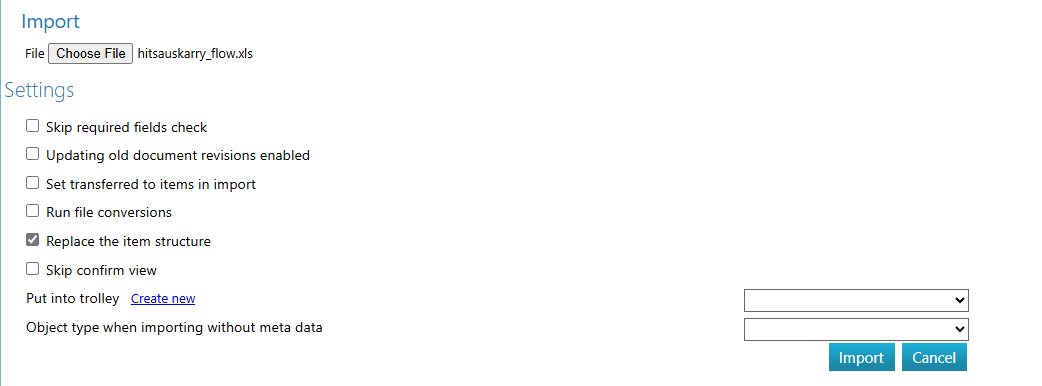
Importing structures
Once item data has been imported into the Flow system, you can also import structures, for example, from ERP using an Excel table. You can import multiple structures in the same Excel table, but structures must be "complete," meaning the same structure cannot be split across different tables. Structures are imported as parent-child pairs. The items to be imported in the structure have already been imported into Flow during the item transfer.
Note that the column PDMLINKTYPE must be the first column in the Excel table.
Item information update
With an Excel table, you can update item information, for example, if you want to change description texts. In the import dialog, make sure to check "Skip mandatory data check." At its simplest, updating item information in an Excel table requires fields like PDMOBJECTTYPEID, BASEJCLASS, OBJCODE, and the field to be updated.
It's important to note that item information cannot be cleared using an Excel table.
When updating item information via an Excel table, you can set the item's transfer status to "Awaiting transfer" during import. This ensures that the updated item information will be automatically transferred to ERP in the background.
Add a column named TRANSFERSTATUS and set its value to "Awaiting transfer".
TRANSFERSTATUS |
|---|
TRANSFER |