Import Documents (version 2025 ->)
General
A document can be any type of file—text, spreadsheet, image, video, etc. Documents can be created interactively via the web interface, or it may be necessary to import a larger number of documents. The easiest way to import is via an Excel file, but XML format can also be used.
Once a document is saved into Flow, the user can access or manage it within the limits of their permissions. The document is no longer stored "on the corner of someone’s hard drive," but is instead securely stored in the Flow system, included in backups, and version-controlled—so older revisions can be preserved if needed.
Document information
ID: The ID uniquely identifies the document. It typically consists of a numeric sequence, optionally prefixed with letters. ID series are often defined per customer. Required.
Name: A clear, descriptive name for the document that accurately conveys its content. Required.
Version: The version identifier is empty by default for the first version. It can be a positive integer, a letter, or a combination of both. Required.
Status: The status model defines the document workflow, e.g., draft, completed, approved. Often defined on a customer-specific basis. Required.
Description: A more detailed explanation of what the document contains or its intended use. Required.
Classification: A classification value used to categorize the document. The classification is hierarchical and helps with both locating the document and managing its visibility to different user groups. Always defined per customer. Required.
Responsible Person: Selected during a status change of the document.
Visibility: The document’s level of visibility, which defines access for different user groups.
Import Documents
Here is the English translation:
Document Import
The import is typically done using an Excel spreadsheet. The Excel sheet must contain at least the fields shown in the image below.
Field Name | Description | Notes | Required |
|---|---|---|---|
OBJCODE | ID | From the document ID series | X |
OBJNAME | Name | Document name | X |
EXTVCID | Version number | Version number, default is "0" | |
STATUSID | Status ID | Dropdown field, e.g., draft, finished, approved (default is draft) | |
DESCR | Description | X | |
CLASSIFICATION | Classification | X | |
PUBLICITY | Visibility | Dropdown field: i = internal (default), p = public, s = readable | |
FILENAME | File name | Document file, e.g., instructions.xlsx | X |
VIEWERFILE | View file name | Viewer file, e.g., instructions.pdf | |
PDMOBJECTTYPEID | Type | Fixed text "0000000001" | X |
BASEJCLASS | Class | Fixed text "doc" | |
COMMENT | Change description | Comment added to the change log, like during a check-in |
Starting from Flow version 26.0, you can clear a field’s content by using the special character combination "" (two quotation marks).
The document files to be imported are packed into a ZIP file along with the metadata. The metadata is in an Excel sheet, and the related files are located in a FILES folder placed next to the metadata file.
Example:
.\FILES\1234.docx
.\FILES\5678.docx
.\metadata.xlsx
Please note:
The Classification field must contain the classification ID, not the description.
The Status ID field must contain the database value, not the descriptive label shown to users. If the status model differs from Flow's standard, Vertex will provide the customer with the correct status IDs.
The Responsible Person cannot be updated via the Excel file.
The Excel sheet can be used to either create new documents or update existing ones.
See especially the examples on the page Import Data into Flow and Import Examples (version 2025) and also read Light Document Import.