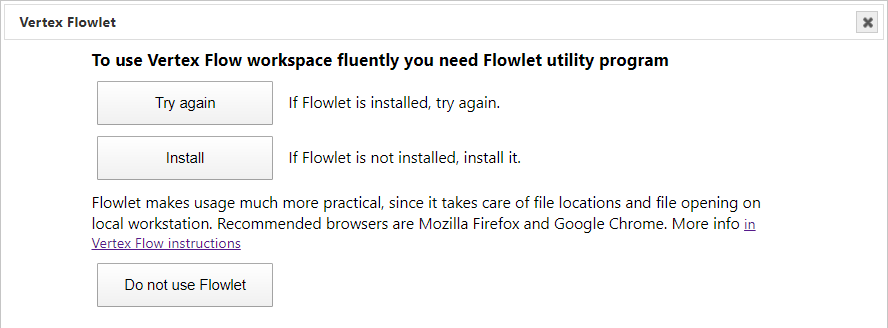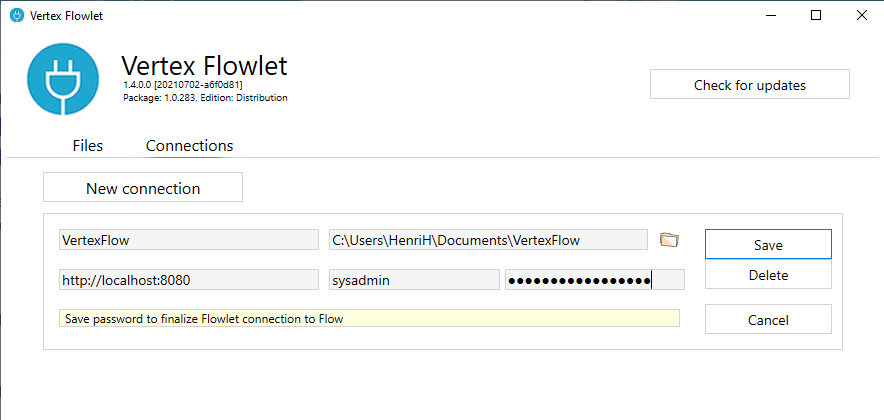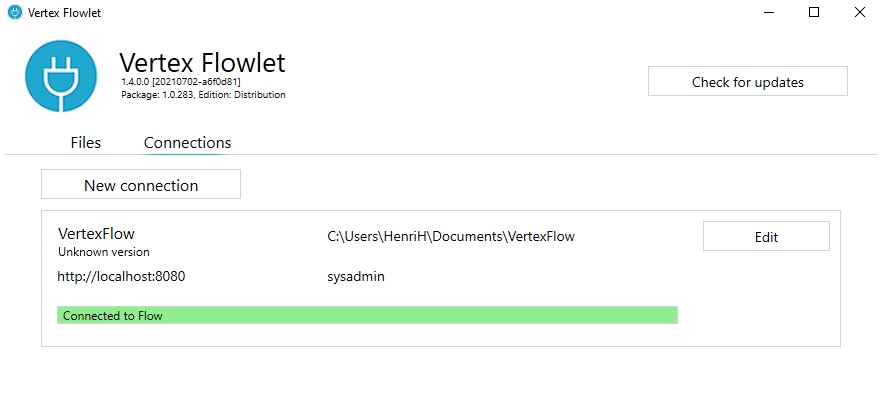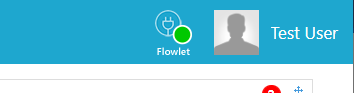Flowlet
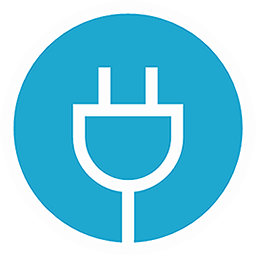
Flowlet is a background application which makes Flow smoother to use.
General
Flowlet is a Windows utility program that makes possible to use Google Chrome, Edge Chromium and Mozilla Firefox browsers with Flow.
Flowlet's task is to access the local disc of your workstation. It works as a middleman between your workstation and the server. It controls file transfers and Windows program launches.
Flowlet does not support mobile devices. Modifying files is limited: you have to take care of file locations when checking out document files.
Allow Flowlet to open links
Flowlet needs a permission to open web link on the web browser. Follow the instructions below to give the permission on Chrome and Firefox.
Firefox | Chrome |
|---|---|
To prevent Launch Application dialog popping up continously select ‘Remember my choice for flowlet links’ checkbox and press OK button to continue. 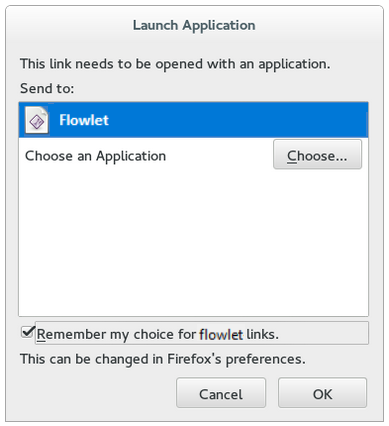 | To prevent Open Flowlet dialog popping up continuously select ‘Always allow ... ’ checkbox and press Open Flowlet button to continue. 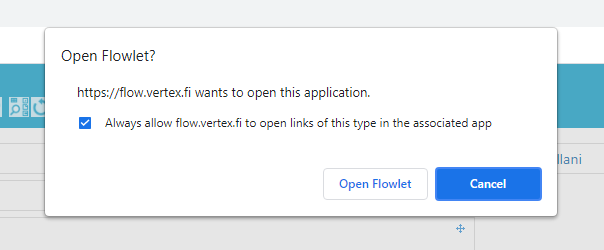 |