Calculate the weight on the Vertex G4 model
General
Weight calculation in Vertex G4 is based on the volume of the component model and the density of the raw material item.
You can weigh the part and enter its weight into the item if the weight calculation based on the model's volume and density would give incorrect results.
One such case is, for example, a purchased component that is roughly modeled and may consist of several non-raw materials. Examples include electric motors or hydraulic cylinders, whose models are obtained from manufacturers' websites or general component libraries.
The weight of assembly models is based on the weight of the item structure in Flow.
An exception is assembly models containing local parts. Examples of such models include those containing profile structures.
Calculate the weight of the part model in Vertex G4
(1) Model the part.
(2) Open Vertex's general browser with the B key.
(3) Find the item that describes the raw material of the part.
(4) Select the item and drag and drop it into the part modeling window.
(5) Select the action Part | Tools | Mass if you want to view the weight of the part.
Flow will automatically calculate the weight when the model is check-ined to Flow, even if you do not complete steps 5 and 6.
(6) Exit the mass calculation by selecting OK.
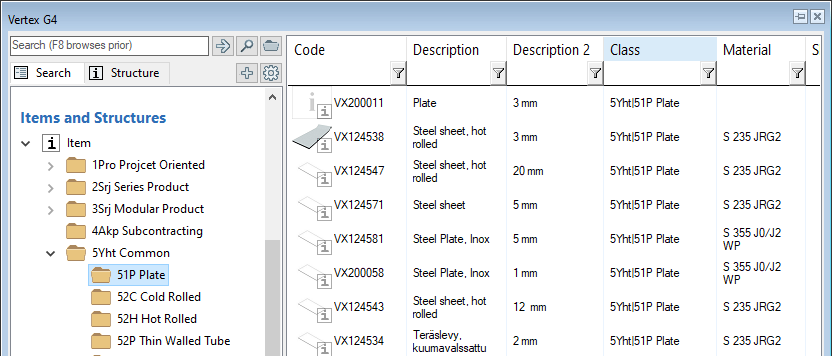
Check in the part model to Flow
(1) Select the action File > Check in.
Flow will open the Check in to Flow dialog box.
(2) If necessary, choose to create a new revision, the workflow, and write a change comment if needed.
Flow will notify you if the raw material item is not selected.
(3) Check in the model to Flow by selecting OK.
The item associated with the model will now display the weight.

Weight of assembly model
The weight of the assembly model depends on the weight of its itemized parts.
The item structure of the assembly model is in Flow, and the weight comes through this item structure.
Local parts, with the exception of profiles (see the next paragraph), do not appear in the assembly structure, and their weight is not considered in the item describing the assembly.
Calculation of the weight of an assembly model containing local parts
Profile Structure
A typical assembly containing local parts is a profile structure.
When a profile structure is modeled using items in Flow, the item describing the assembly gets its weight from the volume of the profiles in the model and the density of the associated raw material items (profiles).
No separate weight calculation is needed. It is sufficient to check-in the item and the model to Flow.
Local Parts Modeled in the Assembly
The weight of local parts is not included in the weight of the assembly model.
If you want the weight of a local part to be included in the weight of the assembly model, save the part and create a new item for it:
(1) Select the local part in the assembly.
(2) Select the contextual action Save as New.
(3) Enter or select an item for the part.
(4) Select the action Replace.
Replace the local part with the item you saved. (5) Select the part in the assembly and select the action Edit.
(6) Open Vertex's general browser with the B key.
(7) Select the item and drag and drop it into the part modeling window.
(8) Exit part modeling mode to the assembly by selecting the contextual action OK.
Flow will open the Restore to Flow dialog box.
(9) Check in the part item's name by selecting OK.
After this, the part that was previously a local part will appear in the structure of the assembly model, and its weight will be included in the weight of the assembly item.
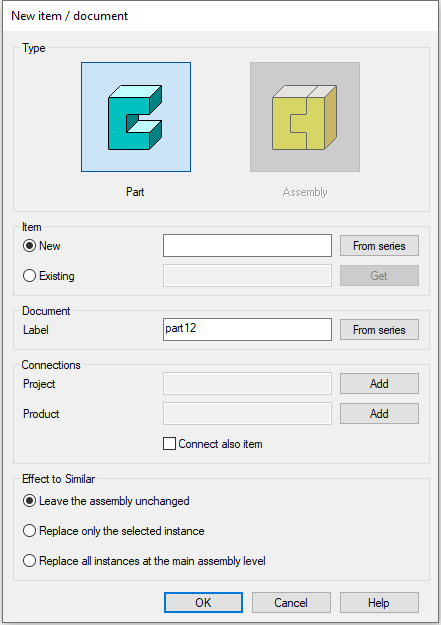
Vertex G4 Plant
Some plant design customers using Flow have not used items at all, so for this need, a keyword partslist_in_cad has been created in Vertex G4 Plant. This keyword allows the parts list and weight of an assembly model saved to Flow to be transferred from the model to the drawing.
Keyword values
partslist_in_cad 0 The parts list comes from Flow's item structure.
partslist_in_cad 1 The parts list comes from the Vertex G4 Plant model. You can change the default value in Vertex G4:
(1) Select the action File > System Settings > Edit.
(2) Select Administrator View.
(3) Select the keyword group pdm.
(4) Change the value of the keyword partslist_in_cad.
(5) Save the settings by selecting OK.
(6) Restart Vertex G4.
