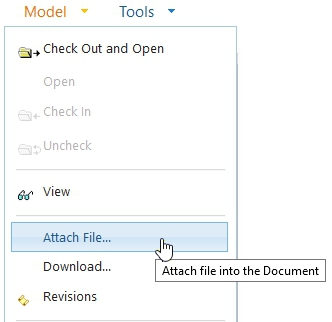Attach Files to a Document
General
The Attach File function is intended only for special or error cases. Normally, Flow automatically creates the necessary preview and alternative files. The user of the main file attaches the document during creation or when restoring changes.
You can add a new document file to an already created document using the Attach File function. This function allows you to assign properties to the file that Flow utilizes in its operations (e.g., document file language or spare part information).
On documents in general: Documents and Their Management.
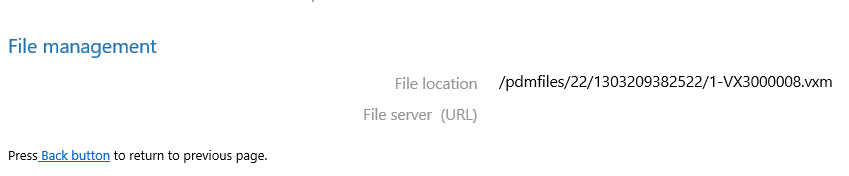

Attach a file to an existing document in Flow
(1) Select the document.
(2) Select the action Document > Attach File...
(3) Make the desired selections for properties and file formats:
If the document is missing a main file, you can add it by selecting Main File.
If you want to add a preview file, select Preview File.
You can also choose the language for the preview file from the Language menu.
You can add a preview file by selecting PDF File. This will automatically trigger the system’s file conversion (for Office or Vertex documents).
If you want to add an alternative file format, select Alternative File.
(4) Select the file (Choose File) and click the Attach File button.
Property Selection
The property selections for alternative files (e.g., Lightweight Model or Spare Part Structure) guide how the file is used within the Flow system. The Lightweight Model property is given to a file (e.g., a lightweight Vertex model) when it is intended to be used as part of a Vertex G4 assembly. Similarly, the Spare Part Structure property is assigned to the document’s attached file (e.g., a PDF file) when it is intended to be used in spare part catalogs generated by the Flow system.
You can only select files with the same file extension if they have different languages or properties. For example, you can have two or more alternative PDF files for a document if they have different languages.