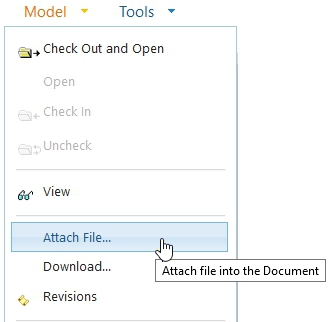Attach Files to a Document (OLD)
There is always a document's file connected to a document (a model, a drawing, a text document). When you create a new document to Flow, the main file is automatically saved to Flow. Usually you don't need to know where exactly the file is stored in Flow. You can check if a file exists by opening a document and checking its Files-section. If there is a number in the Size (KB) -column, the file is in Flow and it is linked to that document.

If the Size-column is empty, then the file is in Flow but it is not connected to the document. You can look for the file in Flow and if you find it, you can link it to the document. If you can't find the file in Flow, you need to recover it from a backup media.
File's Location
On the Type-column, select the gear icon 
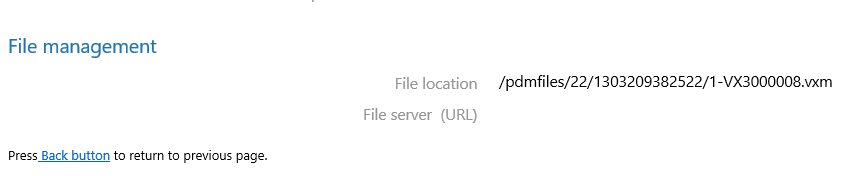
There is the path of the file in Flow. Copy this path somewhere where it is safe. Find the newest working version of the file from recovery location. Rename it by the document's code.
In Flow there is the revision number in front of the file name. Don't add this number when you attach a file to the document card: 1-VX300008.vxm → VX3000008.vxm
Removing an Empty File from the Document Card
In the same view as before you can also remove a file. This is handy if the file is removed from Flow database but there still remains a link to the file in the document card.
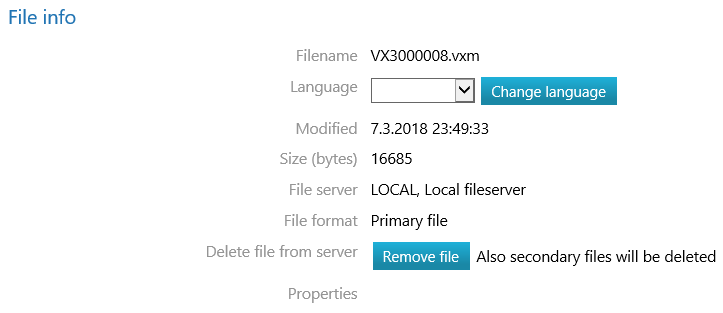
Attach File into the Document
Go back to the document card and select Model > Attach File. Browse the desired file (from recovery location) and attach it to the document. Make sure that the file's size is not empty.