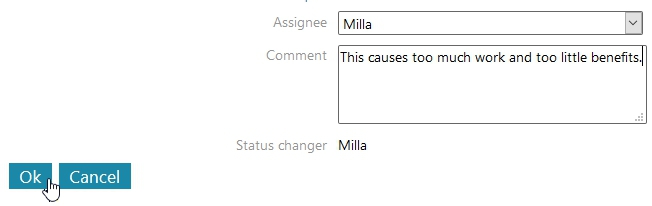A New ECR
General Information
An Engineering Change Request (ECR) can be created to describe an improvement or change proposal for selected objects, such as items, item structures, projects, products, or events.
Always link the development proposal to the relevant object.
Once you have created a new development proposal, a notification is sent to the responsible person's Flow dashboard.
You can create a development proposal even if your user license is set to Viewer.
The responsible person decides the fate of the development proposal.
If the development proposal is approved for implementation, it is converted into an Engineering Change Order (ECO). See Create a Change ECO for more information.
If the development proposal is rejected, it can be closed by changing its status. When changing the status, it is recommended to add a comment explaining the reason for rejection.
Even a rejected development proposal provides valuable documentation. If the same topic arises later, the reasons for its previous rejection can be reviewed from the earlier proposal.
For general information about product changes, see: Product Changes.
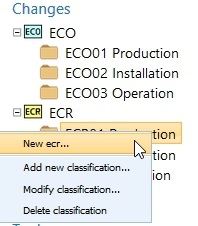
Create a Development Proposal
Select the Archive tab.
Go to Changes > Development Proposal.
Choose a Classification.
Flow displays development proposals related to the selected classification.
Select the context-specific action "New Development Proposal."
Flow opens the Add Development Proposal dialog.
Enter the Title, Description, and Justification.
Select the responsible person who will handle the development proposal.
Choose the priority level of the development proposal using the checkboxes:
Development Proposal
Repair to delivered items (e.g., "warranty repair" for products already with customers or resellers)
Improvement for items in production
Critical issue
Link the proposal to the relevant object:
Select the action Choose Type.
Select the object type to search for the related object.
Select the action +Choose Link.
Choose an object from the recently handled list or enter a search criterion.
Attach a file if needed by selecting Choose File.
The file can be, for example, a photo or a document providing more details about the proposal.
Save the development proposal by selecting OK, or cancel the creation by selecting Cancel.
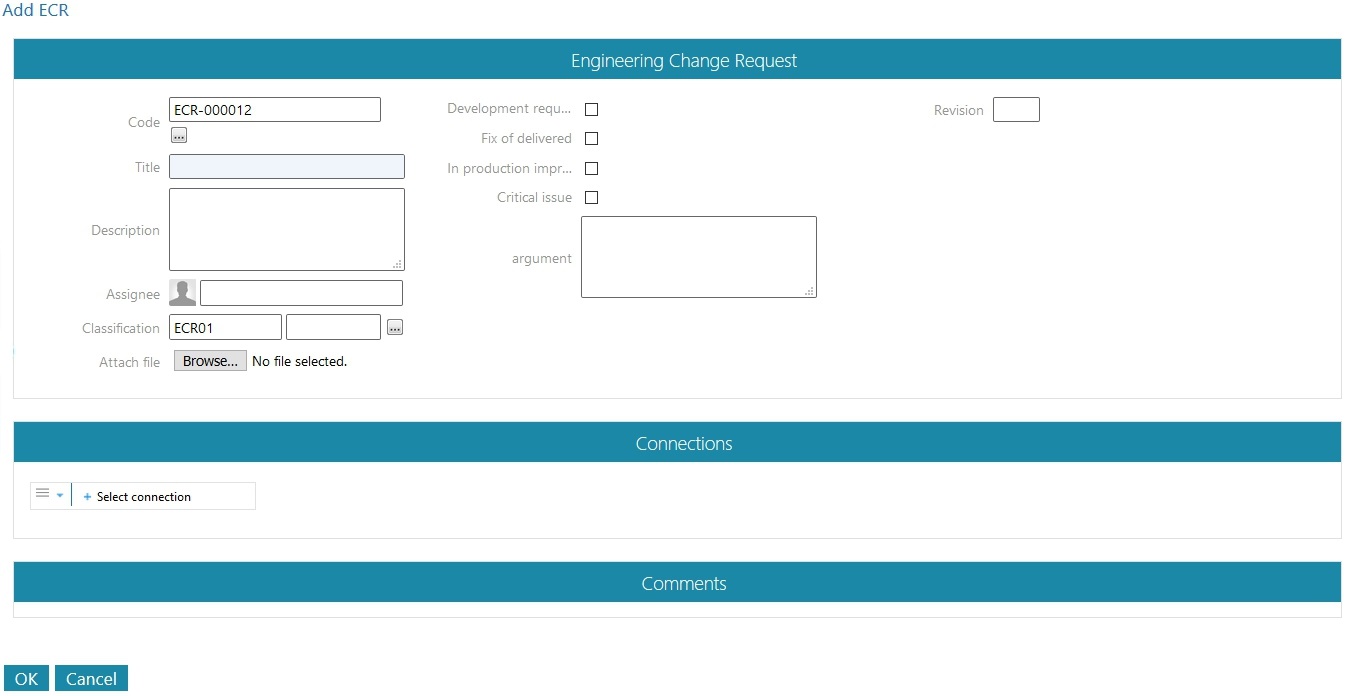
Comment on a Development Proposal
Select the Archive tab.
Go to Changes > Development Proposal.
Choose a Classification.
Select the development proposal you want to comment on.
Under the Comments section, select the action Add.
Flow opens the commenting window.
Enter your comment.
Click OK.